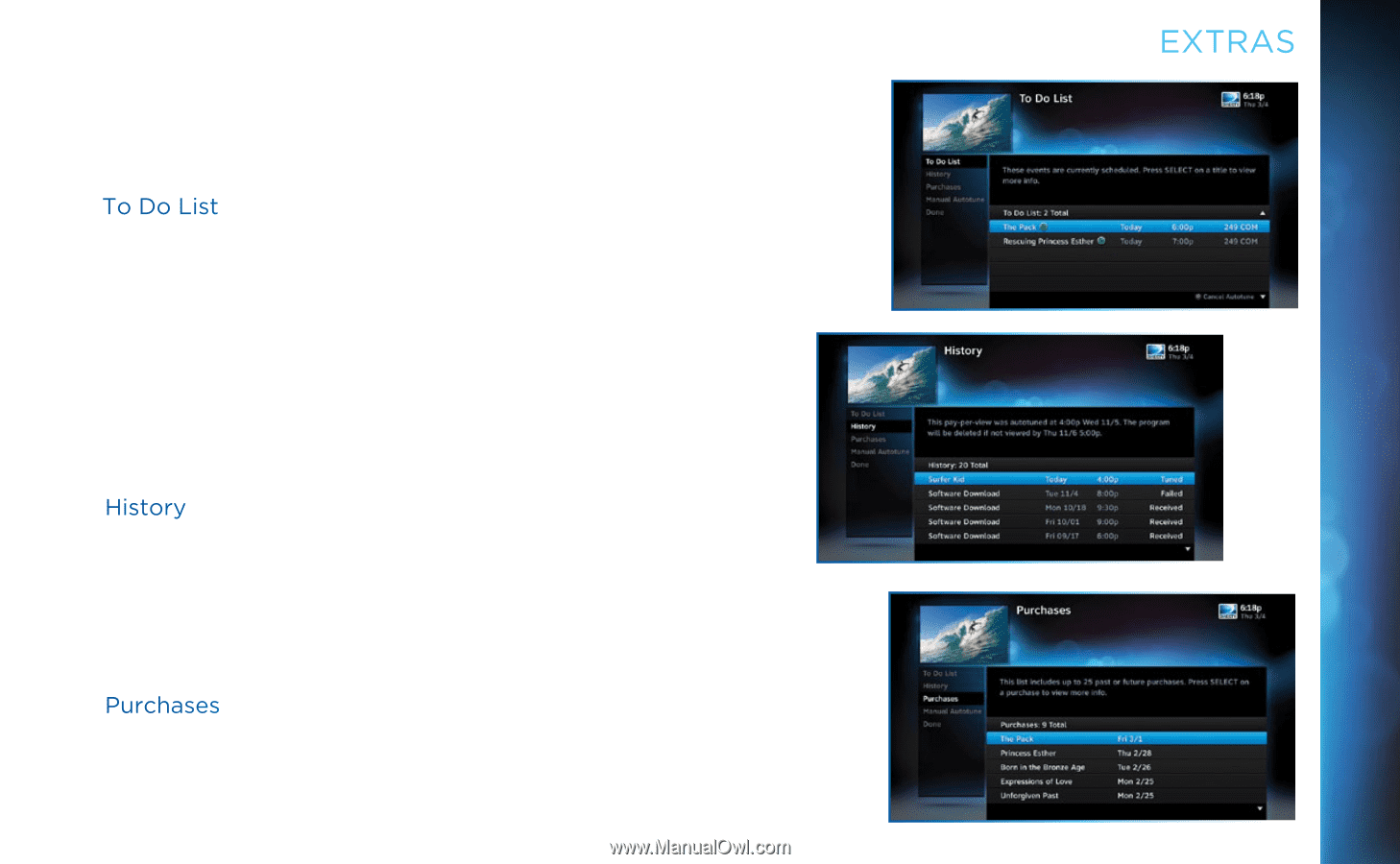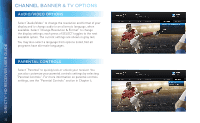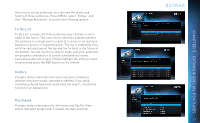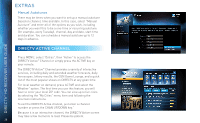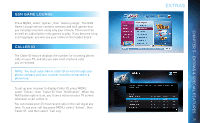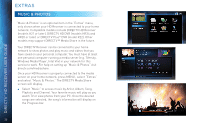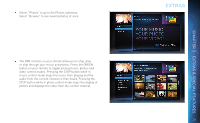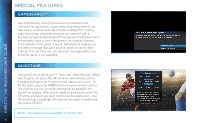DIRECTV H24 User Guide - Page 27
Extras & Special Features
 |
View all DIRECTV H24 manuals
Add to My Manuals
Save this manual to your list of manuals |
Page 27 highlights
Once you've set up autotunes, you can view the status and history of those autotunes. Press MENU, select "Extras," and then "Manage Autotunes" to access the following options: To Do List "To Do List" contains all of the autotunes your receiver is set to make in the future. The icons next to the titles indicate whether the autotune is a single event, or part of a series, or an autotune based on a person or keyword search. The list is ordered by time with the next autotune at the top and the furthest in the future at the bottom. You can use this screen to make sure your autotunes are properly scheduled or to cancel scheduled autotunes. Canceling autotunes is easy. Simply highlight the show you want to cancel and press the RED button on the remote. History Provides status information for every autotune scheduled, whether they were tuned, canceled or deleted. If you think something should have been autotuned, but wasn't, check here to look for an explanation. Purchases Provides status information for all movies and Pay Per View events that were bought and, if viewed, the date and time. EXTRAS 27 CHAPTER 3 - EXTRAS & SPECIAL FEATURES