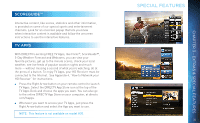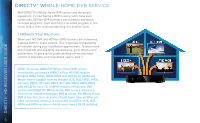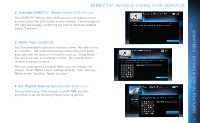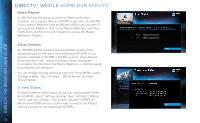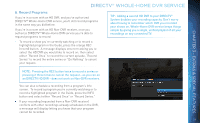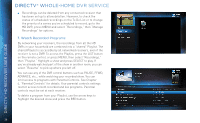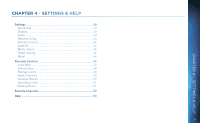DIRECTV H24 User Guide - Page 38
Watch Recorded Programs
 |
View all DIRECTV H24 manuals
Add to My Manuals
Save this manual to your list of manuals |
Page 38 highlights
DIRECTV® HD RECEIVER USER GUIDE DIRECTV® WHOLE-HOME DVR SERVICE Recordings can be deleted from any connected receiver that has been set up to allow deletion. However, to check the status of scheduled recordings on the To Do List or to change the priority of a series you've scheduled to record, go to the HD DVR, press MENU and select "Recordings," then "Manage Recordings" for options. 7. Watch Recorded Programs: By networking your receivers, the recordings from all the HD DVRs in your household are combined into a "shared" Playlist. The shared Playlist is accessible by all networked receivers, even if the receiver is not a DVR! To access the Playlist, press the LIST button on the remote control, or press MENU, then select "Recordings," then "Playlist." Highlight a show and press SELECT to play. If you've already watched part of the show in another room, you can select "Resume" to pick up where you left off. You can use any of the DVR control buttons such as PAUSE, FFWD, ADVANCE, etc... while watching your recorded show. You can limit access to programs with Parental Controls. See Chapter 4, "Parental Controls" for details. Your parental controls settings restrict access to both recorded and live programs. Parental controls must be set at each receiver. To delete a program from your Playlist, use the arrow keys to highlight the desired show and press the RED button. 38