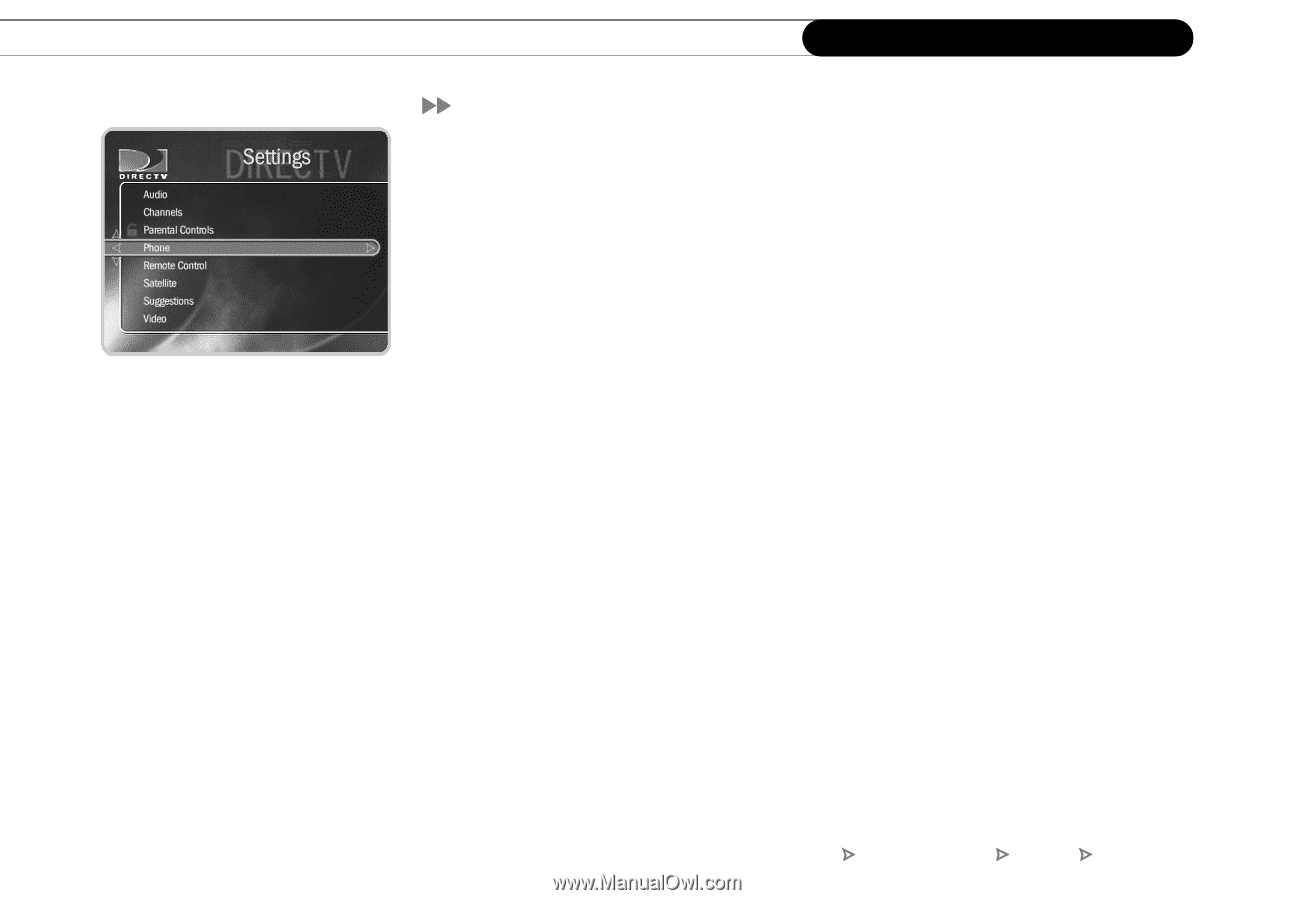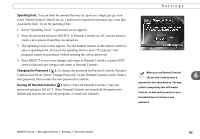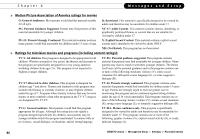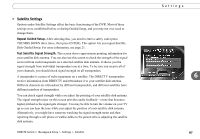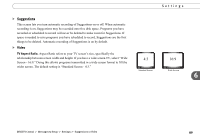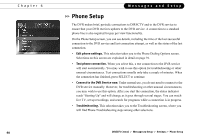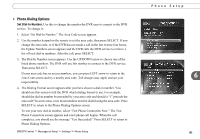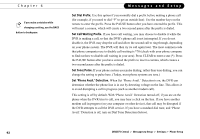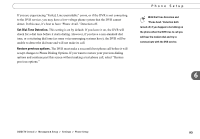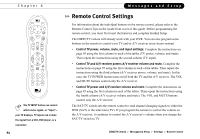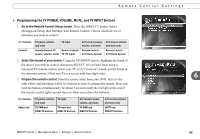DIRECTV R10 System Manual - Page 100
Edit phone settings., Test phone connection., Connect to the DVR Service now., Troubleshooting.
 |
View all DIRECTV R10 manuals
Add to My Manuals
Save this manual to your list of manuals |
Page 100 highlights
Chapter 6 90 Messages and Setup Phone Setup The DVR makes brief, periodic connections to DIRECTV and to the DVR service to ensure that your DVR receives updates to the DVR service. A connection to a standard phone line is also required for pay per view functionality. On the Phone Setup screen, you can see details, including the time of the last successful connection to the DVR service and last connection attempt, as well as the status of the last connection. • Edit phone settings. This selection takes you to the Phone Dialing Options screen. Selections on this screen are explained in detail on page 91. • Test phone connection. When you select this, a test connection to the DVR service will start automatically. You may wish to use this option for troubleshooting or other unusual circumstances. Test connections usually only take a couple of minutes. When the connection has finished, press SELECT to continue. • Connect to the DVR Service now. Under normal use, you do not need to connect to the DVR service manually. However, for troubleshooting or other unusual circumstances, you may wish to use this option. After you start the connection, the status indicator reads "Starting Up" and will change as it goes through several stages. You can watch live TV, set up recordings, and search for programs while a connection is in progress. • Troubleshooting. This selection takes you to the Troubleshooting screen, where you will find Phone Troubleshooting steps among other selections. DIRECTV Central Messages & Setup Settings Phone Setup