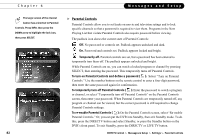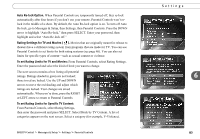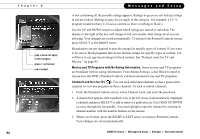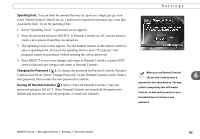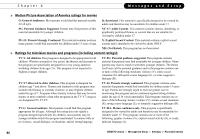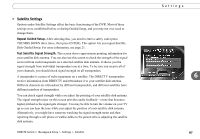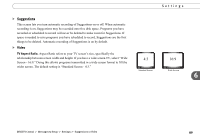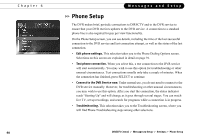DIRECTV R10 System Manual - Page 95
Changing the Password, Turning off Parental Controls
 |
View all DIRECTV R10 manuals
Add to My Manuals
Save this manual to your list of manuals |
Page 95 highlights
Spending limit. You can limit the amount that may be spent on a single pay per view event. When Parental Controls are on, a password is required to purchase any event that exceeds the limit. To set the spending limit: 1. Select "Spending Limit." A password screen appears. 2. Enter the password and press SELECT. If Parental Controls are off, you are asked to create a new password and they are turned on. 3. The Spending Limit screen appears. Use the number buttons on the remote control to enter a spending limit. If you set the spending limit to zero ("0"), pay per view programs cannot be purchased without entering the correct password. 4. Press SELECT to save your changes and return to Parental Controls, or press LEFT arrow to discard your changes and return to Parental Controls. Changing the Password ( ). To change the password for Parental Controls, Parental Controls must be on. Select "Change Password" on the Parental Controls screen. Enter a new password, then re-enter the new password to confirm. Turning off Parental Controls ( ). Select "Turn off Parental Controls," enter the password and press SELECT. When Parental Controls are turned off, the password is deleted and anyone can view any programs or watch any channels. Settings When you turn Parental Controls off, you don't need to know a 6 password to turn them back on. You may prefer to temporarily turn off Parental Controls, so that another person in your household does not choose a new password. DIRECTV Central Messages & Setup Settings Parental Controls 85