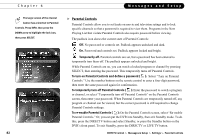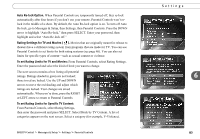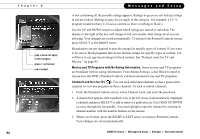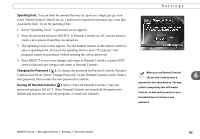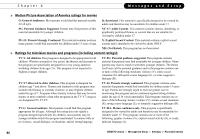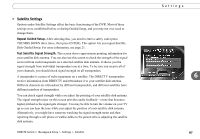DIRECTV R10 System Manual - Page 93
Auto Re-lock Option., Rating Settings for TV and Movies, To set Rating Limits for TV and Movies,
 |
View all DIRECTV R10 manuals
Add to My Manuals
Save this manual to your list of manuals |
Page 93 highlights
Auto Re-lock Option. When Parental Controls are temporarily turned off, they re-lock automatically after four hours if you don't use your remote. Parental Controls won't relock in the middle of a show. By default, the Auto Re-lock option is on. To turn off Auto Re-lock, go to Messages & Setup, then Settings, then Parental Controls. Press the DOWN arrow to highlight "Auto Re-lock," then press SELECT. Enter your password, then highlight and select "Auto Re-lock off." Rating Settings for TV and Movies ( ). Movies that are originally meant for release to theaters have a different rating system from programs that are made for TV. You can use Parental Controls to set limits for both rating systems (see page 86). You can also set limits for specific types of content-such as sexual content or violence. To set Rating Limits for TV and Movies: From Parental Controls, select Rating Settings. Enter the password and select the kind of limit you want to change. The next screen contains a box listing all potential ratings. Ratings shaded in green are not locked; those in red are locked. Use the UP and DOWN arrows to move the red shading and adjust which ratings are locked. Your changes are saved automatically. When you're done, press the RIGHT or LEFT arrow to return to Parental Controls. To set Rating Limits for Specific TV Content: From Parental Controls, select Rating Settings, then enter the password and press SELECT. Select Block by TV Content. A list of categories appears on the next screen. Select a category (for example, V-Violence). DIRECTV Central Messages & Setup Settings Parental Controls Settings 6 83