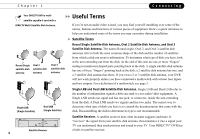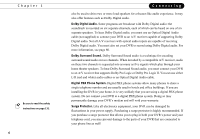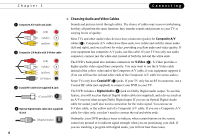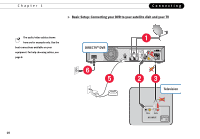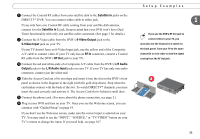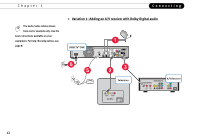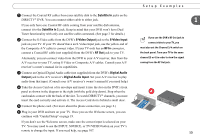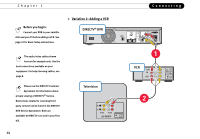DIRECTV R10 System Manual - Page 19
Setup Examples - dvr manual
 |
View all DIRECTV R10 manuals
Add to My Manuals
Save this manual to your list of manuals |
Page 19 highlights
Setup Examples Before you begin, make sure that all of your equipment is turned off and your DIRECTV® DVR is unplugged. Your equipment has connectors, or jacks, where cables can be connected. Some jacks are labeled "In" and some are labeled "Out." Pictures and sounds enter audio/video (A/V) equipment through IN jacks and leave through OUT jacks. The remainder of this chapter provides detailed examples showing how to connect your DVR to your existing home entertainment system. First, follow the steps in the Basic Setup. Then, if you want to add additional devices, see the optional Setup Variations. Basic Setup • Connecting the DVR to your satellite dish and your TV. See page 10. Setup Variations (optional) • Variation 1: Adding an A/V receiver with Dolby Digital audio. See page 12. • Variation 2: Adding a VCR. See page 14. • Variation 3: Adding a second TV program source (antenna or cable). See page 16. Connecting Other Devices. You may have other devices in your home entertainment system, such as a DVD player or game console, which don't connect to your DVR. These devices should be connected to additional inputs on your TV, or to an A/V receiver. Be sure to consult your other devices' owner's manuals for setup information. If you have trouble connecting equipment, or if your configuration isn't covered by one of the setup examples in this chapter, see the "Back Panel Reference" on page 137. Setup Examples To meet FCC requirements, 1 shielded cables are required to connect the DVR to your other equipment. See the FCC Information on page 129. Always connect cables from the OUT jack of one device to the IN jack of the next. Never connect an IN to an IN or an OUT to an OUT. OUT IN Be sure to read the safety instructions on page 131. 9