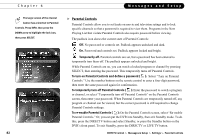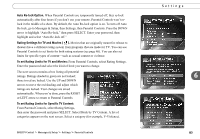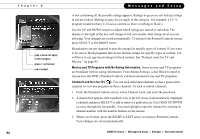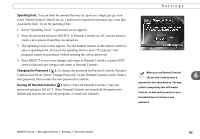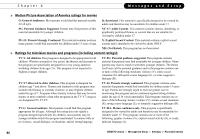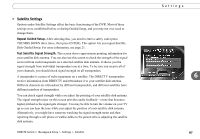DIRECTV R10 System Manual - Page 92
Temporarily off., To turn on Parental Controls and define a password, To temporarily turn off
 |
View all DIRECTV R10 manuals
Add to My Manuals
Save this manual to your list of manuals |
Page 92 highlights
Chapter 6 The large version of the channel banner has a shortcut to Parental Controls. Press INFO, then press the DOWN arrow to highlight the lock icon, then press SELECT. 82 Messages and Setup Parental Controls Parental Controls allow you to set limits on movie and television ratings and to lock specific channels so that a password is required to view them. Programs in the Now Playing List that violate Parental Controls also require password before viewing. The padlock icon shows the current state of Parental Controls: Off. No password or controls set. Padlock appears unlocked and dark. On. Password and controls set. Padlock appears locked and bright. Temporarily off. Parental controls are set, but a password has been entered to temporarily turn them off. The padlock appears unlocked and bright. While Parental Controls are on, you can watch a locked program or channel by pressing SELECT, then entering the password. This temporarily turns off Parental Controls. To turn on Parental Controls and define a password ( ): Select "Turn on Parental Controls." Use the number buttons on the remote control to enter a four-digit password, then enter the same password again for confirmation. To temporarily turn off Parental Controls ( ): Enter the password to watch a program or channel, or select "Temporarily turn off Parental Controls" on the Parental Controls screen, then enter your password. When Parental Controls are temporarily turned off, any program or channel can be viewed, but the correct password is still required to change Parental Controls settings. To re-enable Parental Controls ( ): On the Parental Controls screen, select "Re-enable Parental Controls." Or, you can put the DVR into Standby, then exit Standby mode. To do this, press the DIRECTV button and select Standby, or press the Standby button on the DVR's front panel. To exit Standby, press the DIRECTV or LIVE TV button. DIRECTV Central Messages & Setup Settings Parental Controls