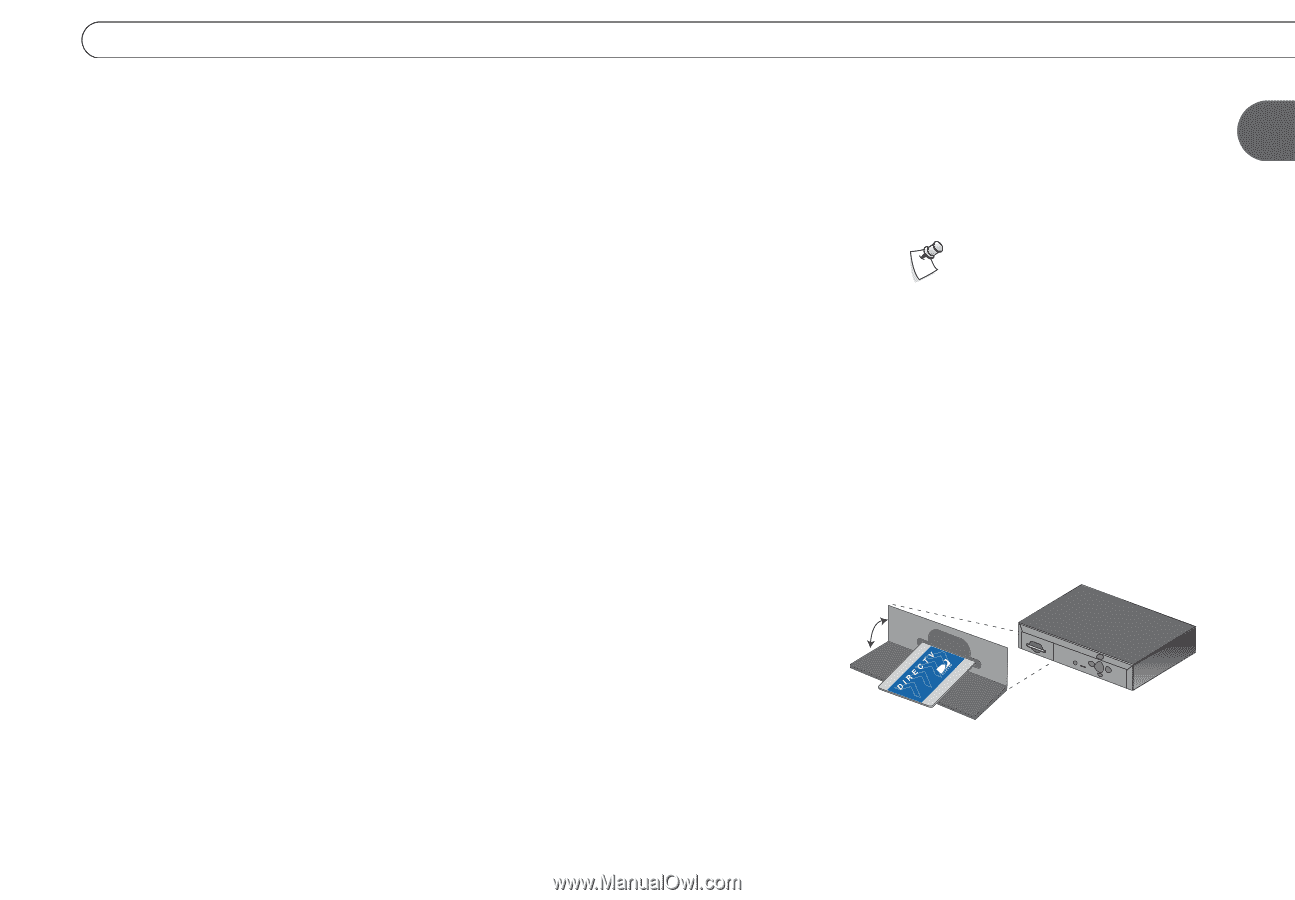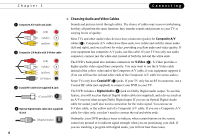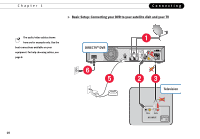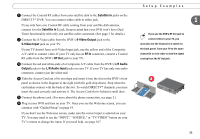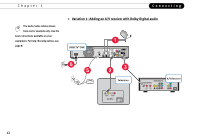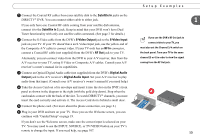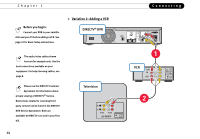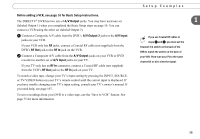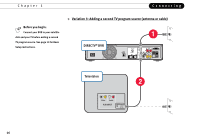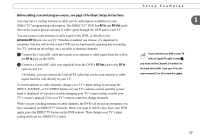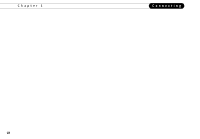DIRECTV R10 System Manual - Page 23
Satellite In, Satellite In 1, S-Video Output, S-Video Input, RF In, RF Out, Digital Audio, Output, - manual
 |
View all DIRECTV R10 manuals
Add to My Manuals
Save this manual to your list of manuals |
Page 23 highlights
ᕡ Connect the Coaxial RF cables from your satellite dish to the Satellite In jacks on the DIRECTV® DVR. You can connect either cable to either jack. If you only have one Coaxial RF cable coming from your satellite dish antenna, connect it to the Satellite In 1 jack. Keep in mind that your DVR won't have Dual Tuner functionality with only one satellite cable connected. (See page 2 for details.) ᕢ Connect the S-Video cable from the DVR's S-Video Output jack to the S-Video Input jack on your TV. If your TV doesn't have an S-Video Input jack, use the yellow end of the Composite A/V cable to connect video. If your TV only has an RF In connector, connect a Coaxial RF cable (not supplied) from the DVR's RF Out jack to your TV. Alternately, you can connect video from the DVR to your A/V receiver, then from the A/V receiver to your TV, using S-Video or Composite A/V cables. Consult your A/V receiver's owner's manual for its capabilities. ᕣ Connect an Optical Digital Audio cable (not supplied) from the DVR's Digital Audio Output jack to the A/V receiver's Digital Audio Input. Set your A/V receiver to play audio from that input. (Consult your A/V receiver's owner's manual if you need help.) ᕤ Take the Access Card out of its envelope and insert it into the slot on the DVR's front panel as shown in the diagram to the right (with the gold chip down). Stop when the card makes contact with the back of the slot. To watch DIRECTV® channels, you must insert the card correctly and activate it. The Access Card slot is behind a small door. ᕥ Connect the phone cord. (For more about the phone connection, see page 2.) ᕦ Plug in your DVR and turn on your TV. Once you see the Welcome screen, you can continue with "Guided Setup" on page 19. If you don't see the Welcome screen, make sure the correct input is selected on your TV. You may need to use the INPUT, SOURCE, or TV/VIDEO button on your TV's remote to change the input. If you need help, see page 107. Setup Examples 1 If you use the DVR's RF Out jack to connect video to your TV, you must also set the Channel 3/4 switch on the back panel. Tune your TV to the same channel (3 or 4) in order to view the signal coming from the RF Out jack. ᕤ 13