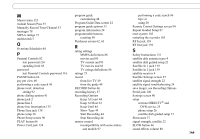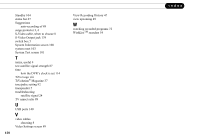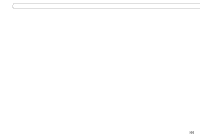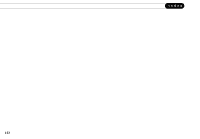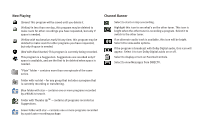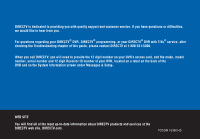DIRECTV R10 System Manual - Page 164
Now Playing, Channel Banner
 |
View all DIRECTV R10 manuals
Add to My Manuals
Save this manual to your list of manuals |
Page 164 highlights
Now Playing (Green) This program will be saved until you delete it. (Yellow) In less than one day, this program may be deleted to make room for other recordings you have requested, but only if space is needed. (Yellow with exclamation mark) At any time, this program may be deleted to make room for other programs you have requested, but only if space is needed. (Red with black border) This program is currently being recorded. This program is a Suggestion. Suggestions are recorded only if space is available, and are the first to be deleted when space is needed. "Plain" folder - contains more than one episode of the same series. Folder with red dot - for any group that includes a program that is currently recording or transferring. Blue folder with star - contains one or more programs recorded by a WishList search. Folder with Thumbs UpTM - contains all programs recorded as Suggestions. Green folder with star - contains one or more programs recorded by a paid auto-recording package. Channel Banner Select to start or stop a recording. Highlight this icon to see what's on the other tuner. This icon is bright when the other tuner is recording a program. Select it to switch to the other tuner. If an alternate audio track is available, this icon will be bright. Select it to view audio options. If the program is broadcast with Dolby Digital audio, this icon will appear. Select it to turn Dolby Digital auido on or off. Select to display or turn on Parental Controls. Select to view Messages from DIRECTV.