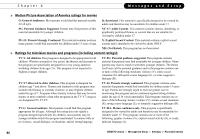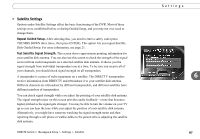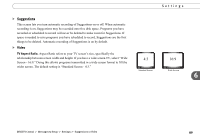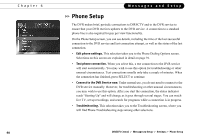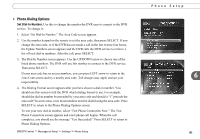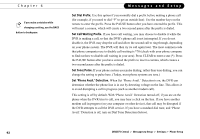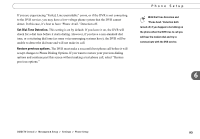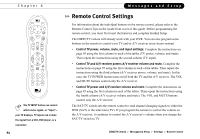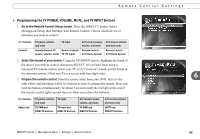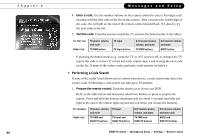DIRECTV R10 System Manual - Page 101
Phone Dialing Options
 |
View all DIRECTV R10 manuals
Add to My Manuals
Save this manual to your list of manuals |
Page 101 highlights
Phone Dialing Options Set Dial-In Number. Use this to change the number the DVR uses to connect to the DVR service. To change it: 1. Select "Set Dial-In Number." The Area Code screen appears. 2. Use the number keypad on the remote to set the area code, then press SELECT. If you change the area code, or if the DVR has not made a call in the last twenty-four hours, the Update Numbers screen appears and the DVR calls the DVR service to retrieve a list of local dial-in numbers. After the call, press SELECT. 3. The Dial-In Number screen appears. Use the UP/DOWN arrow to choose one of the listed phone numbers. The DVR will use this number to connect to the DVR service. Then press SELECT. If your area code has no access numbers, you can press LEFT arrow to return to the Area Code screen and try a nearby area code. Toll charges may apply and are your responsibility. 4. The Dialing Format screen appears after you have chosen a dial-in number. You should use this screen to tell the DVR which dialing format to use. For example, should the dial-in number be preceded by your area code and should a "1" precede the area code? In some areas, even local numbers must be dialed using the area code. Press SELECT to return to the Phone Dialing Options screen. To test your new dial-in number, select "Test Phone Connection Now." The Test Phone Connection screen appears and a test phone call begins. When the call completes, you should see the message "Test Succeeded!" Press SELECT to return to Phone Dialing Options. DIRECTV Central Messages & Setup Settings Phone Setup Phone Setup 6 91