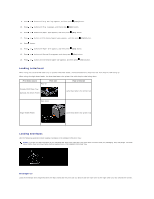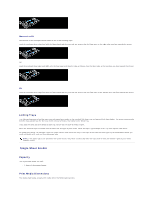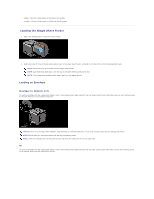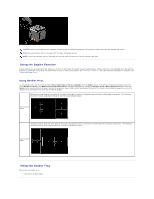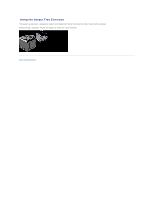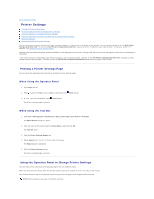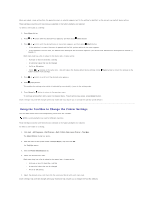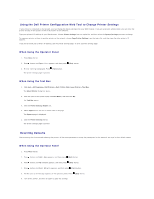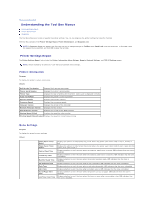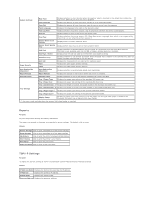Dell 2130cn User Guide - Page 15
Printing a Printer Settings Using the Operator Panel to Change Printer Settings
 |
UPC - 335521301238
View all Dell 2130cn manuals
Add to My Manuals
Save this manual to your list of manuals |
Page 15 highlights
Back to Contents Page Printer Settings Printing a Printer Settings Page Using the Operator Panel to Change Printer Settings Using the Tool Box to Change the Printer Settings Using the Dell Printer Configuration Web Tool to Change Printer Settings Resetting Defaults Initializing NVRAM for Network Settings You can change most system settings from your software programs. If your printer is attached to the network, you can change settings from the Dell Printer Configuration Web Tool. To launch the Dell Printer Configuration Web Tool, type the printer's IP address in your Web browser. To find your printer's IP address, see "Printing a Printer Settings Page". Settings from the software program update the default printer settings for the printer. Settings from the printer driver only apply to the job you are sending to the printer. If you cannot change a setting from your software program, use the operator panel, Tool Box or the Dell Printer Configuration Web Tool. Changing a printer setting from the operator panel, Tool Box or from the Dell Printer Configuration Web Tool makes that setting the user default. Printing a Printer Settings Page You can verify the detailed printer settings by printing a printer settings page. When Using the Operator Panel 1. Press Menu button. 2. Press button until Report/List appears, and then press (Set) button. 3. Printer Setting is displayed. Press (Set) button. The printer settings page is printed. When Using the Tool Box 1. Click start® All Programs® Dell Printers® Dell 2130cn Color Laser Printer® Tool Box. The Select Printer dialog box opens. 2. Click the name of this printer listed in Printer Name, and then click OK. The Tool Box opens. 3. Click the Printer Settings Report tab. 4. Select Reports from the list at the left side of the page. The Reports page is displayed. 5. Click the Printer Settings button. The printer settings page is printed. Using the Operator Panel to Change Printer Settings You can select menu items and corresponding values from the operator panel. When you first enter the menus from the operator panel, you see an asterisk (*) next to a value in the menus. This asterisk indicates the factory default menu setting. These settings are the original printer settings. NOTE: Factory defaults may vary for different countries.