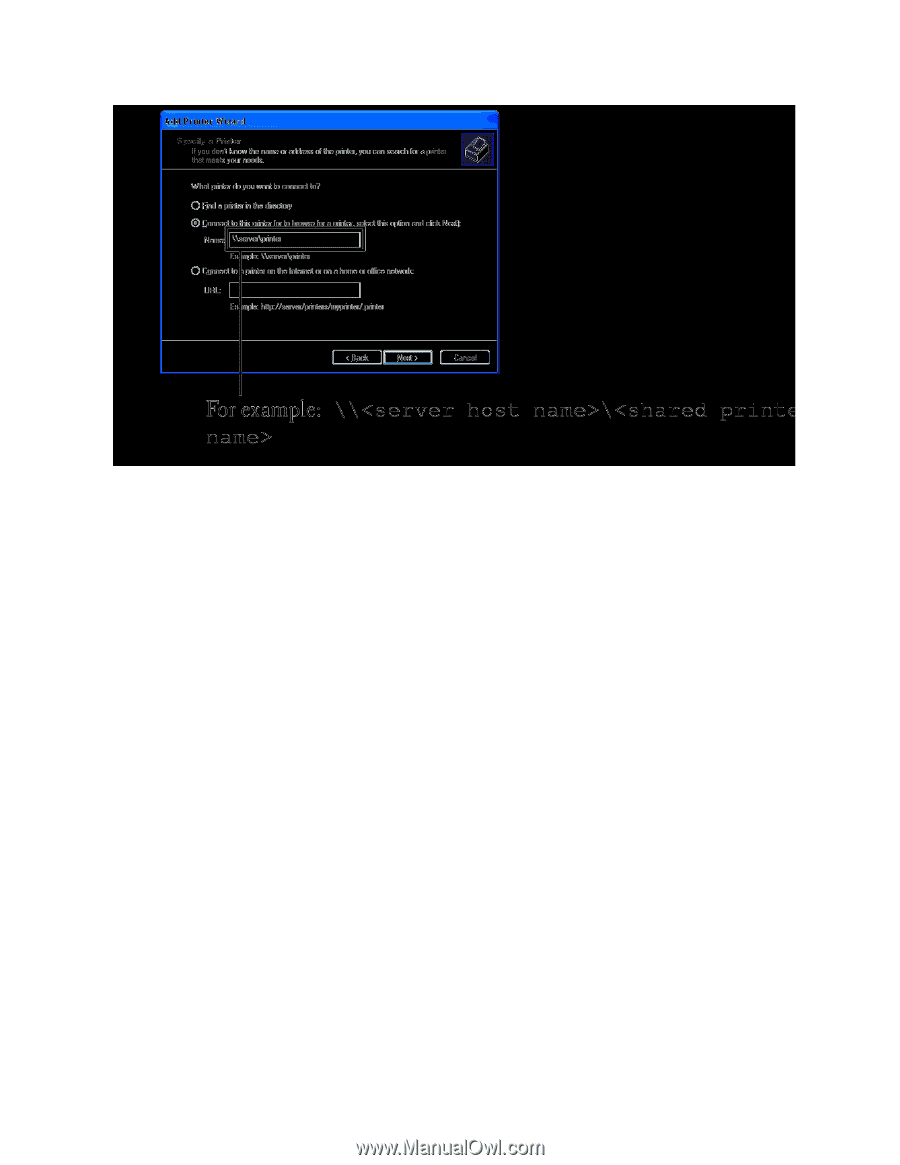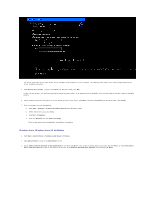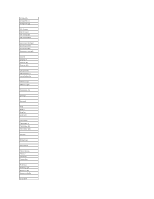Dell 2130cn User Guide - Page 56
Windows Vista, Windows Vista 64-bit Edition
 |
UPC - 335521301238
View all Dell 2130cn manuals
Add to My Manuals
Save this manual to your list of manuals |
Page 56 highlights
The server host name is the name of the server computer that identifies it to the network. The shared printer name is the name assigned during the server installation process. 5. Click Browse for a printer, and then click Next (For Windows 2000, click OK). If this is a new printer, you may be prompted to install a printer driver. If no system driver is available, then you will need to provide a path to available drivers. 6. Select whether you want this printer to be the default printer for the client, click Next, and then click Finish (For Windows 2000, click Finish). 7. Print a test page to verify installation: a. Click start® Settings® Printers and Faxes (Printers for Windows 2000). b. Select the printer you just created. c. Click File® Properties. d. From the General tab, click Print Test Page. When a test page prints successfully, installation is complete. Windows Vista, Windows Vista 64-bit Edition 1. Click Start® Control Panel® Hardware and Sound® Printers. 2. Click Add a Printer to launch the Add Printer wizard. 3. Select Add a network, wireless or Bluetooth printer, and then click Next. If the printer is listed, select the printer and click Next, or select The printer that I want isn't listed and type in the path of the printer in the Select a shared printer by name text box and click Next.