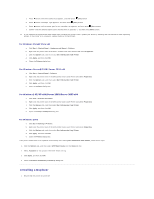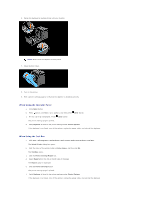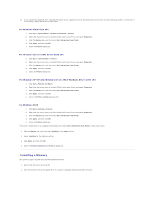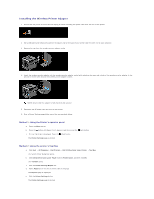Dell 2130cn User Guide - Page 175
When Using the Operator Panel, When Using the Tool Box, For Windows Vista/Vista x64
 |
UPC - 335521301238
View all Dell 2130cn manuals
Add to My Manuals
Save this manual to your list of manuals |
Page 175 highlights
7. Close the control board cover and turn the screw clockwise. 8. Turn on the printer. 9. Print a printer settings page to verify that the memory is installed correctly. When Using the Operator Panel a. Press Menu button. b. Press button until Report/List appears, and then press (Set) button. c. Printer Setting is displayed. Press (Set) button. The printer settings page is printed. d. Verify Memory Capacity listed in the printer settings under General. If the memory capacity has not increased, turn off the printer, unplug the power cable, and reinstall the memory. When Using the Tool Box a. Click start® All Programs® Dell Printers® Dell 2130cn Color Laser Printer® Tool Box. The Select Printer dialog box opens. b. Click the name of this printer listed in Printer Name, and then click OK. The Tool Box opens. c. Click the Printer Settings Report tab. d. Select Reports from the list at the left side of the page. The Reports page is displayed. e. Click the Printer Settings button. The printer settings page is printed. f. Verify Memory Capacity listed in the printer settings under General. If the memory capacity has not increased, turn off the printer, unplug the power cable, and reinstall the memory. 10. If you installed the additional print memory after installing the printer driver, update your driver by following the instructions for the operating system you are using. If the printer is on a network, update the driver for each client. For Windows Vista/Vista x64