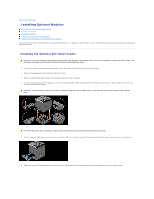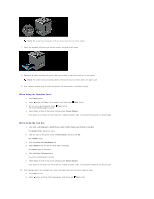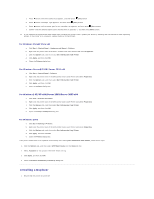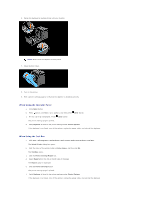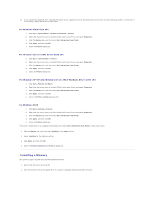Dell 2130cn User Guide - Page 173
Installing a Memory
 |
UPC - 335521301238
View all Dell 2130cn manuals
Add to My Manuals
Save this manual to your list of manuals |
Page 173 highlights
10. If you installed the duplexer after installing the printer driver, update your driver by following the instructions for each operating system. If the printer is on a network, update the driver for each client. For Windows Vista/Vista x64 a. Click Start® Control Panel® Hardware and Sound® Printers. b. Right-click the printer icon of the Dell 2130cn Color Laser Printer and select Properties. c. Click the Options tab, and then select Get Information from Printer. d. Click Apply, and then click OK. e. Close the Printers dialog box. For Windows Server 2008/Server 2008 x64 a. Click Start® Control Panel® Printers. b. Right-click the printer icon of the Dell 2130cn Color Laser Printer and select Properties. c. Click the Options tab, and then select Get Information from Printer. d. Click Apply, and then click OK. e. Close the Printers dialog box. For Windows XP/XP x64/Windows Server 2003/Windows Server 2003 x64 a. Click start® Printers and Faxes. b. Right-click the printer icon of the Dell 2130cn Color Laser Printer and select Properties. c. Click the Options tab, and then select Get Information from Printer. d. Click Apply, and then click OK. e. Close the Printers and Faxes dialog box. For Windows 2000 a. Click Start® Settings® Printers. b. Right-click the printer icon of the Dell 2130cn Color Laser Printer and select Properties. c. Click the Options tab, and then select Get Information from Printer. d. Click Apply, and then click OK. e. Close the Printers dialog box. If the printer information is not updated automatically after clicking Get Information from Printer, follow these steps: 1. Click the Options tab, and then select Duplexer in the Items list box. 2. Select Available for the duplexer setting. 3. Click Apply, and then click OK. 4. Close the Printers and Faxes (or Printers) dialog box. Installing a Memory Your printer supports 512 MB and 1024 MB additional memory. 1. Ensure that the printer is turned off. 2. Turn the screw on the control board cover in a counter-clockwise direction and open the cover.