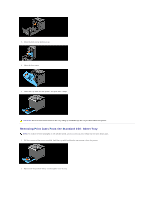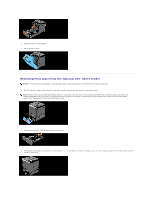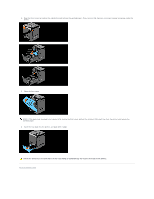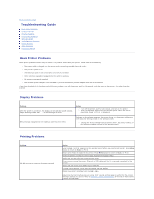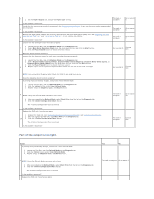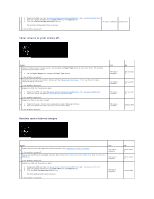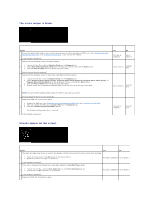Dell 2130cn User Guide - Page 75
Do not use excessive force on the tray. Doing so could damage the tray or the inside of the printer.
 |
UPC - 335521301238
View all Dell 2130cn manuals
Add to My Manuals
Save this manual to your list of manuals |
Page 75 highlights
4. Open the front cover by pushing the side button and remove the jammed paper. Then, confirm that there are no scraps of paper remaining inside the printer. 5. Close the front cover. NOTE: If the paper jam message is not cleared after closing the front cover, pull out the standard 250-sheet tray from the printer and remove the jammed paper. 6. Insert the tray back into the printer, and push until it stops. CAUTION: Do not use excessive force on the tray. Doing so could damage the tray or the inside of the printer. Back to Contents Page
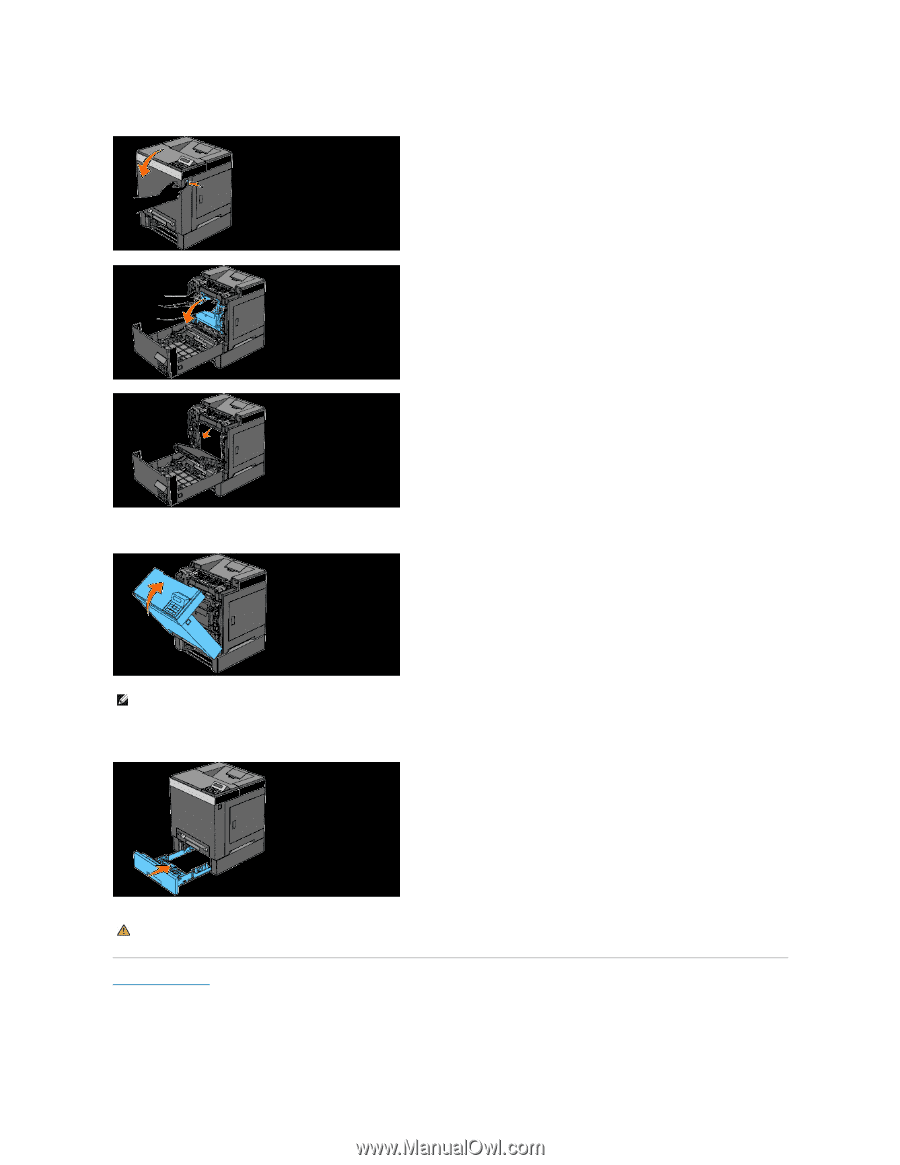
4.
Open the front cover by pushing the side button and remove the jammed paper. Then, confirm that there are no scraps of paper remaining inside the
printer.
5.
Close the front cover.
6.
Insert the tray back into the printer, and push until it stops.
Back to Contents Page
NOTE:
If the paper jam message is not cleared after closing the front cover, pull out the standard 250-sheet tray from the printer and remove the
jammed paper.
CAUTION:
Do not use excessive force on the tray. Doing so could damage the tray or the inside of the printer.