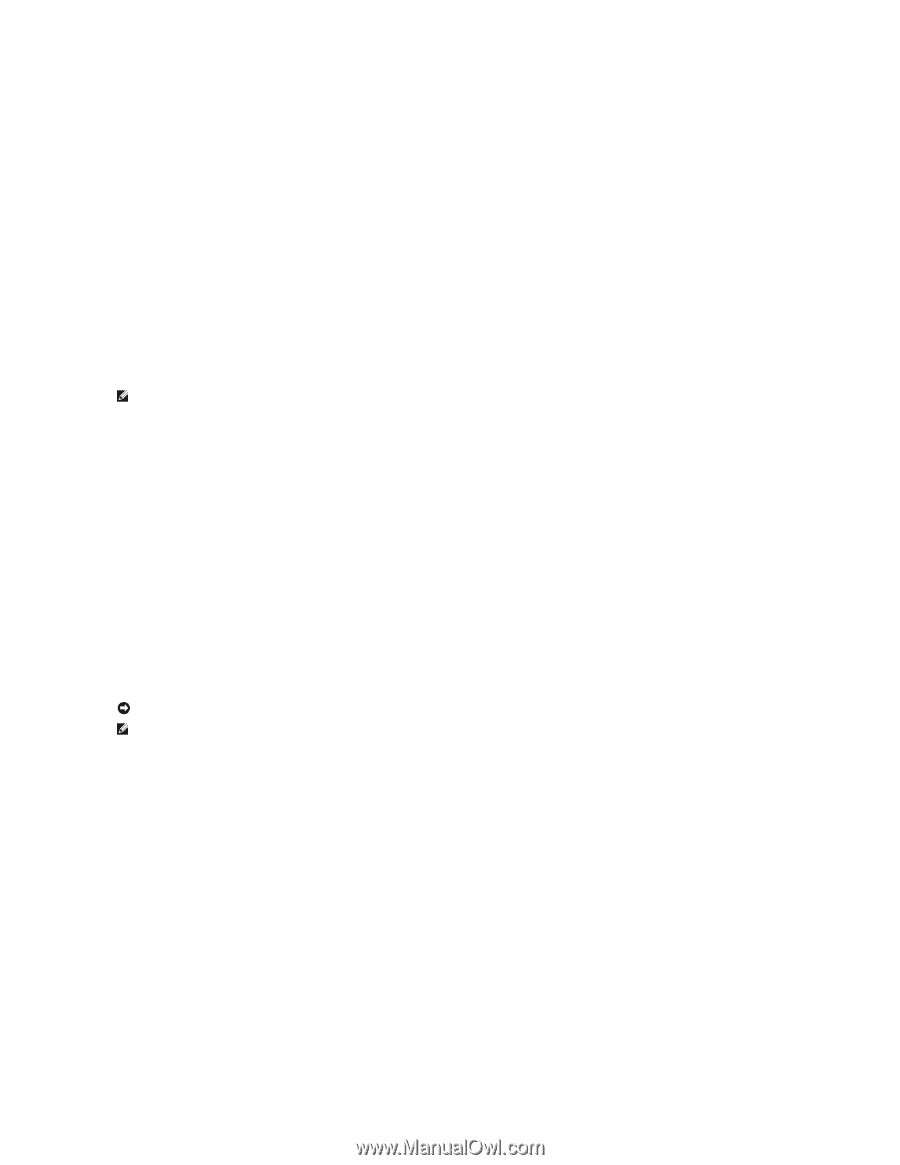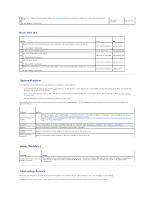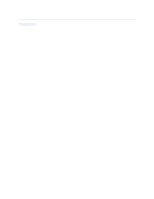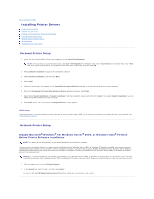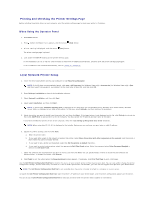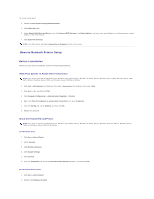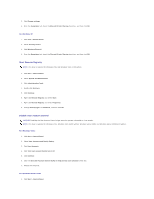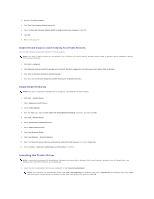Dell 2130cn User Guide - Page 94
Start Remote Registry, Disable User Account Control
 |
UPC - 335521301238
View all Dell 2130cn manuals
Add to My Manuals
Save this manual to your list of manuals |
Page 94 highlights
3. Click Change settings. 4. From the Exceptions tab, check the File and Printer Sharing check box, and then click OK. For Windows XP: 1. Click start® Control Panel. 2. Select Security Center. 3. Click Windows Firewall. 4. From the Exceptions tab, check the File and Printer Sharing check box, and then click OK. Start Remote Registry NOTE: This step is required for Windows Vista and Windows Vista 64-bit Edition. 1. Click Start® Control Panel. 2. Select System and Maintenance. 3. Click Administrative Tools. 4. Double-click Services. 5. Click Continue. 6. Right-click Remote Registry and select Start. 7. Right-click Remote Registry and select Properties. 8. Change Startup type: to Automatic, and then click OK. Disable User Account Control NOTICE: Disabling the User Account Control might leave the system vulnerable to virus attachs. NOTE: This step is required for Windows Vista, Windows Vista 64-bit Edition, Windows Server 2008, and Windows Server 2008 64-bit Edition. For Windows Vista: 1. Click Start® Control Panel. 2. Select User Accounts and Family Safety. 3. Click User Accounts. 4. Click Turn User Account Control on or off. 5. Click Continue. 6. Clear the Use User Account Control (UAC) to help protect your computer check box. 7. Restart the computer. For Windows Server 2008: 1. Click Start® Control Panel.