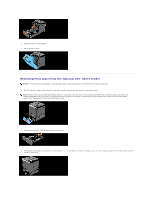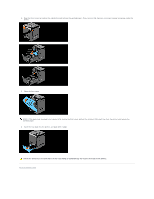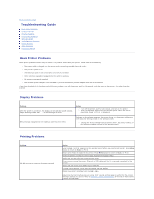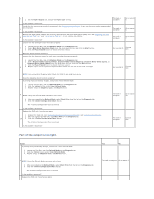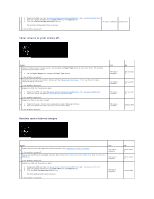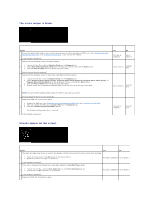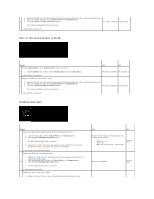Dell 2130cn User Guide - Page 76
Troubleshooting Guide
 |
UPC - 335521301238
View all Dell 2130cn manuals
Add to My Manuals
Save this manual to your list of manuals |
Page 76 highlights
Back to Contents Page Troubleshooting Guide Basic Printer Problems Display Problems Printing Problems Print Quality Problems Abnormal Noise Jam/Alignment Problems Option Problem Other Problems Contacting Service Basic Printer Problems Some printer problems can be easy to resolve. If a problem occurs with your printer, check each of the following: l The power cable is plugged into the printer and a properly grounded electrical outlet. l The printer's power is on. l The electrical outlet is not turned off at any switch or breaker. l Other electrical equipment plugged into the outlet is working. l All options are properly installed. l The wireless printer adapter is not installed if you use the network protocol adapter with the wired network. If you have checked all of the above and still have a problem, turn off the printer, wait for 10 seconds, and then turn on the printer. This often fixes the problem. Display Problems Problem After the printer is turned on, the display on the operator panel is blank, keeps showing Please wait..., or the back light is not lit. Action l Turn off the printer, wait for 10 seconds, and turn on the printer. l Self Test Message appears on the operator panel. When the test is completed, Ready to Print is displayed. Menu settings changed from the operator panel have no effect. Settings in the software program, the printer driver, or the printer utilities are overriding the settings made on the operator panel. l Change the menu settings from the printer driver, the printer utilities, or the software program instead of the operator panel. Printing Problems Problem Job did not print or incorrect characters printed. Action Ensure Ready to Print appears on the operator panel before you send a job to print. Press Menu button to return to Ready to Print. Ensure print media is loaded in the printer. Press Menu button to return to Ready to Print. Verify the printer is using the correct page description language (PDL). Verify that you are using the correct printer driver. Ensure you are using the correct Ethernet or USB cable and that it is securely connected to the printer. Verify that the correct print media size is selected. If using a print spooler, verify that the spooler has not stalled. Check the printer's interface from the Admin Menu. Determine the host interface you are using. Print a panel settings page to verify that the current interface settings are correct. Refer to "Printing a Panel Settings Page" for details on how to print a panel settings page.