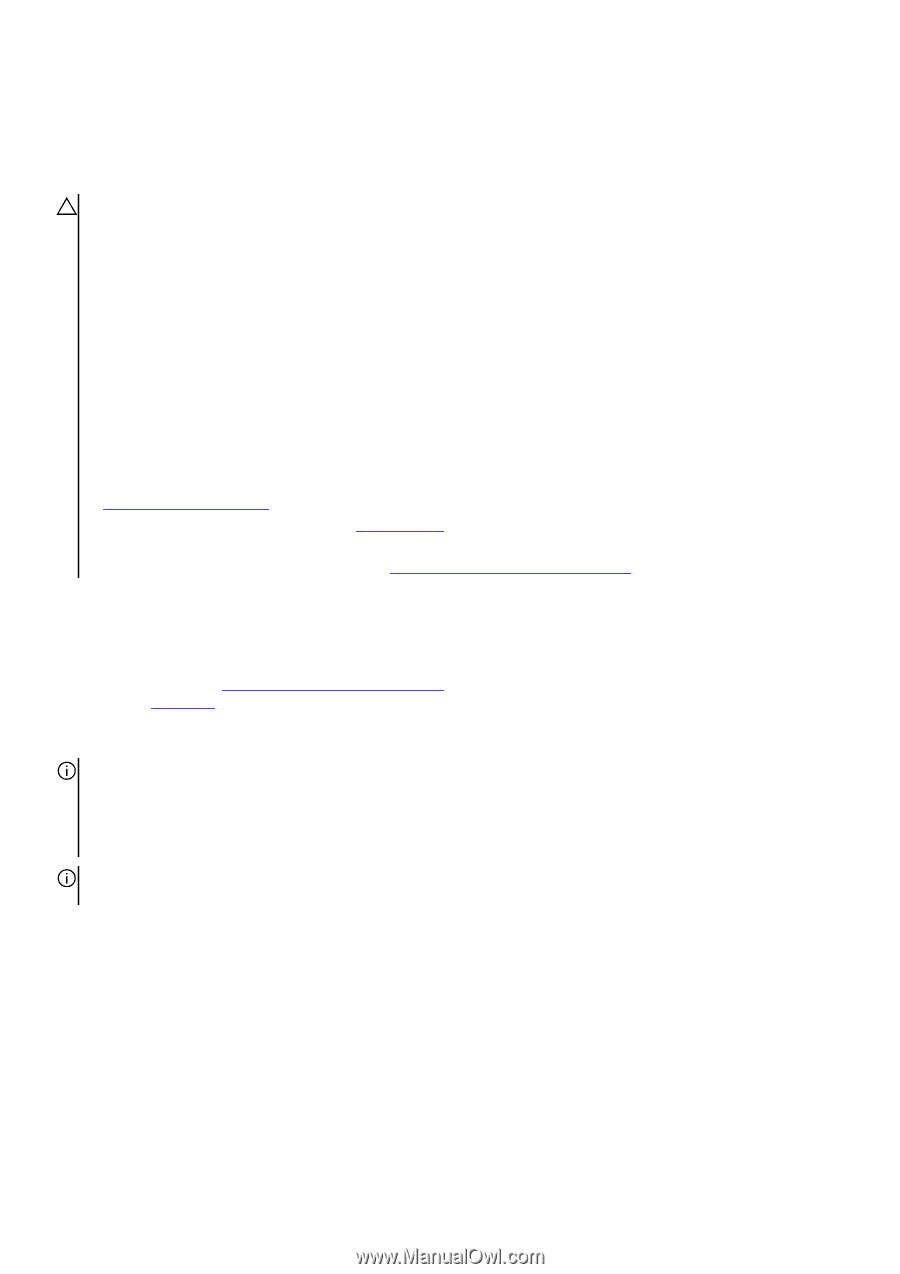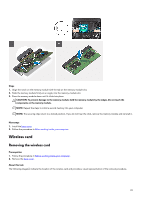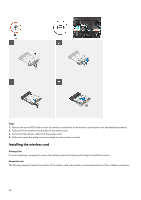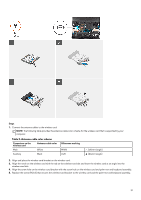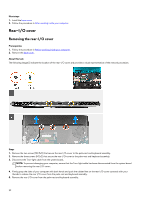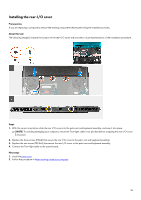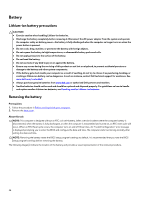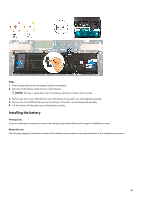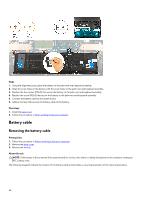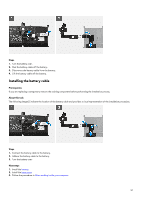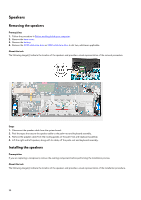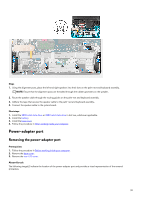Dell Alienware m15 R7 Service Manual - Page 34
Battery, Lithium-ion battery precautions, Removing the battery
 |
View all Dell Alienware m15 R7 manuals
Add to My Manuals
Save this manual to your list of manuals |
Page 34 highlights
Battery Lithium-ion battery precautions CAUTION: ● Exercise caution when handling Lithium-ion batteries. ● Discharge the battery completely before removing it. Disconnect the AC power adapter from the system and operate the computer solely on battery power-the battery is fully discharged when the computer no longer turns on when the power button is pressed. ● Do not crush, drop, mutilate, or penetrate the battery with foreign objects. ● Do not expose the battery to high temperatures, or disassemble battery packs and cells. ● Do not apply pressure to the surface of the battery. ● Do not bend the battery. ● Do not use tools of any kind to pry on or against the battery. ● Ensure any screws during the servicing of this product are not lost or misplaced, to prevent accidental puncture or damage to the battery and other system components. ● If the battery gets stuck inside your computer as a result of swelling, do not try to release it as puncturing, bending, or crushing a lithium-ion battery can be dangerous. In such an instance, contact Dell technical support for assistance. See www.dell.com/contactdell. ● Always purchase genuine batteries from www.dell.com or authorized Dell partners and resellers. ● Swollen batteries should not be used and should be replaced and disposed properly. For guidelines on how to handle and replace swollen Lithium-ion batteries, see Handling swollen Lithium-ion batteries. Removing the battery Prerequisites 1. Follow the procedure in Before working inside your computer. 2. Remove the base cover. About this task NOTE: This computer is designed without an RTC coin cell-battery. After a service incident where the computer battery is disconnected, when the battery is fully discharged, or when the computer is reassembled and turned on, an RTC reset cycle will occur. When an RTC Reset cycle occurs, the computer turns on and off three times. An "Invalid Configuration" error message is displayed prompting you to enter the BIOS and configure the date and time. The computer starts functioning normally after setting the date and time. NOTE: Removing the battery resets the BIOS setup program's settings to default. It is recommended that you note the BIOS setup program's settings before removing the battery. The following image(s) indicate the location of the battery and provides a visual representation of the removal procedure. 34