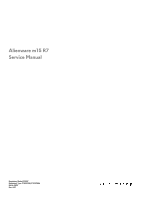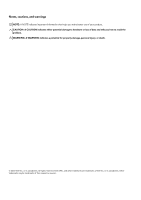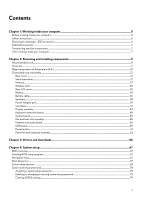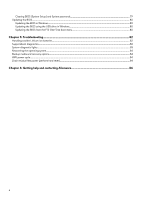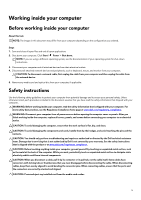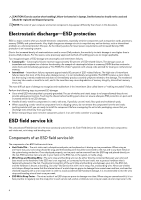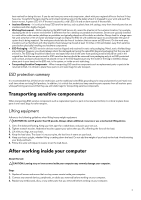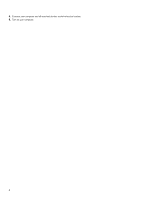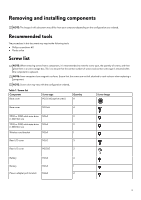Dell Alienware m15 R7 Service Manual - Page 4
Troubleshooting, Getting help and contacting Alienware
 |
View all Dell Alienware m15 R7 manuals
Add to My Manuals
Save this manual to your list of manuals |
Page 4 highlights
Clearing BIOS (System Setup) and System passwords 79 Updating the BIOS...80 Updating the BIOS in Windows...80 Updating the BIOS using the USB drive in Windows 80 Updating the BIOS from the F12 One-Time boot menu 80 Chapter 5: Troubleshooting...82 Handling swollen Lithium-ion batteries...82 SupportAssist diagnostics...82 System-diagnostic lights...83 Recovering the operating system...84 Backup media and recovery options...84 WiFi power cycle...84 Drain residual flea power (perform hard reset)...84 Chapter 6: Getting help and contacting Alienware 86 4
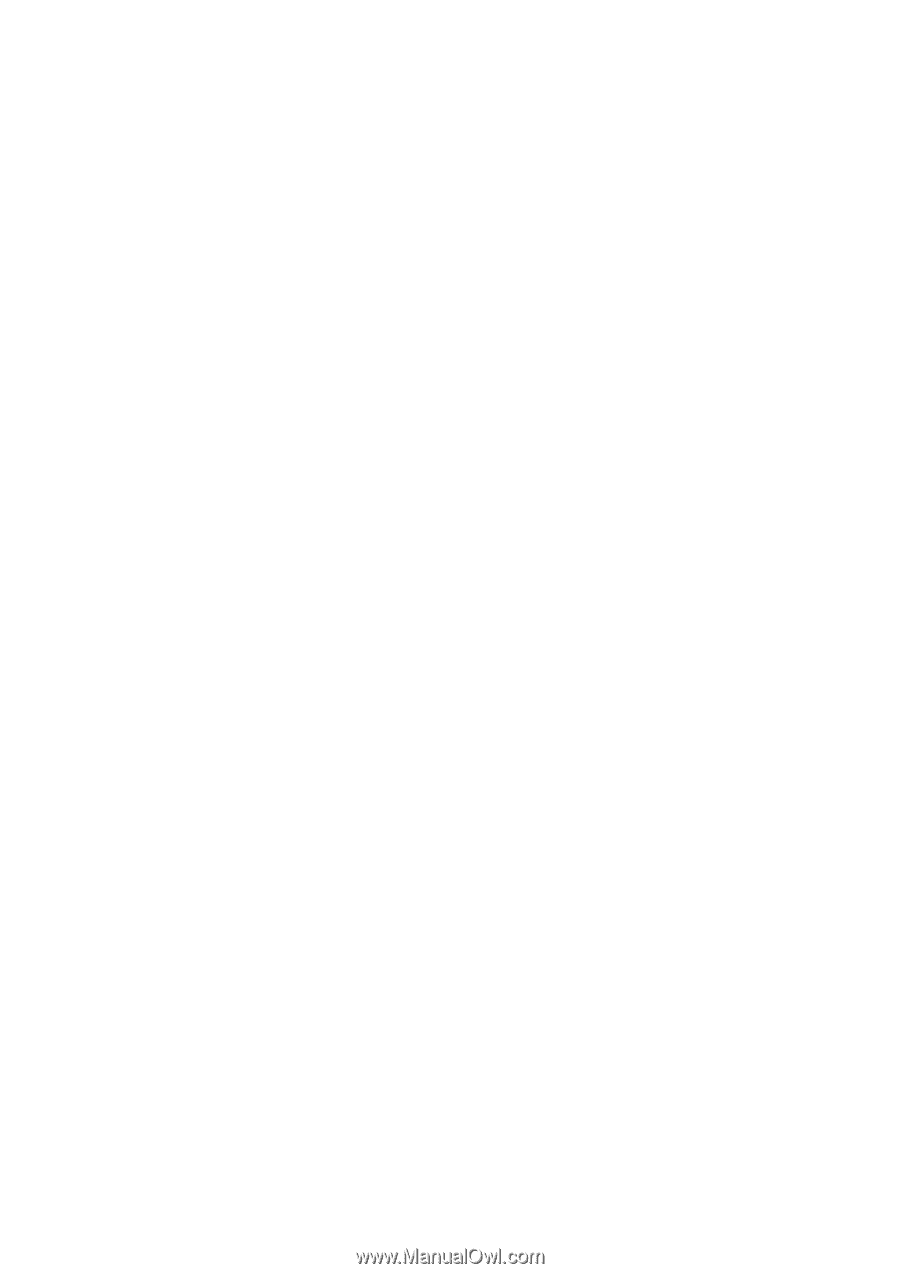
Clearing BIOS (System Setup) and System passwords
...............................................................................................
79
Updating the BIOS
............................................................................................................................................................
80
Updating the BIOS in Windows
...................................................................................................................................
80
Updating the BIOS using the USB drive in Windows
.................................................................................................
80
Updating the BIOS from the F12 One-Time boot menu
............................................................................................
80
Chapter 5: Troubleshooting
...................................................................................................................
82
Handling swollen Lithium-ion batteries
............................................................................................................................
82
SupportAssist diagnostics
...................................................................................................................................................
82
System-diagnostic lights
....................................................................................................................................................
83
Recovering the operating system
......................................................................................................................................
84
Backup media and recovery options
.................................................................................................................................
84
WiFi power cycle
................................................................................................................................................................
84
Drain residual flea power (perform hard reset)
................................................................................................................
84
Chapter 6: Getting help and contacting Alienware
.............................................................................
86
4