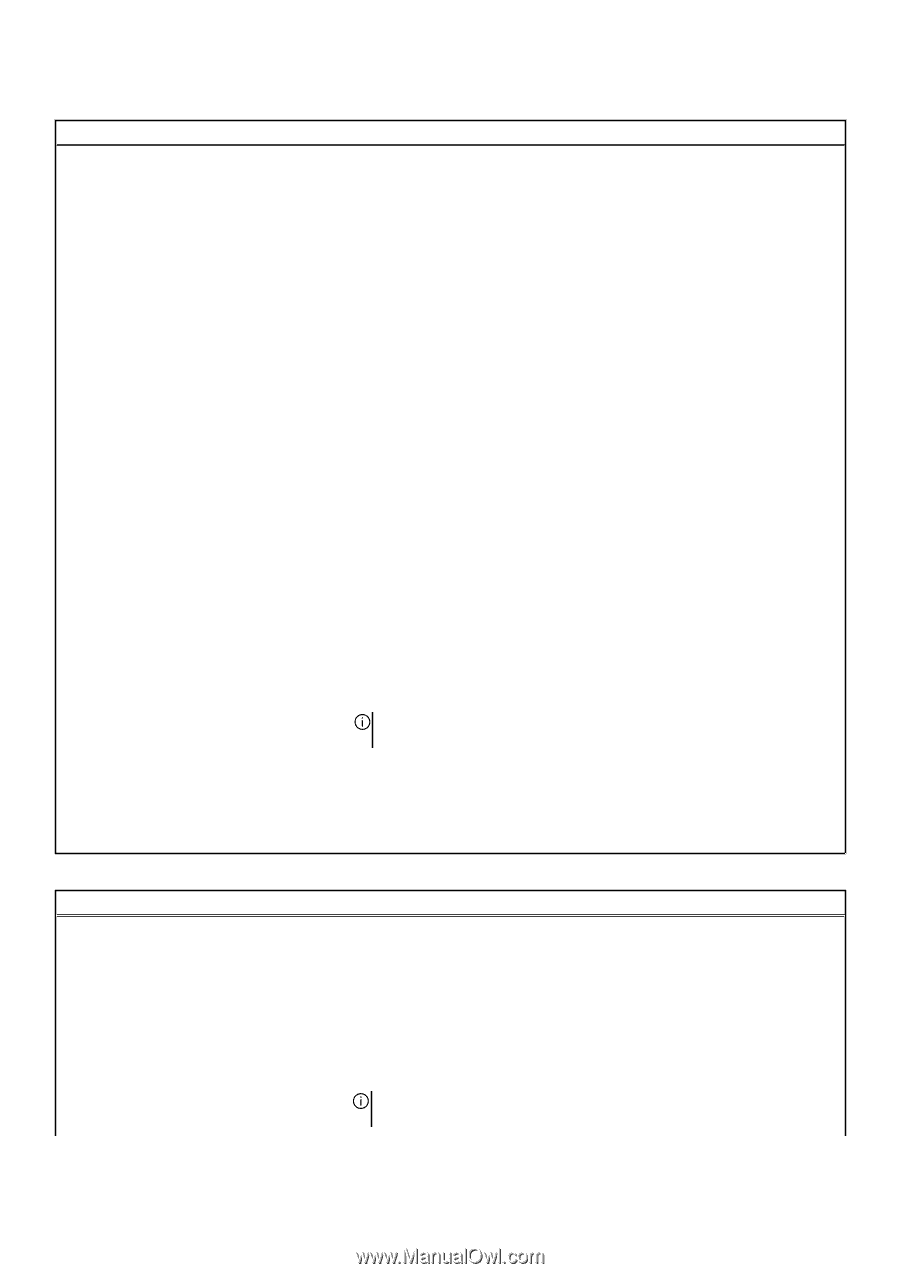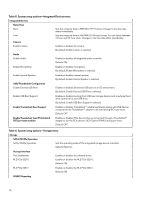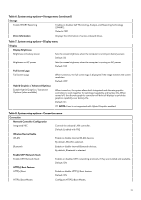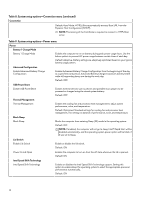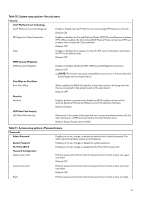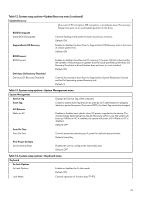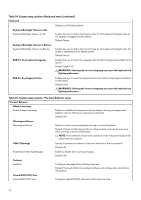Dell Alienware m15 R7 Service Manual - Page 74
Table 11. System setup options-Passwords menu, continued, Recovery menu, UEFI Capsule Firmware Updates
 |
View all Dell Alienware m15 R7 manuals
Add to My Manuals
Save this manual to your list of manuals |
Page 74 highlights
Table 11. System setup options-Passwords menu (continued) Passwords Default: OFF Special Character Enforces password restriction that the password must contain at least one special character. Default: OFF Minimum Characters Controls the minimum number of characters allowed for password. Default: 04 Password Bypass Password Bypass Bypass the System (Boot) Password and the internal hard drive password prompts during a system restart. Default: Disabled Password Changes Bypass the System (Boot) Password and the internal hard drive password prompts during a system restart. Default: Disabled Enable Non-Admin Password Changes Enables or disables the user to change the system and hard drive password without the need for admin password. Default: ON Admin Setup Lockout Enable Admin Setup Lockout Enables or disables the user from entering BIOS Setup when an Admin Password is set. Default: OFF Master Password Lockout Enable Master Password Lockout Enables or disables master password support. Default: OFF NOTE: Hard drive passwords must be cleared before the setting can be changed. Allow Non-Admin PSID Revert Enable Allow Non-Admin PSID Revert Controls access to the Physical Security ID (PSID) revert of NVMe hard-drives from the Dell Security Manager prompt. Default: OFF Table 12. System setup options-Update,Recovery menu Update,Recovery UEFI Capsule Firmware Updates Enable UEFI Capsule Firmware Updates Enables or disables BIOS updates through UEFI capsule update packages. Default: ON BIOS Recovery from Hard Drive BIOS Recovery from Hard Drive Enables the computer to recover from a bad BIOS image, as long as the Boot Block portion is intact and functioning. Default: ON NOTE: BIOS recovery is designed to fix the main BIOS block and cannot work if the Boot Block is damaged. In addition, this feature cannot work in 74