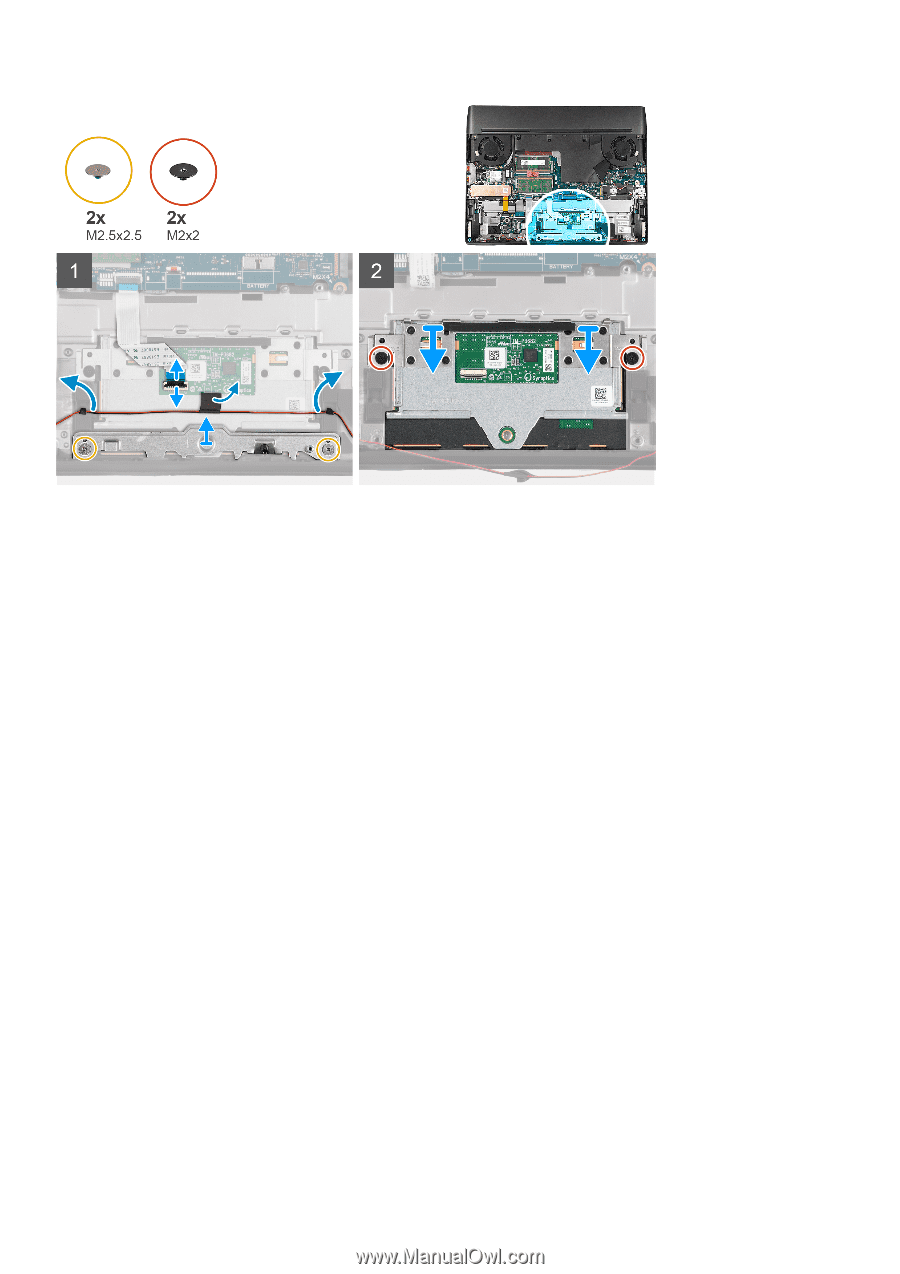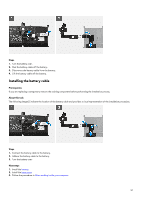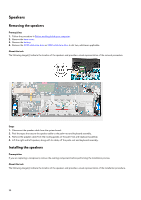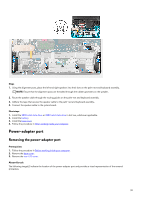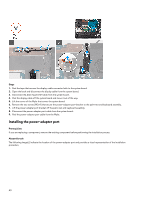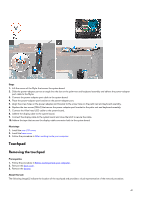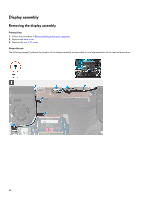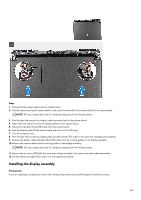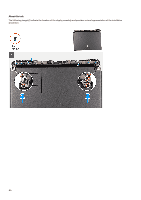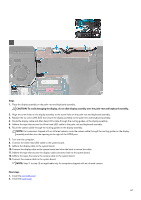Dell Alienware m15 R7 Service Manual - Page 42
Installing the touchpad
 |
View all Dell Alienware m15 R7 manuals
Add to My Manuals
Save this manual to your list of manuals |
Page 42 highlights
Steps 1. Open the latch and disconnect the touchpad cable from the touchpad. 2. Peel the tape that secures the speaker cable to the touchpad. 3. Remove the speaker cable off the routing guides on the palm-rest and keyboard assembly and move the speaker cable out of the way. 4. Remove the two screws (M2.5x2.5) that secure the touchpad bracket to the palm-rest and keyboard assembly. 5. Lift the touchpad bracket off the palm-rest and keyboard assembly. 6. Remove the two screws (M2x2) that secure the touchpad to the palm-rest and keyboard assembly. 7. Remove the touchpad from the palm-rest and keyboard assembly. Installing the touchpad Prerequisites If you are replacing a component, remove the existing component before performing the installation process. About this task The following image(s) indicate the location of the touchpad and provides a visual representation of the installation procedure. 42