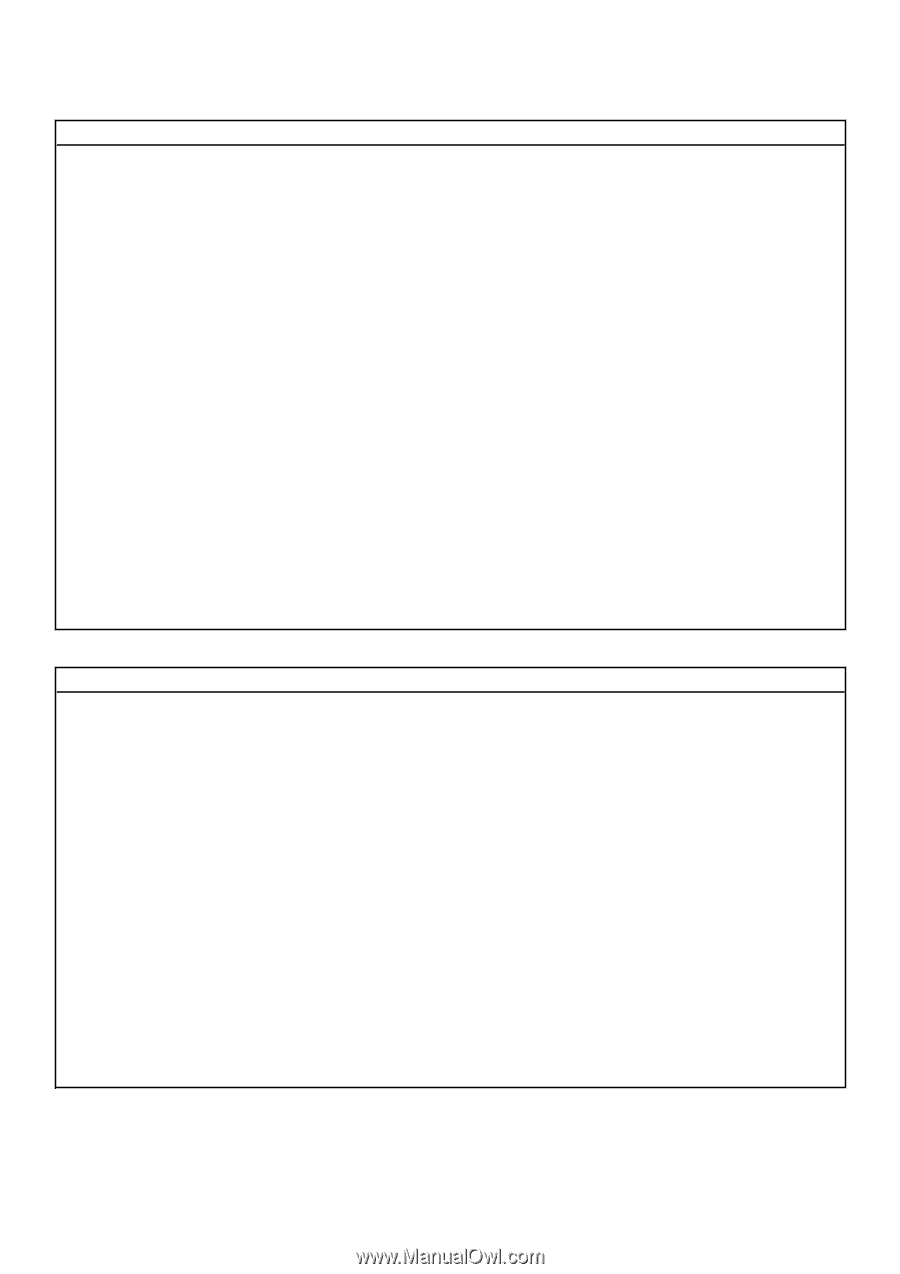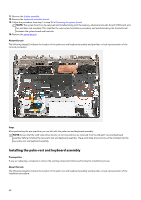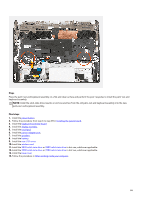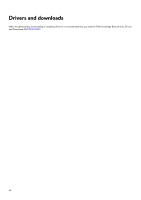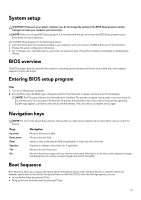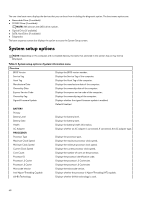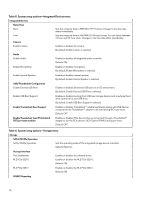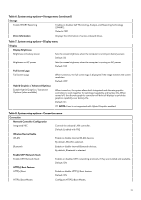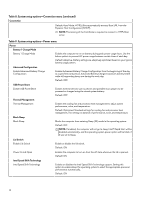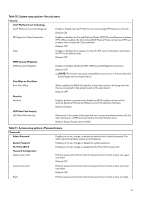Dell Alienware m15 R7 Service Manual - Page 69
Overview, MEMORY, DEVICES, Boot Configuration, Boot Sequence, Secure Boot, Expert Key Management
 |
View all Dell Alienware m15 R7 manuals
Add to My Manuals
Save this manual to your list of manuals |
Page 69 highlights
Table 3. System setup options-System information menu (continued) Overview MEMORY Memory Installed Displays the total computer memory installed. Memory Available Displays the total computer memory available. Memory Speed Displays the memory speed. Memory Channel Mode Displays single or dual channel mode. Memory Technology Displays the technology that is used for the memory. DIMM A Size Displays the memory configuration of DIMM A. DIMM B Size Displays the memory configuration of DIMM B. DEVICES Panel Type Displays the Panel Type of the computer. Video Controller Displays the integrate graphics information of the computer. Video Memory Displays the video memory information of the computer. Wi-Fi Device Displays the Wi-Fi device installed in the computer. Native Resolution Displays the native resolution of the computer. Video BIOS Version Displays the video BIOS version of the computer. Audio Controller Displays the audio controller information of the computer. Bluetooth Device Displays whether a Bluetooth device is installed in the computer. LOM MAC Address Displays the MAC address of the LAN on Motherboard (LOM). dGPU Video Controller Displays the discrete graphics controller. Table 4. System setup options-Boot Configuration menu Boot Configuration Boot Sequence Boot Mode: UEFI only Boot Sequence Displays the boot mode of this computer. Enables or disables Windows Boot Manager and UEFI Hard Drive. By default, Windows Boot Manager is selected By default, UEFI Hard Drive is selected Secure Boot Enable Secure Boot Enables secure boot using only validated boot software. Default: OFF Secure Boot Mode Displays the secure boot mode . Default: Deployed Mode Expert Key Management Enable Custom Mode Allows the PK, KEK, db, and dbx security key databases to be modified. Default: OFF Custom Mode Key Management Allows for selection of key database. Default: PK 69