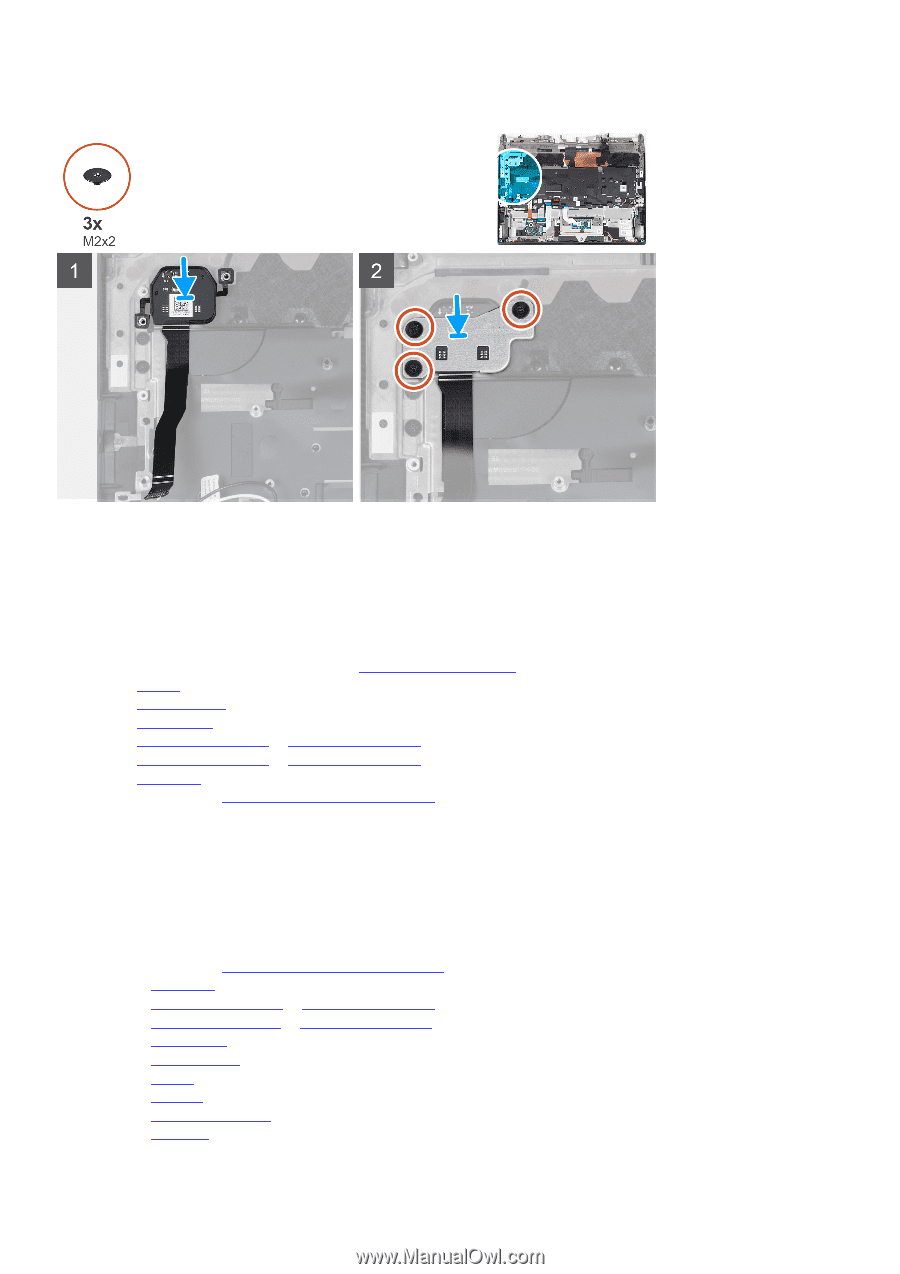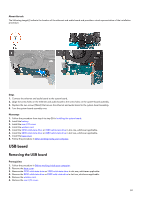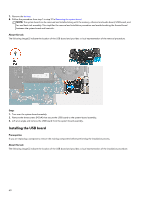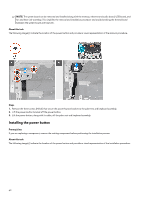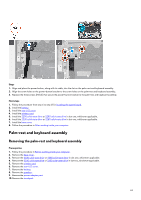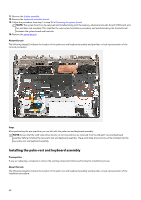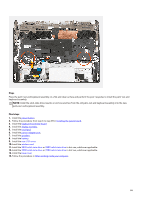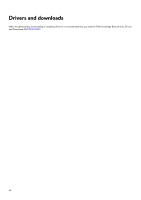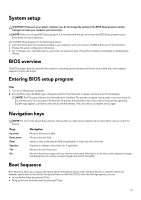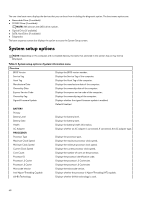Dell Alienware m15 R7 Service Manual - Page 63
Palm-rest and keyboard assembly
 |
View all Dell Alienware m15 R7 manuals
Add to My Manuals
Save this manual to your list of manuals |
Page 63 highlights
Steps 1. Align and place the power button, along with its cable, into the slot on the palm-rest and keyboard assembly. 2. Align the screw holes on the power-button bracket to the screw holes on the palm-rest and keyboard assembly. 3. Replace the three screws (M2x2) that secure the power-button bracket to the palm-rest and keyboard assembly. Next steps 1. Follow the procedure from step 6 to step 25 in Installing the system board. 2. Install the battery. 3. Install the rear-I/O cover. 4. Install the wireless card. 5. Install the 2230 solid-state drive or 2280 solid-state drive in slot one, whichever applicable. 6. Install the 2230 solid-state drive or 2280 solid-state drive in slot two, whichever applicable. 7. Install the base cover. 8. Follow the procedure in After working inside your computer. Palm-rest and keyboard assembly Removing the palm-rest and keyboard assembly Prerequisites 1. Follow the procedure in Before working inside your computer. 2. Remove the base cover. 3. Remove the 2230 solid-state drive or 2280 solid-state drive in slot one, whichever applicable. 4. Remove the 2230 solid state drive or 2280 solid-state drive in slot two, whichever applicable. 5. Remove the wireless card. 6. Remove the rear-I/O cover. 7. Remove the battery. 8. Remove the speakers. 9. Remove the power-adapter port. 10. Remove the touchpad. 63