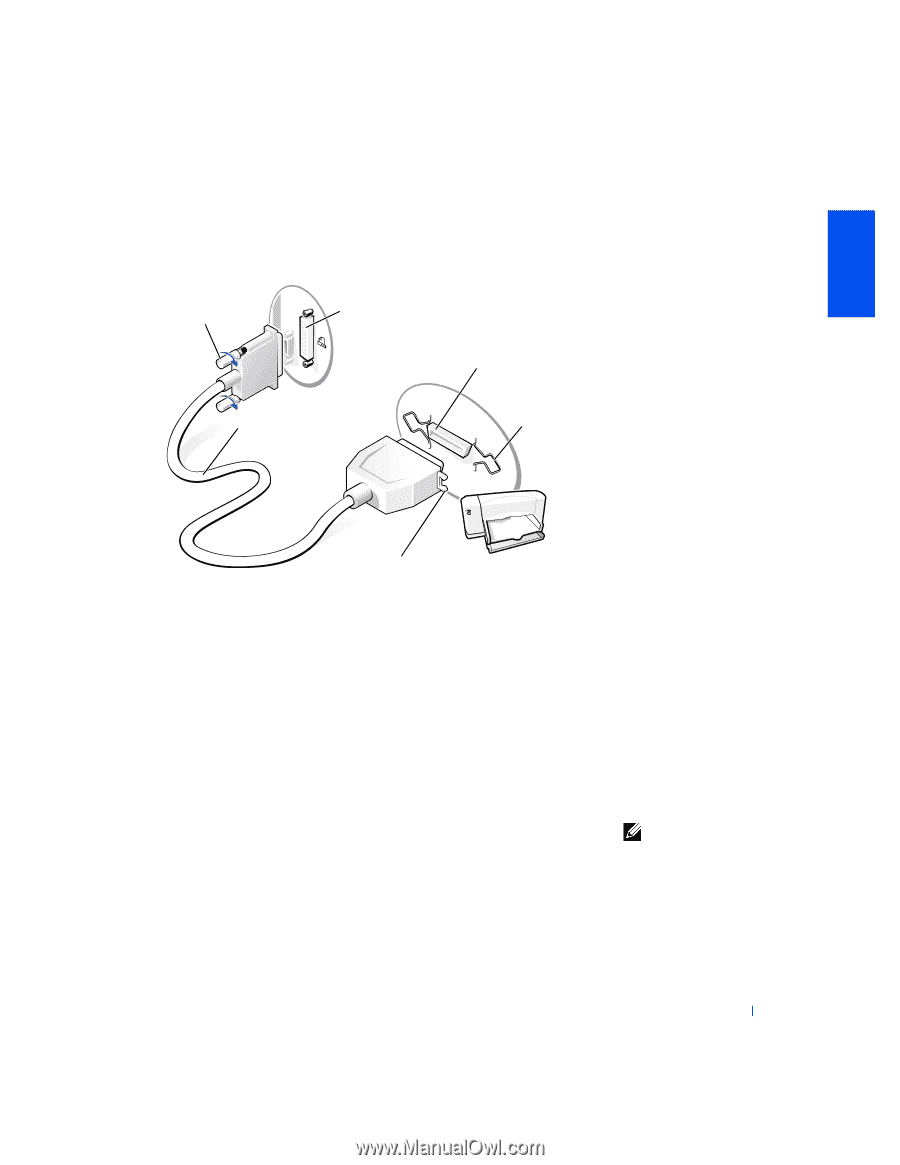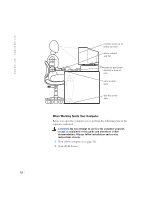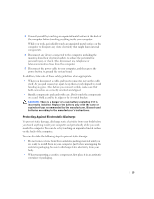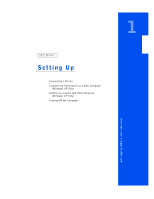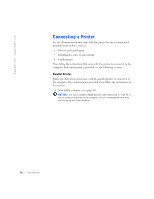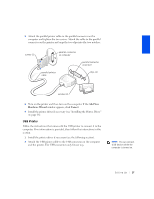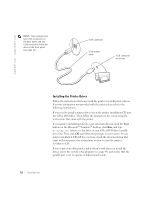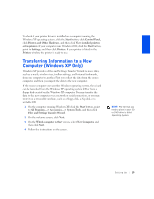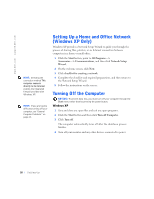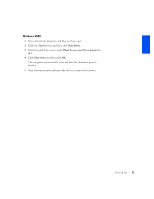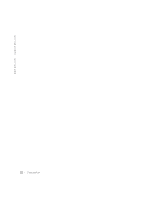Dell Dimension 4400 Dell Dimension 4400 Systems Owner's Manual - Page 17
USB Printer - usb 2 0
 |
View all Dell Dimension 4400 manuals
Add to My Manuals
Save this manual to your list of manuals |
Page 17 highlights
2 Attach the parallel printer cable to the parallel connector on the computer and tighten the two screws. Attach the cable to the parallel connector on the printer and snap the two clips into the two notches. screws (2) parallel connector on computer parallel printer cable parallel connector on printer clips (2) notches (2) 3 Turn on the printer and then turn on the computer. If the Add New Hardware Wizard window appears, click Cancel. 4 Install the printer driver if necessary (see "Installing the Printer Driver" on page 18). USB Printer Follow the instructions that came with the USB printer to connect it to the computer. If no information is provided, then follow the instructions in this section. 1 Install the printer driver if necessary (see the following section). 2 Attach the USB printer cable to the USB connector on the computer and the printer. The USB connectors only fit one way. HINT: You can connect USB devices while the computer is turned on. Setting Up 17