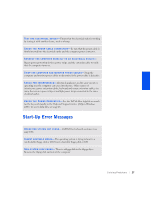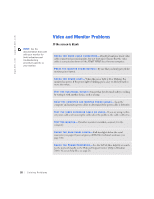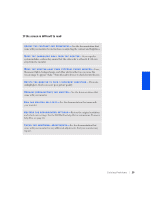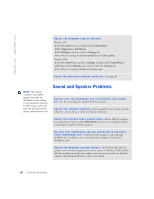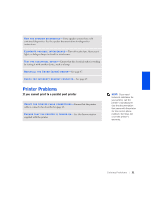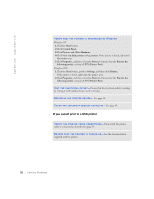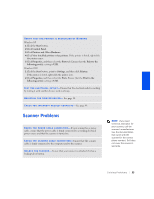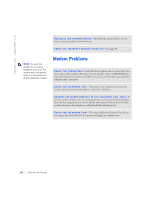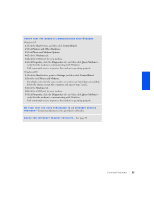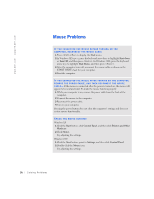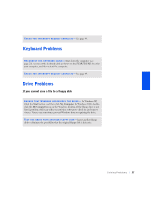Dell Dimension 4400 Dell Dimension 4400 Systems Owner's Manual - Page 32
If you cannot print to a USB printer
 |
View all Dell Dimension 4400 manuals
Add to My Manuals
Save this manual to your list of manuals |
Page 32 highlights
www.dell.com | support.dell.com VERIFY THAT THE PRINTER IS RECOGNIZED BY WINDOWS Windows XP 1 Click the Start button. 2 Click Control Panel. 3 Click Printers and Other Hardware. 4 Click View installed printers or fax printers. If the printer is listed, right-click the printer icon. 5 Click Properties, and then select the Ports tab. Ensure that the Print to the following port(s): setting is LPT1 (Printer Port). Windows 2000 1 Click the Start button, point to Settings, and then click Printers. If the printer is listed, right-click the printer icon. 2 Click Properties, and then select the Ports tab. Ensure that the Print to the following port(s): setting is LPT1 (Printer Port). TE S T T H E E L E C T R I C A L O U T L E T - Ensure that the electrical outlet is working by testing it with another device, such as a lamp. RE I N S T A L L T H E P R I N T E R D R I V E R - See page 18. C H E C K F O R I N T E R R U P T R E Q U E S T C O N F L I C T S - See page 49. If you cannot print to a USB printer VE R I F Y T H E P R I N T E R C A B L E C O N N E C T I O N S - Ensure that the printer cable is connected as described on page 17. E N S U R E T H A T T H E P R I N T E R I S T U R N E D O N - See the documentation supplied with the printer. 32 Solving Pr oblems