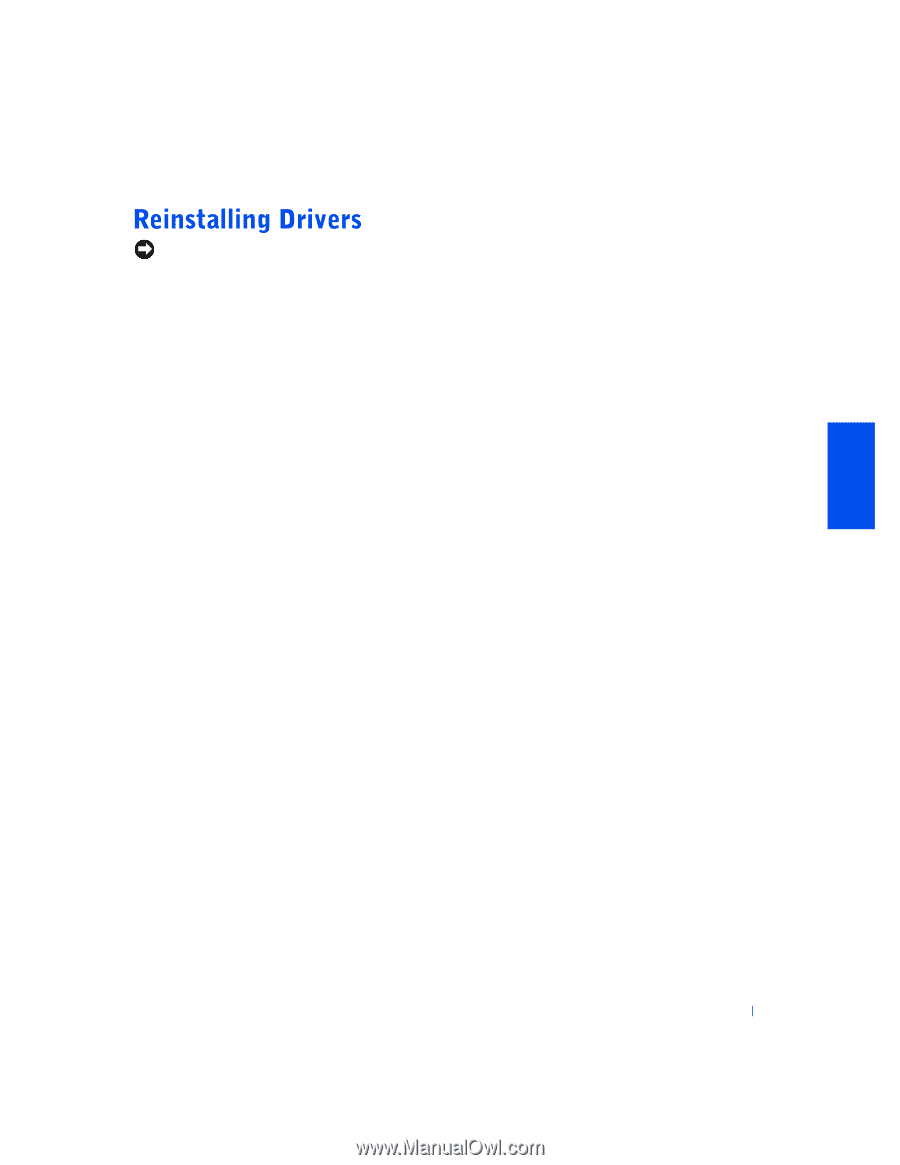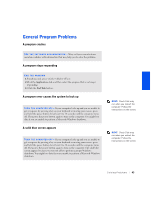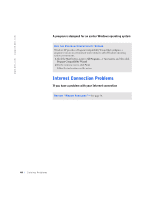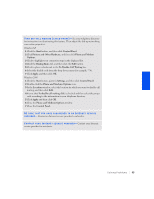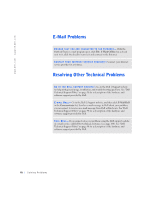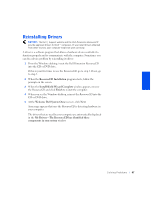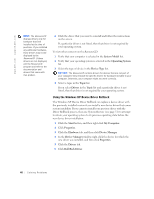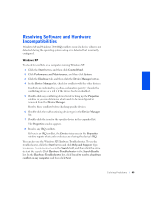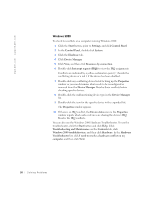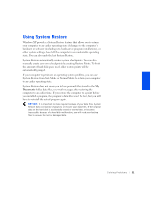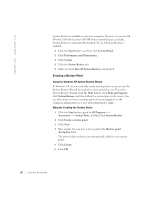Dell Dimension 4400 Dell Dimension 4400 Systems Owner's Manual - Page 47
Dell Dimension ResourceCD, ResourceCD - windows 7 drivers
 |
View all Dell Dimension 4400 manuals
Add to My Manuals
Save this manual to your list of manuals |
Page 47 highlights
NOTICE: The Dell | Support website and the Dell Dimension ResourceCD provide approved drivers for Dell™ computers. If you install drivers obtained from other sources, your computer might not work correctly. A driver is a software program that allows a hardware device controller to function properly and to communicate with the computer. Sometimes you can fix a device problem by reinstalling its driver: 1 From the Windows desktop, insert the Dell Dimension ResourceCD into the CD or DVD drive. If this is your first time to use the ResourceCD, go to step 2. If not, go to step 5. 2 When the ResourceCD Installation program starts, follow the prompts on the screen. 3 When the InstallShield Wizard Complete window appears, remove the ResourceCD and click Finish to restart the computer. 4 When you see the Windows desktop, reinsert the ResourceCD into the CD or DVD drive. 5 At the Welcome Dell System Owner screen, click Next. A message appears that says the ResourceCD is detecting hardware in your computer. The drivers that are used by your computer are automatically displayed in the My Drivers-The ResourceCD has identified these components in your system window. Solving Problems 47