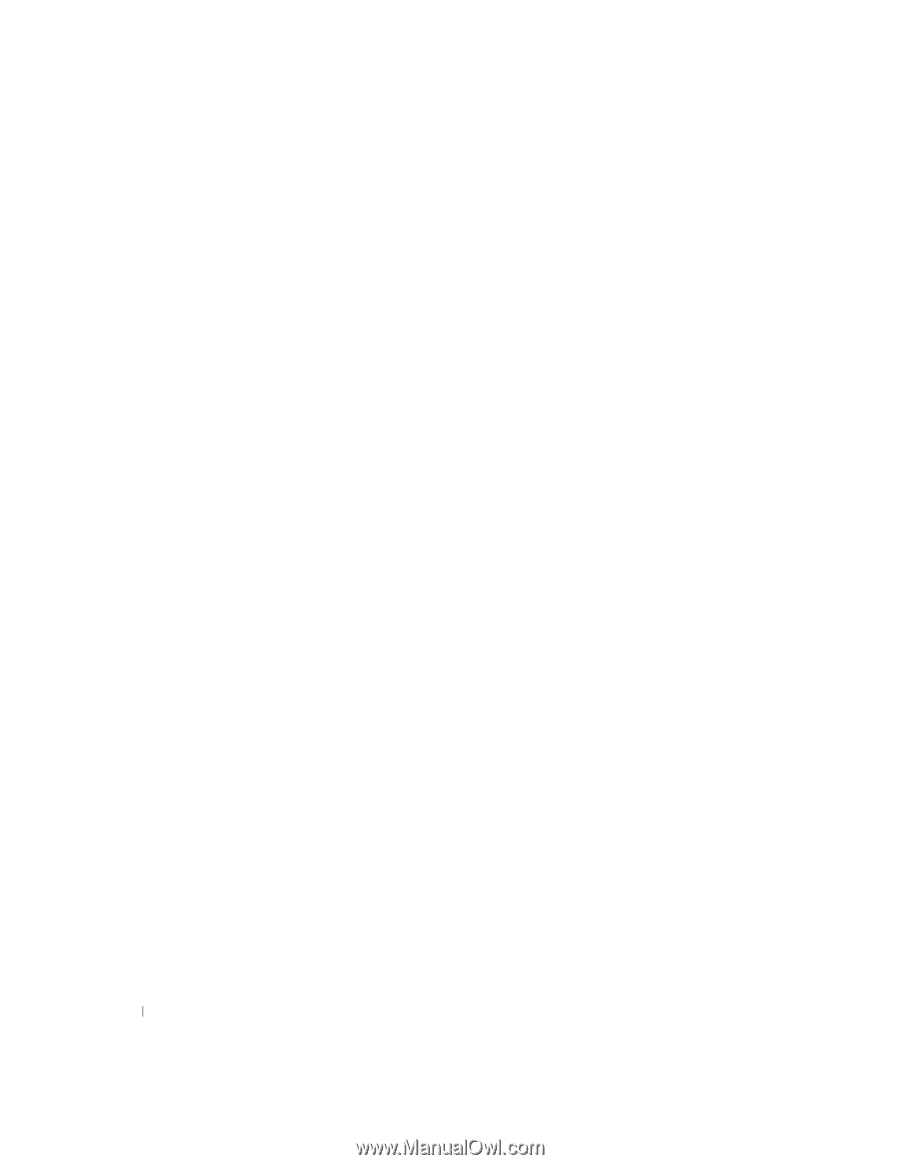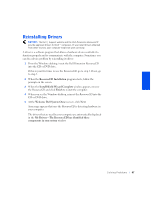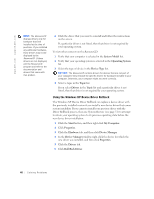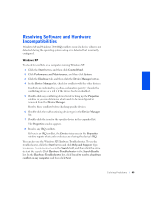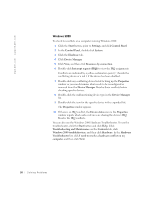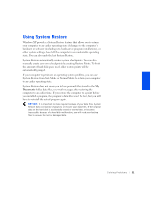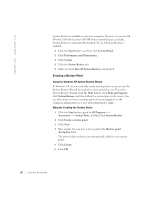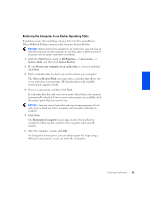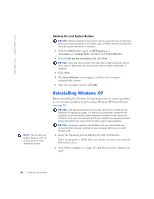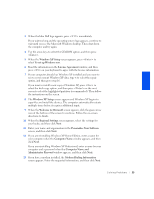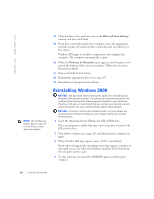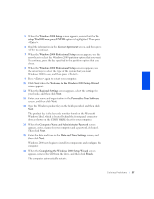Dell Dimension 4400 Dell Dimension 4400 Systems Owner's Manual - Page 52
Creating a Restore Point - user manual
 |
View all Dell Dimension 4400 manuals
Add to My Manuals
Save this manual to your list of manuals |
Page 52 highlights
www.dell.com | support.dell.com System Restore is enabled on your new computer. However, if you reinstall Windows XP with less than 200 MB of free hard-disk space available, System Restore is automatically disabled. To see if System Restore is enabled: 1 Click the Start button, and then click Control Panel. 2 Click Performance and Maintenance. 3 Click System. 4 Click the System Restore tab. 5 Make sure that Turn off System Restore is unchecked. Creating a Restore Point Using the Windows XP System Restore Wizard In Windows XP you can manually create restore points or you can use the System Restore Wizard to create the restore points for you. To use the System Restore Wizard, click the Start button, click Help and Support, click System Restore, and then follow the instructions on the screen. You can also create and name a restore point if you are logged on as the computer administrator or a user with administrator rights. Manually Creating the Restore Points 1 Click the Start button, point to All Programs-> Accessories-> System Tools, and then click System Restore. 2 Click Create a restore point. 3 Click Next. 4 Type a name for your new restore point in the Restore point description field. The present date and time are automatically added to your restore point. 5 Click Create. 6 Click OK. 52 Solving Pr oblems