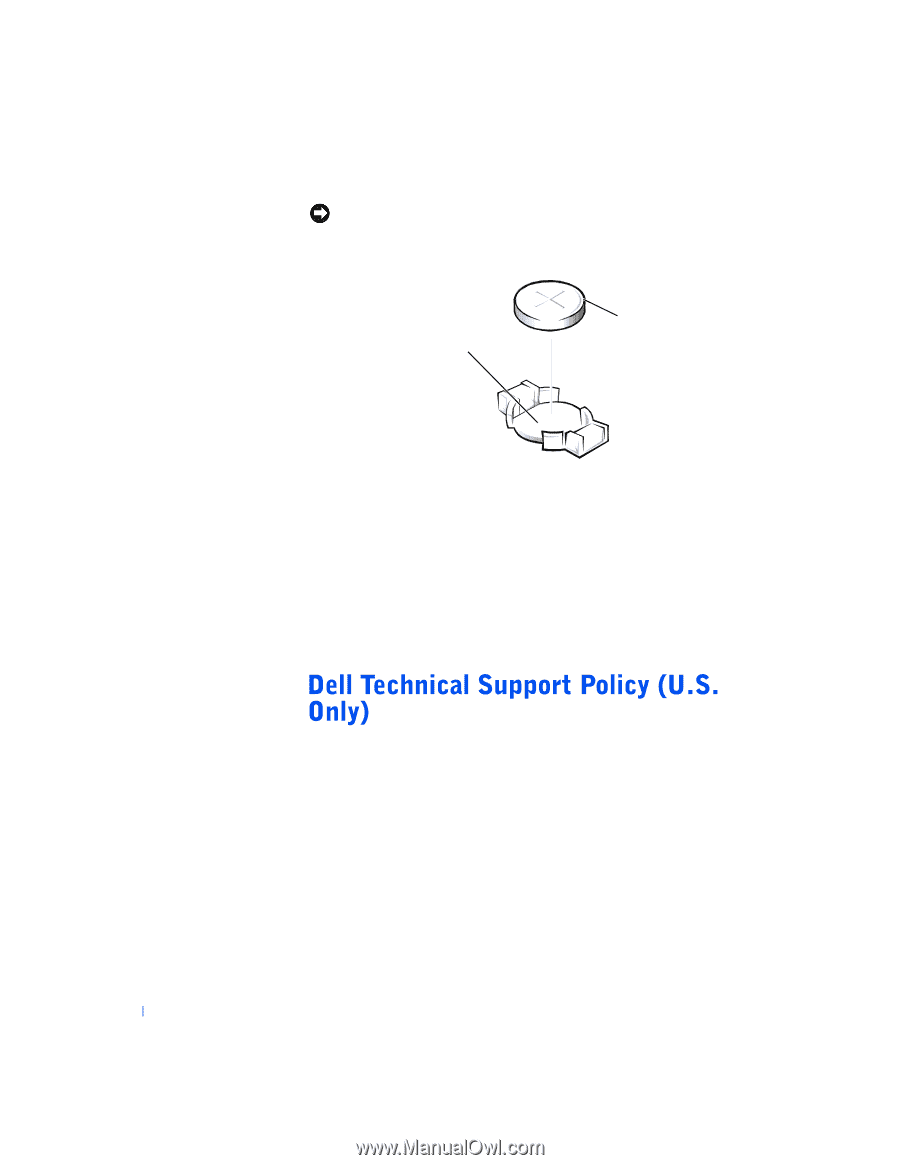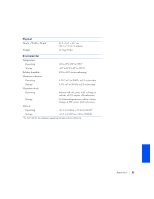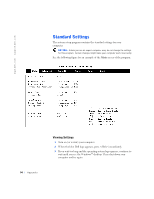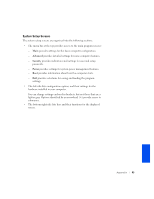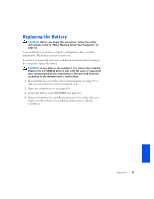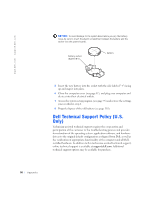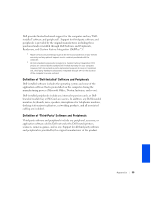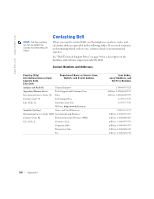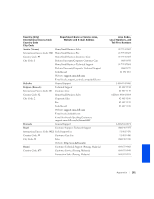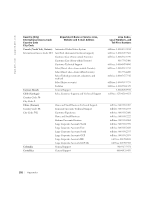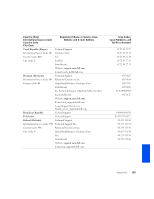Dell Dimension 4400 Dell Dimension 4400 Systems Owner's Manual - Page 98
for restoration of the operating system, application software, and hardware
 |
View all Dell Dimension 4400 manuals
Add to My Manuals
Save this manual to your list of manuals |
Page 98 highlights
www.dell.com | support.dell.com NOTICE: To avoid damage to the system board while you pry the battery loose, be sure to insert the plastic screwdriver between the battery and the socket (not the system board). battery socket (BATTERY) battery 5 Insert the new battery into the socket with the side labeled "+" facing up and snap it into place. 6 Close the computer cover (see page 87), and plug your computer and devices into their electrical outlets. 7 Access the system setup program (see page 95) and restore the settings you recorded in step 1. 8 Properly dispose of the old battery (see page 118). Technician-assisted technical support requires the cooperation and participation of the customer in the troubleshooting process and provides for restoration of the operating system, application software, and hardware drivers to the original default configuration as shipped from Dell, as well as the verification of appropriate functionality of the computer and all Dellinstalled hardware. In addition to this technician-assisted technical support, online technical support is available at support.dell.com. Additional technical support options may be available for purchase. 98 Appendix