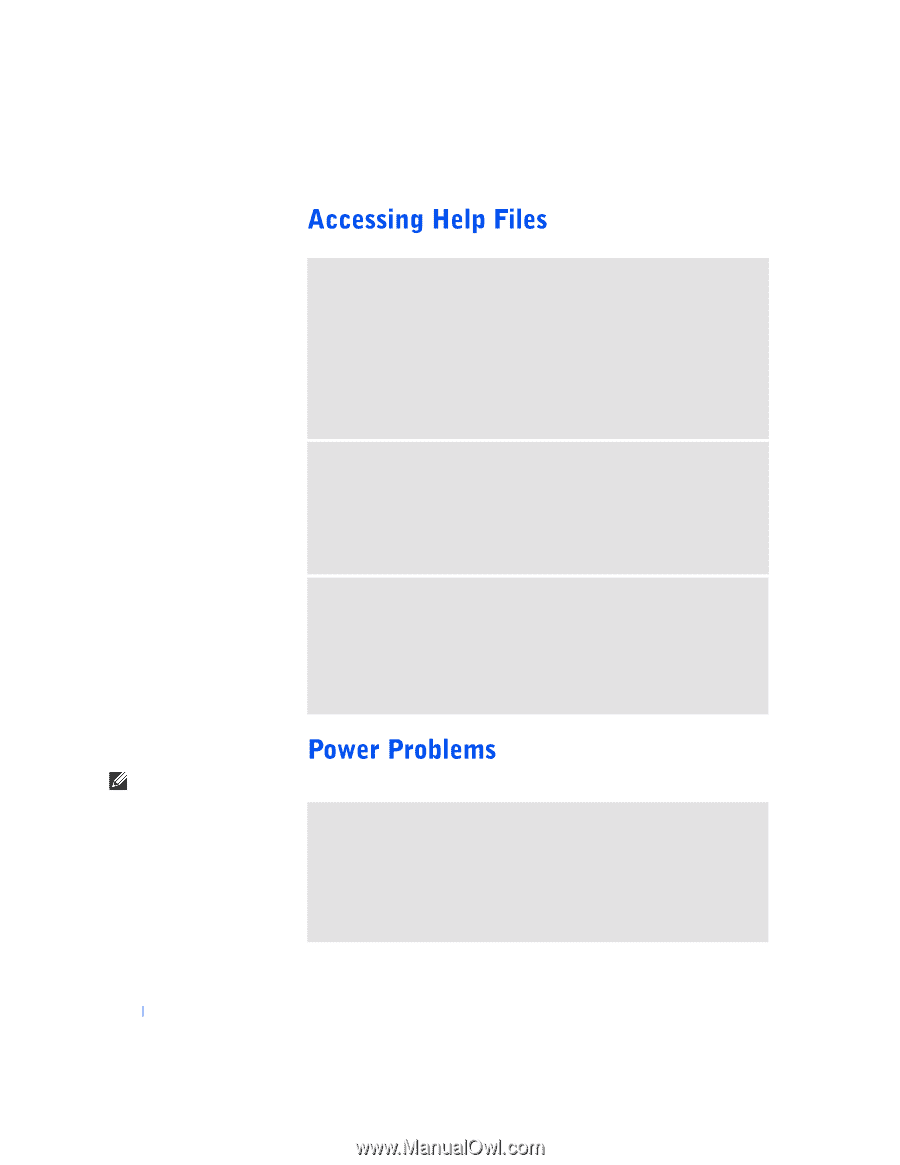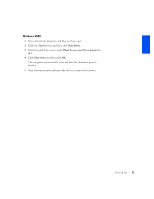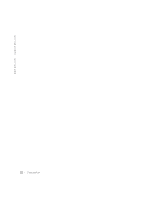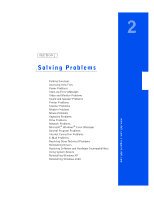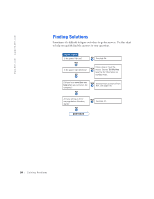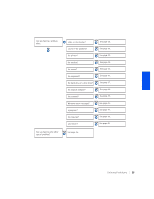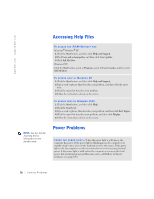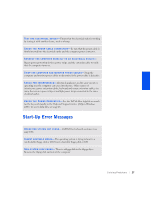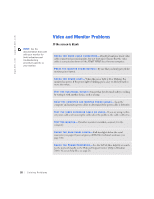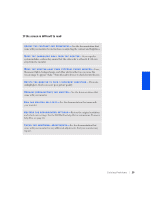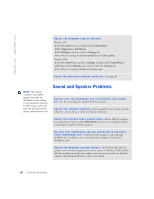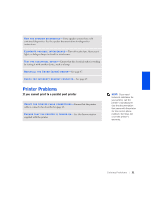Dell Dimension 4400 Dell Dimension 4400 Systems Owner's Manual - Page 26
Start, Help and Support, User and system guides, User's guides, Tell Me How, Programs, User's Guides - amber light
 |
View all Dell Dimension 4400 manuals
Add to My Manuals
Save this manual to your list of manuals |
Page 26 highlights
www.dell.com | support.dell.com TO A C C E S S T H E Tell Me How H E L P F I L E Microsoft® Windows® XP 1 Click the Start button, and then click Help and Support. 2 Click User and system guides, and then click User's guides. 3 Click Tell Me How. Windows 2000 Click the Start button, point to Programs, point to User's Guides, and then click Tell Me How. TO A C C E S S H E L P I N W I N D O W S X P 1 Click the Start button, and then click Help and Support. 2 Type a word or phrase that describes your problem, and then click the arrow icon. 3 Click the topic that describes your problem. 4 Follow the instructions shown on the screen. TO A C C E S S H E L P I N W I N D O W S 2 0 0 0 1 Click the Start button, and then click Help. 2 Click the Search tab. 3 Type a word or phrase that describes your problem, and then click List Topics. 4 Click the topic that describes your problem, and then click Display. 5 Follow the instructions shown on the screen. HINT: See the Tell Me How help file for information on the standby mode. C H E C K T H E P O W E R L I G H T - When the power light is solid green, the computer has power. If the power light is blinking green, the computer is in standby mode-press a key on the keyboard or move the mouse. If the power light is off, the computer is either not turned on or is not receiving electrical power. If the power light is solid amber, the computer is receiving electrical power, but an internal power problem may exist-call Dell for technical assistance (see page 100). 26 Solving Pr oblems