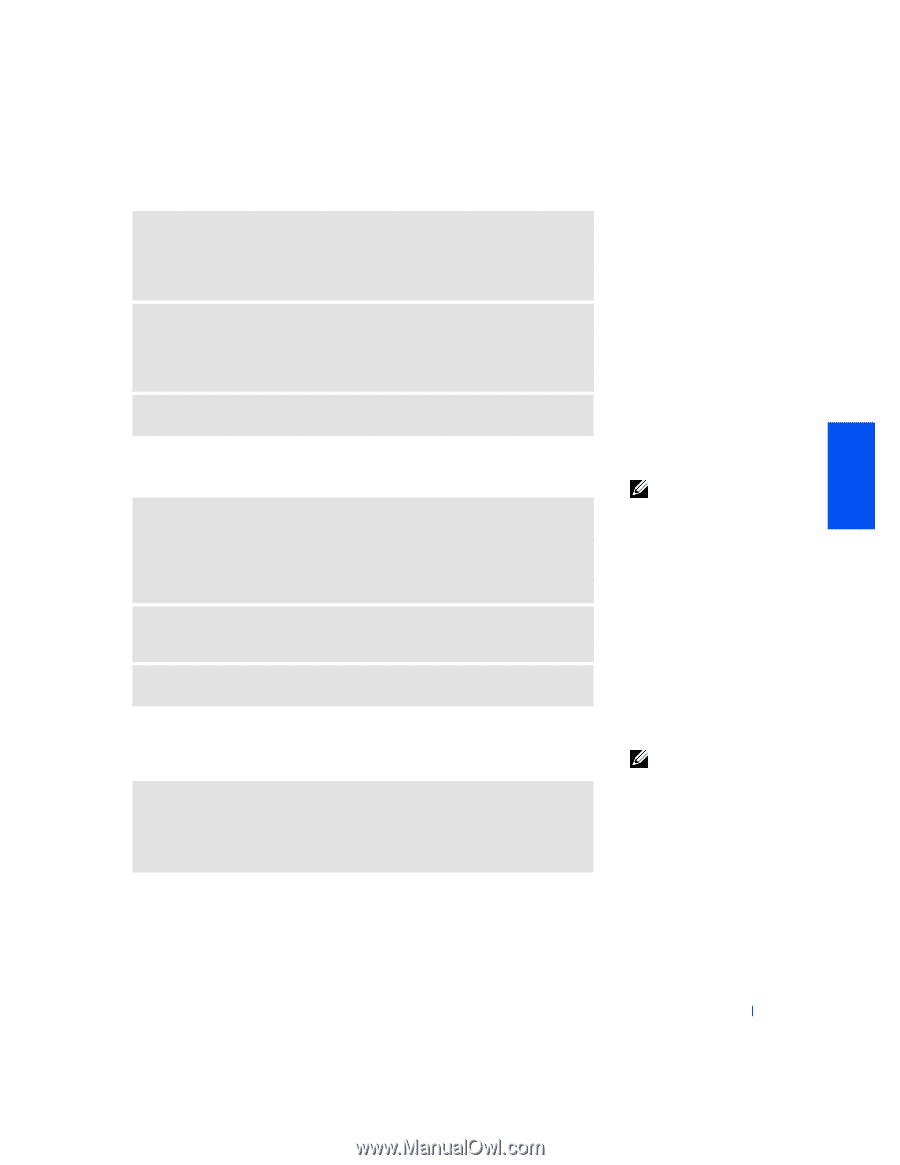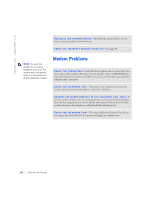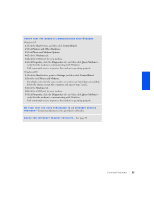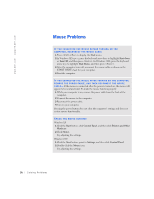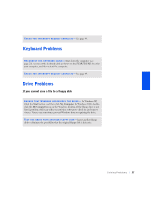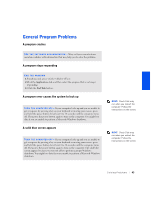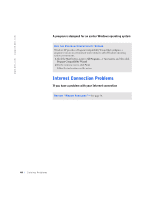Dell Dimension 4400 Dell Dimension 4400 Systems Owner's Manual - Page 39
If you cannot play a DVD movie, If the CD-RW drive stops writing
 |
View all Dell Dimension 4400 manuals
Add to My Manuals
Save this manual to your list of manuals |
Page 39 highlights
A D J U S T T H E W I N D O W S V O L U M E C O N T R O L - In Windows XP, click the speaker icon in the lower-right corner of your screen. In Windows 2000, doubleclick the speaker icon in the lower-right corner of your screen. Be sure that the volume is turned up and that the sound is not muted. IF HEADPHONES ARE CONNECTED TO THE FRONT-PANEL HEADPHONE J A C K , C H E C K F O R S O U N D F R O M T H E H E A D P H O N E S - Sound from the speakers is automatically disabled when headphones are connected to the computer's front-panel headphone jack. C H E C K F O R I N T E R R U P T R E Q U E S T C O N F L I C T S - See page 49. If you cannot play a DVD movie E N S U R E T H A T W I N D O W S R E C O G N I Z E S T H E D R I V E - In Windows XP, Click the Start button, and then click My Computer. In Windows 2000, doubleclick the My Computer icon on the Windows desktop. If the DVD drive is not listed, perform a full scan with your antivirus software to check for and remove viruses. Viruses can sometimes prevent Windows from recognizing the drive. TE S T T H E D R I V E W I T H A N O T H E R D V D - Insert another DVD to eliminate the possibility that the original DVD is defective. C L E A N T H E D I S C - See the Tell Me How help file for instructions. If the CD-RW drive stops writing TURN OFF STANDBY IN WINDOWS BEFORE WRITING TO A CD -RW D I S C - See the Tell Me How help file or search for the keyword standby in the Help and Support Center (Help in Windows 2000). To access help files, see page 26. HINT: Because of different worldwide file types, not all DVD titles work in all DVD drives. HINT: If you disable standby mode to write to a CD-RW drive, remember to reenable standby mode when you finish writing to the CD. Solving Problems 39