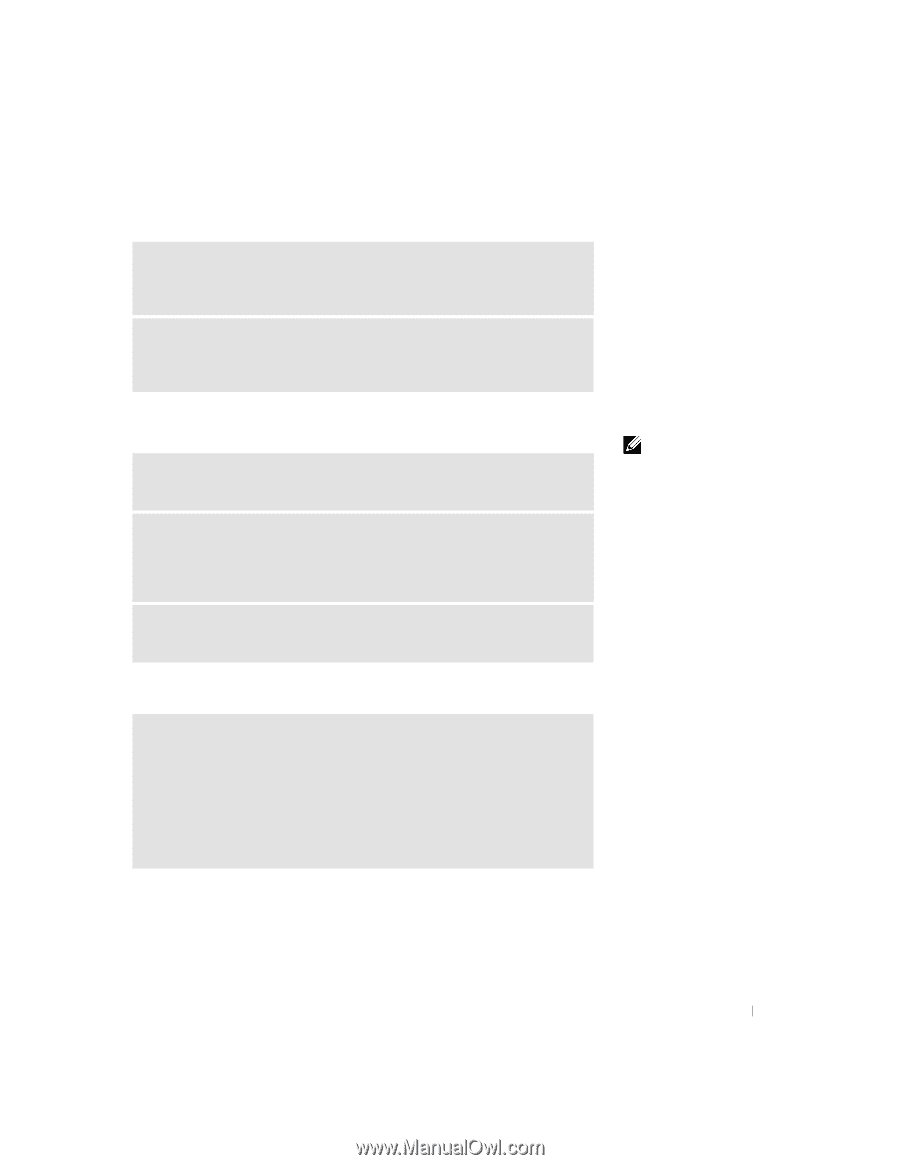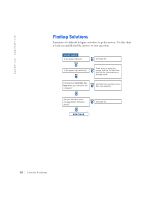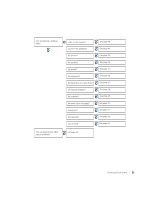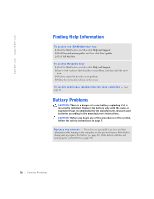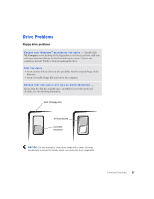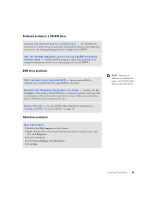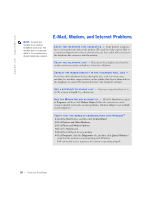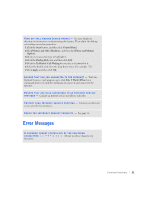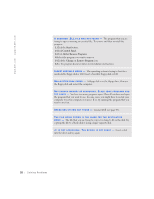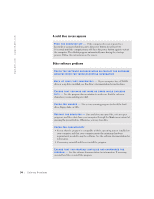Dell Dimension 4500S Dell Dimension 4500S Owner's Manual - Page 29
Problems writing to a CD-RW drive, DVD drive problems, Hard drive problems
 |
View all Dell Dimension 4500S manuals
Add to My Manuals
Save this manual to your list of manuals |
Page 29 highlights
Problems writing to a CD-RW drive C H A N G E T H E W R I T E S P E E D T O A S L O W E R R A T E - The CD-RW drive must receive a steady stream of data when writing. If the stream is interrupted, an error occurs. Try closing all programs before writing to the CD-RW. SEE THE CD-RW PROGRAM'S HELP FILE FOR CD-RW RECORDING I N S T R U C T I O N S - See the CD-RW program's online help information for complete instructions on how to use the program to record CD-RWs. DVD drive problems TE S T T H E D R I V E W I T H A N O T H E R D V D - Insert another DVD to eliminate the possibility that the original DVD is defective. E N S U R E T H A T W I N D O W S R E C O G N I Z E S T H E D R I V E - Double-click My Computer on the desktop. If the DVD drive is not listed, perform a full scan with your antivirus software to check for and remove viruses. Viruses can sometimes prevent Windows from recognizing the drive. C L E A N T H E D I S C - See the Tell Me How help file for instructions on cleaning your DVDs. To access help files, see page 26. Hard drive problems RUN CHECK DISK 1 Double-click My Computer on the desktop. 2 Right-click the drive letter (local disk) that you want to scan for errors, and then click Properties. 3 Click the Tools tab. 4 Under Error-checking, click Check Now. 5 Click Start. HINT: Because of different worldwide file types, not all DVD titles work in all DVD drives. Solving Problems 29