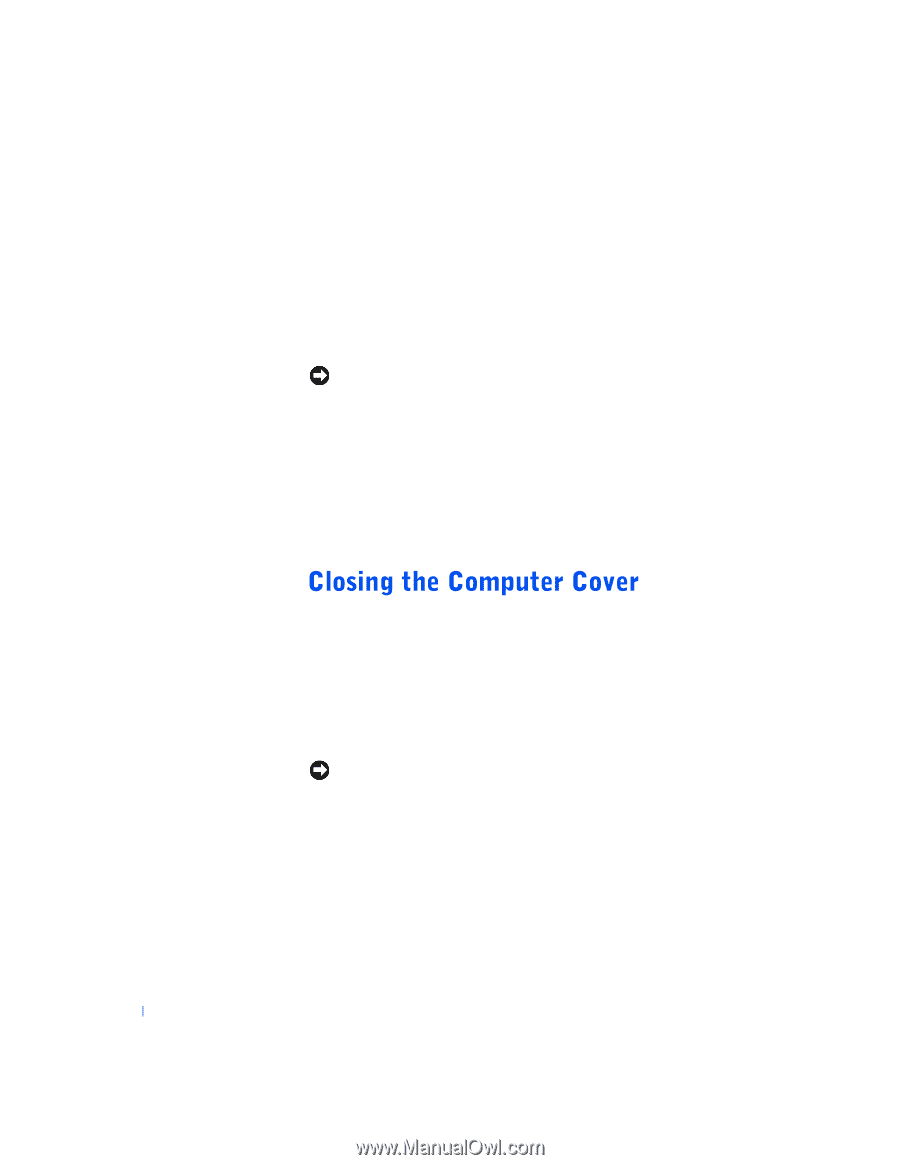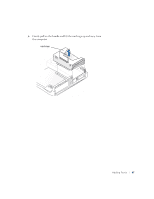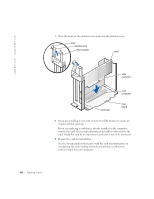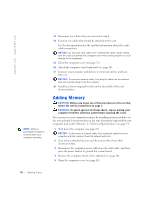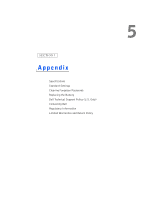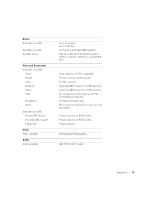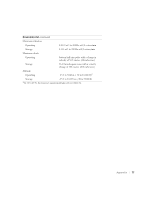Dell Dimension 4500S Dell Dimension 4500S Owner's Manual - Page 72
My Computer, Properties, General - ram for
 |
View all Dell Dimension 4500S manuals
Add to My Manuals
Save this manual to your list of manuals |
Page 72 highlights
www.dell.com | support.dell.com 3 Insert the module straight down into the connector, ensuring that it fits into the vertical guides at each end of the connector. Press firmly on the ends of the module until it snaps into place. If you insert the module correctly, the securing clips snap into the cutouts at each end of the module. 4 Close the computer cover (see page 72). 5 Attach the computer stand (optional) (see page 16). NOTICE: To connect a network cable, first plug the cable into the network wall jack and then plug it into the computer. 6 Connect your computer and devices to electrical outlets, and turn them on. 7 Right-click the My Computer icon and then click Properties. 8 Click the General tab. 9 To verify that the memory is installed correctly, check the amount of memory (RAM) listed. 1 Ensure that all cables are connected, and fold cables out of the way. Make sure cables are not routed over the drive cage-they will prevent the cover from closing properly. 2 Ensure that no tools or extra parts are left inside the computer. 3 Pivot the cover down and ensure that the release buttons click into place. 4 Attach the computer stand (optional) (see page 16). NOTICE: To connect a network cable, first plug the cable into the network wall jack and then plug it into the computer. 5 Connect your computer and devices to electrical outlets, and turn them on. 72 Adding Parts