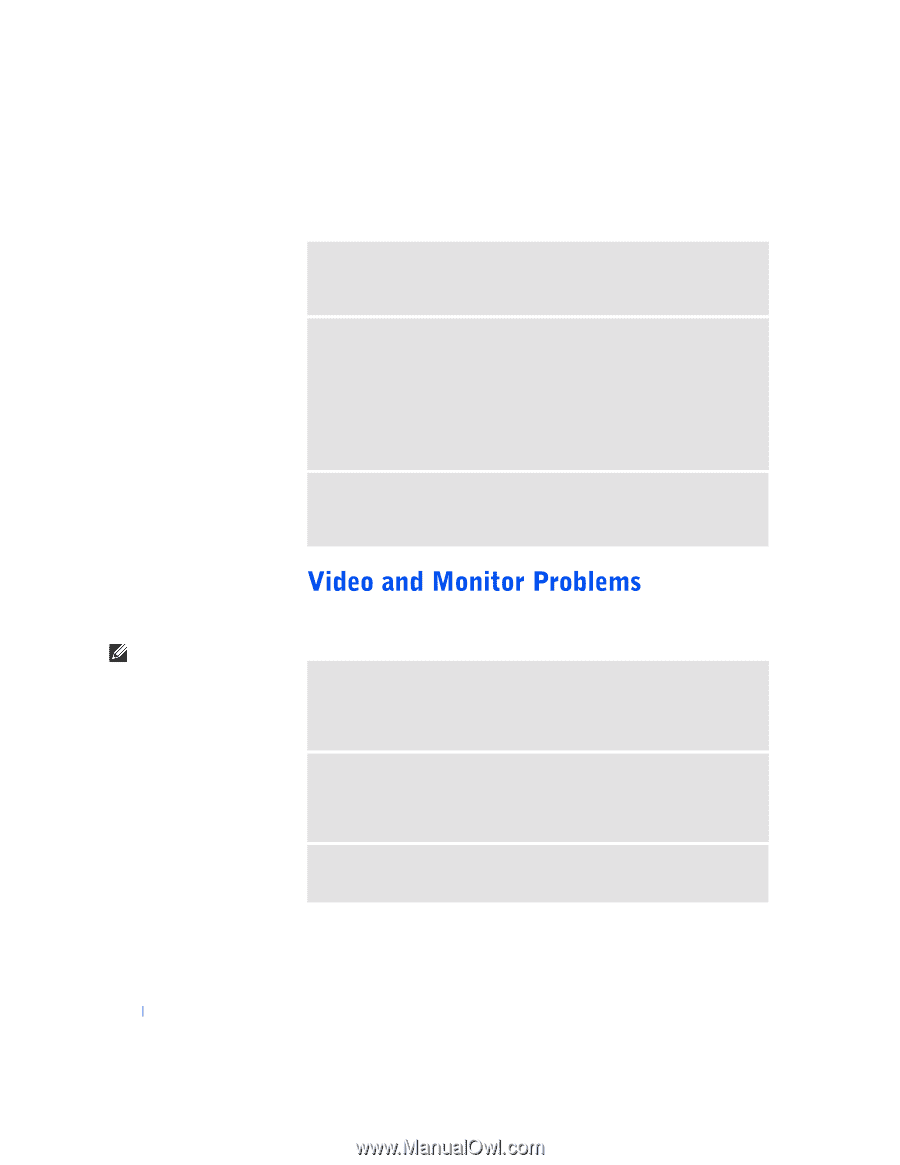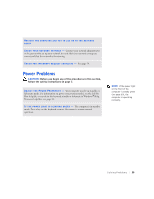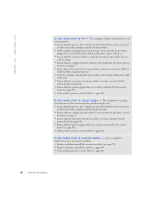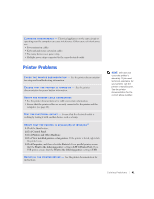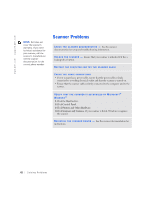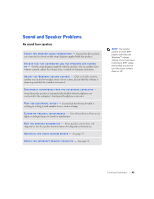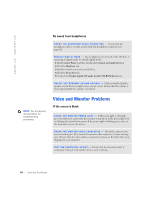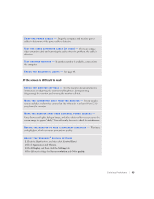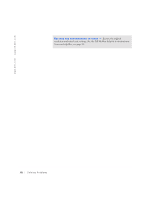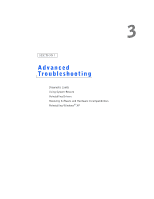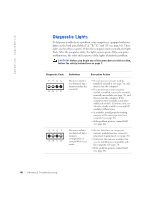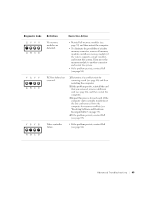Dell Dimension 4500S Dell Dimension 4500S Owner's Manual - Page 44
No sound from headphones, If the screen is blank - audio
 |
View all Dell Dimension 4500S manuals
Add to My Manuals
Save this manual to your list of manuals |
Page 44 highlights
www.dell.com | support.dell.com No sound from headphones C H E C K T H E H E A D P H O N E C A B L E C O N N E C T I O N - Ensure that the headphone cable is securely inserted into the headphone connector (see page 60). D I S A B L E D I G I T A L M O D E - Your headphones do not work if the CD drive is operating in digital mode. To disable digital mode: 1 Click Control Panel, and then double-click Sounds and Audio Devices. 2 Click the Hardware tab. 3 Double-click the name of your CD drive. 4 Click the Properties tab. 5 Uncheck the Enable digital CD audio for this CD-ROM device box. A D J U S T T H E W I N D O W S V O L U M E C O N T R O L - Click or double-click the speaker icon in the lower-right corner of your screen. Ensure that the volume is turned up and that the sound is not muted. HINT: See the monitor documentation for troubleshooting procedures. If the screen is blank C H E C K T H E M O N I T O R P O W E R L I G H T - If the power light is off, firmly press the button to ensure that the monitor is turned on. If the power light is lit or blinking, the monitor has power. If the power light is blinking, press a key on the keyboard or move the mouse. C H E C K T H E M O N I T O R C A B L E C O N N E C T I O N - Check the connector for bent or broken pins. (It is normal for monitor cable connectors to have missing pins.) Ensure that the video cable is connected as shown on the Start Here setup diagram for your computer. TE S T T H E E L E C T R I C A L O U T L E T - Ensure that the electrical outlet is working by testing it with another device, such as a lamp. 44 Solving Pr oblems