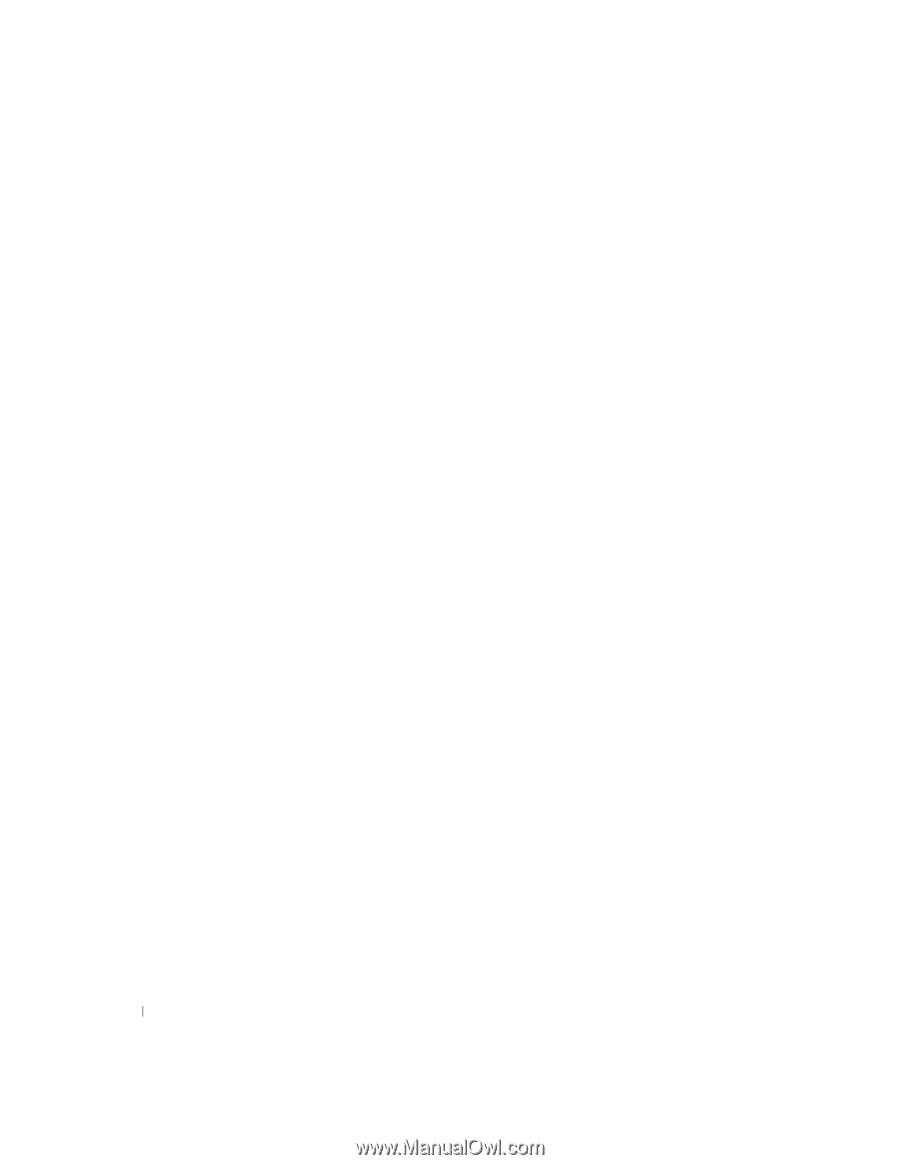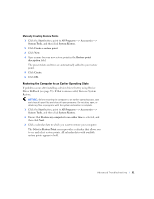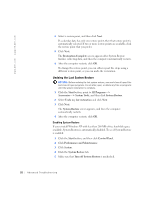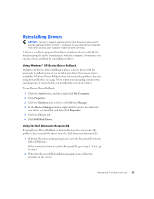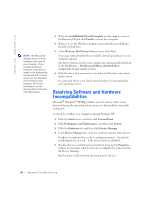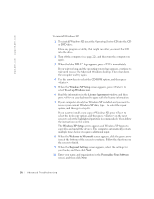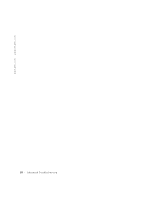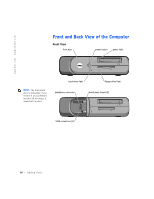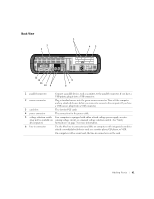Dell Dimension 4500S Dell Dimension 4500S Owner's Manual - Page 56
Windows XP Setup, To set up Windows now, License Agreement, Welcome to Microsoft, Regional Settings
 |
View all Dell Dimension 4500S manuals
Add to My Manuals
Save this manual to your list of manuals |
Page 56 highlights
www.dell.com | support.dell.com To reinstall Windows XP: 1 To reinstall Windows XP, insert the Operating System CD into the CD or DVD drive. Close any program or utility that might run after you insert the CD into the drive. 2 Turn off the computer (see page 22), and then turn the computer on again. 3 When the blue DELL™ logo appears, press immediately. If you wait too long and the operating system logo appears, continue to wait until you see the Microsoft Windows desktop. Then shut down the computer and try again. 4 Use the arrow keys to select the CD-ROM option, and then press . 5 When the Windows XP Setup screen appears, press to select To set up Windows now. 6 Read the information in the License Agreement window, and then press on your keyboard to agree with the license information. 7 If your computer already has Windows XP installed and you want to recover your current Windows XP data, type r to select the repair option, and then go to step 16. If you want to install a new copy of Windows XP, press to select the fresh copy option, and then press on the next screen to select the highlighted partition (recommended). Then follow the instructions on the screen. The Windows XP Setup screen appears and Windows XP begins to copy files and install the devices. The computer automatically restarts multiple times before it requires additional input. 8 When the Welcome to Microsoft screen appears, click the green arrow icon at the bottom of the screen to continue. Follow the directions on the screen to finish. 9 When the Regional Settings screen appears, select the settings for your locale, and then click Next. 10 Enter your name and organization in the Personalize Your Software screen, and then click Next. 56 A d va n c e d Tr o u b l e s h o o t i n g