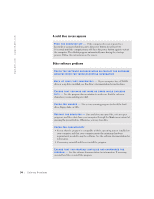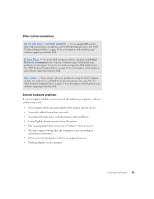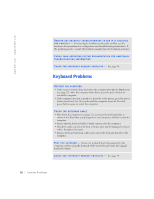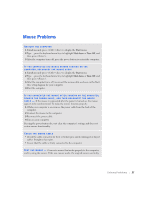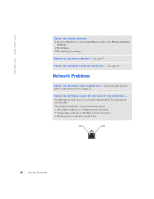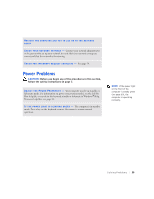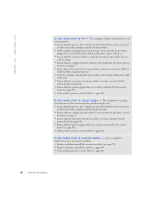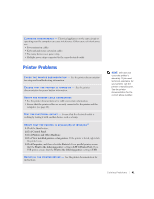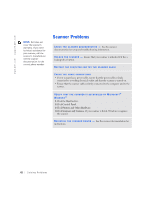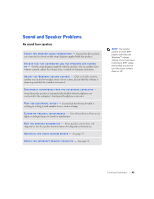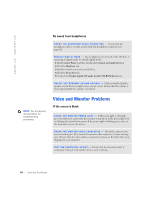Dell Dimension 4500S Dell Dimension 4500S Owner's Manual - Page 39
Solving Problems, If the power light, on the front of the, computer is steady green, see
 |
View all Dell Dimension 4500S manuals
Add to My Manuals
Save this manual to your list of manuals |
Page 39 highlights
RESTART THE COMPUTER AND TRY TO LOG ON TO THE NETWORK AGAIN C H E C K Y O U R N E T W O R K S E T T I N G S - Contact your network administrator or the person who set up your network to verify that your network settings are correct and that the network is functioning. C H E C K F O R I N T E R R U P T R E Q U E S T C O N F L I C T S - See page 54. CAUTION: Before you begin any of the procedures in this section, follow the safety instructions on page 7. A D J U S T T H E PO W E R P R O P E R T I E S - Your computer may be in standby or hibernate mode. For information on power conservation modes, see the Tell Me How help file, or search for the keyword standby or hibernate in Windows® Help. To access help files, see page 26. I F T H E P O W E R L I G H T I S B L I N K I N G G R E E N - The computer is in standby mode. Press a key on the keyboard or move the mouse to resume normal operation. HINT: If the power light on the front of the computer is steady green (see page 60), the computer is operating normally. Solving Problems 39