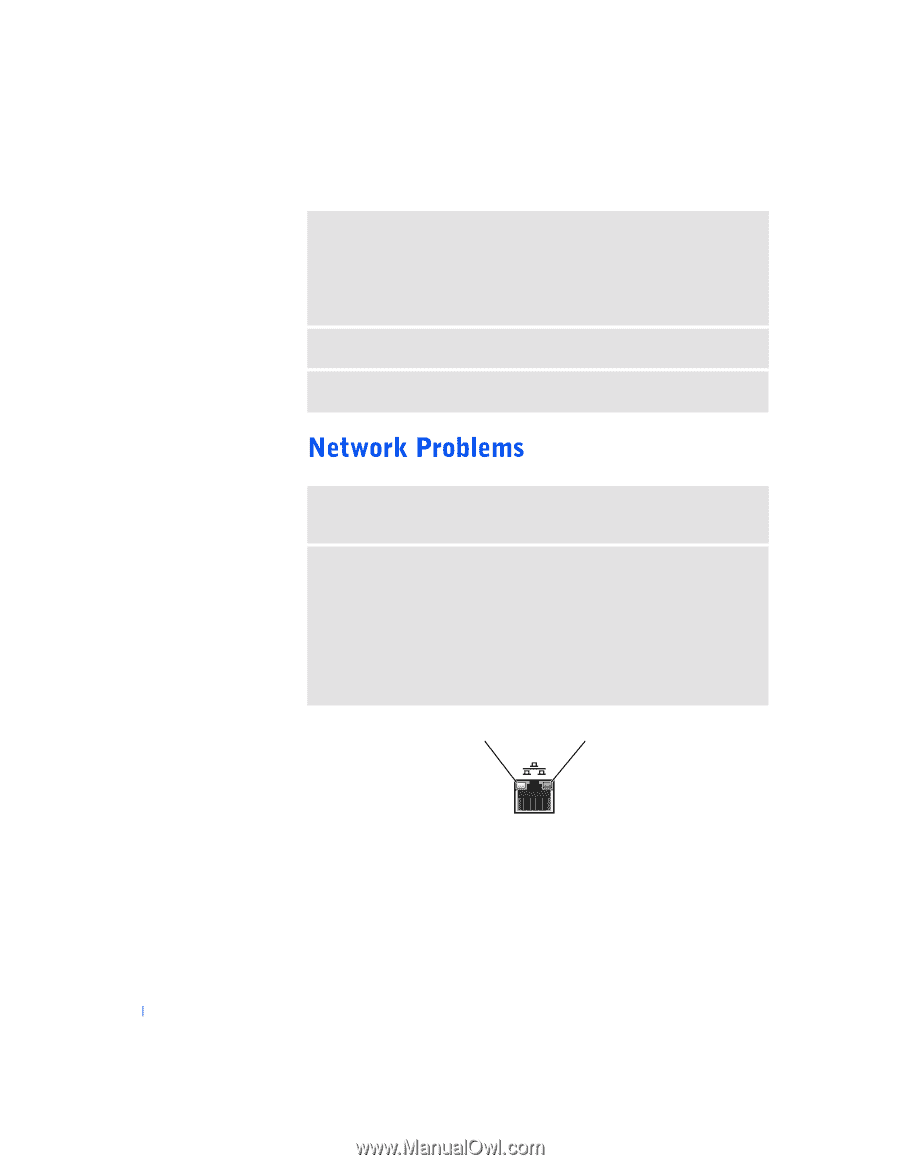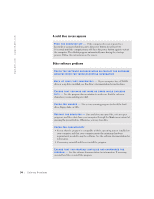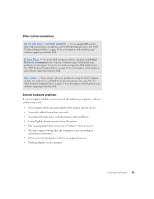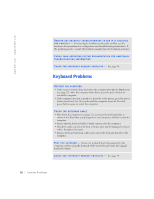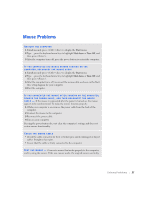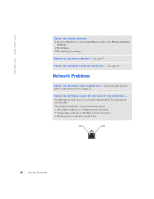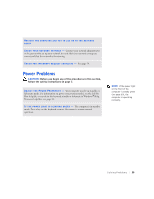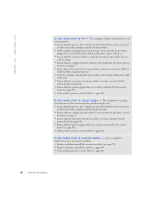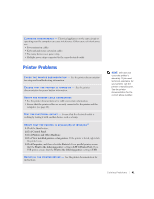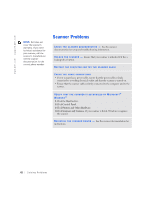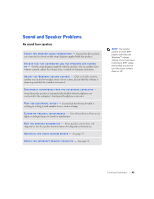Dell Dimension 4500S Dell Dimension 4500S Owner's Manual - Page 38
Solving Problems, light
 |
View all Dell Dimension 4500S manuals
Add to My Manuals
Save this manual to your list of manuals |
Page 38 highlights
www.dell.com | support.dell.com CHECK THE MOUSE SETTINGS 1 Click the Start button, click Control Panel, and then click Printers and Other Hardware. 2 Click Mouse. 3 Try adjusting the settings. RE I N S T A L L T H E M O U S E D R I V E R - See page 53. C H E C K F O R I N T E R R U P T R E Q U E S T C O N F L I C T S - See page 54. C H E C K T H E N E T W O R K C A B L E C O N N E C T O R - Ensure that the network cable is connected as shown on page 21. CHECK THE NETWORK LIGHTS ON THE BACK OF THE COMPUTER - No light indicates that there is no network communication. Try replacing the network cable. These lights indicate there is network communcation: • Green light-indicates a 10-Mbps network connection • Orange light-indicates a 100-Mbps network connection • Blinking amber-indicates network traffic light light 38 Solving Pr oblems