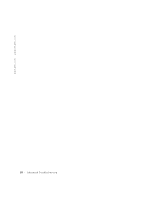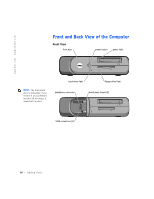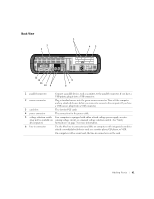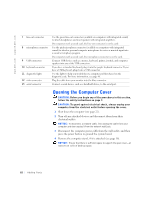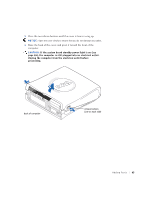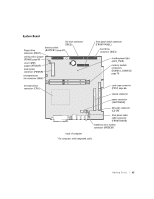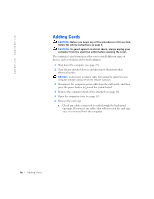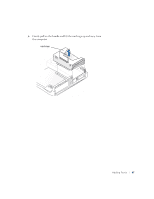Dell Dimension 4500S Dell Dimension 4500S Owner's Manual - Page 62
Turn off any attached devices and disconnect them from their
 |
View all Dell Dimension 4500S manuals
Add to My Manuals
Save this manual to your list of manuals |
Page 62 highlights
www.dell.com | support.dell.com 7 line-out connector 8 microphone connector 9 USB connectors 10 keyboard connector 11 diagnostic lights 12 video connector 13 serial connector Use the green line-out connector (available on computers with integrated sound) to attach headphones and most speakers with integrated amplifiers. On computers with a sound card, the line-out connector is on the card. Use the pink microphone connector (available on computers with integrated sound) to attach a personal computer microphone for voice or musical input into a sound or telephony program. On computers with a sound card, the microphone connector is on the card. Connect USB devices such as a mouse, keyboard, printer, joystick, and computer speakers into any of the USB connectors. If you have a standard keyboard, plug it into the purple keyboard connector. If you have a USB keyboard, plug it into a USB connector. Use the lights to help you troubleshoot a computer problem based on the diagnostic code. For more information, see page 48. Plug the cable from your monitor into the blue connector. Connect a serial device, such as a handheld device, to the serial port. CAUTION: Before you begin any of the procedures in this section, follow the safety instructions on page 7. CAUTION: To guard against electrical shock, always unplug your computer from the electrical outlet before opening the cover. 1 Shut down the computer (see page 22). 2 Turn off any attached devices and disconnect them from their electrical outlets. NOTICE: To disconnect a network cable, first unplug the cable from your computer and then unplug it from the network wall jack. 3 Disconnect the computer power cable from the wall outlet, and then press the power button to ground the system board. 4 Remove the computer stand, if it is attached (see page 16). NOTICE: Ensure that there is sufficient space to support the open cover-at least 30 cm (1 ft) of desk top space. 62 Adding Parts