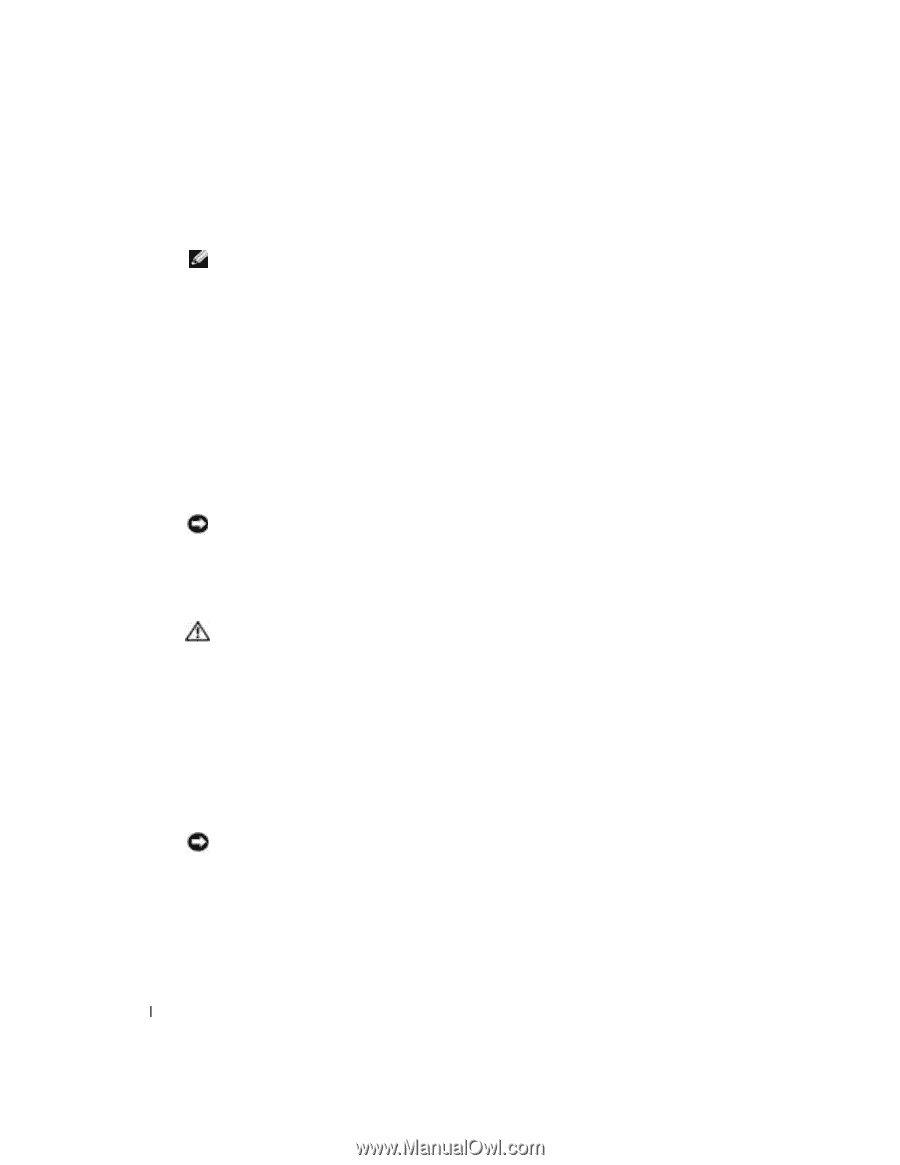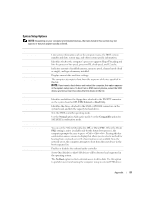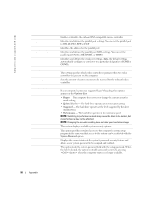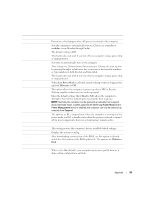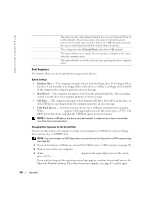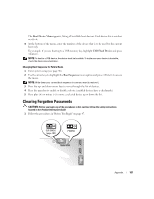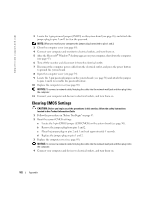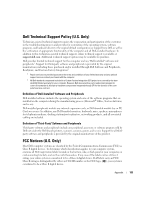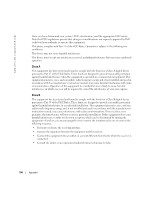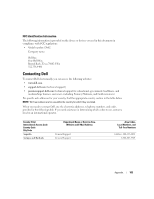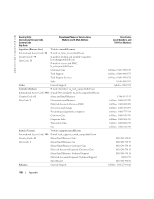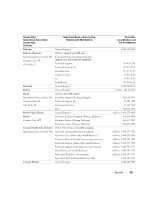Dell Dimension 4700 Owner's Manual - Page 102
Clearing CMOS Settings - windows 10
 |
View all Dell Dimension 4700 manuals
Add to My Manuals
Save this manual to your list of manuals |
Page 102 highlights
www.dell.com | support.dell.com 2 Locate the 3-pin password jumper (PSWD) on thesystem board (see page 56), and attach the jumper plug to pins 2 and 3 to clear the password. NOTE: When you receive your computer, the jumper plug is attached to pins 1 and 2. 3 Close the computer cover (see page 89). 4 Connect your computer and monitor to electrical outlets, and turn them on. 5 After the Microsoft® Windows® desktop appears on your computer, shut down the computer. (see page 47). 6 Turn off the monitor and disconnect it from the electrical outlet. 7 Disconnect the computer power cable from the electrical outlet, and press the power button to ground the system board. 8 Open the computer cover (see page 54). 9 Locate the 3-pin password jumper on the system board ( see page 56) and attach the jumper to pins 1 and 2 to reenable the password feature. 10 Replace the computer cover (see page 89). NOTICE: To connect a network cable, first plug the cable into the network wall jack and then plug it into the computer. 11 Connect your computer and devices to electrical outlets, and turn them on. Clearing CMOS Settings CAUTION: Before you begin any of the procedures in this section, follow the safety instructions located in the Product Information Guide. 1 Follow the procedures in "Before You Begin" on page 47. 2 Reset the current CMOS settings: a Locate the 3-pin CMOS jumper (CLR CMOS) on the system board (see page 56). b Remove the jumper plug from pins 1 and 2. c Place the jumper plug on pins 2 and 3 and wait approximately 5 seconds. d Replace the jumper plug on pins 1 and 2. 3 Replace the computer cover (see page 89). NOTICE: To connect a network cable, first plug the cable into the network wall jack and then plug it into the computer. 4 Connect your computer and devices to electrical outlets, and turn them on. 102 Appendix