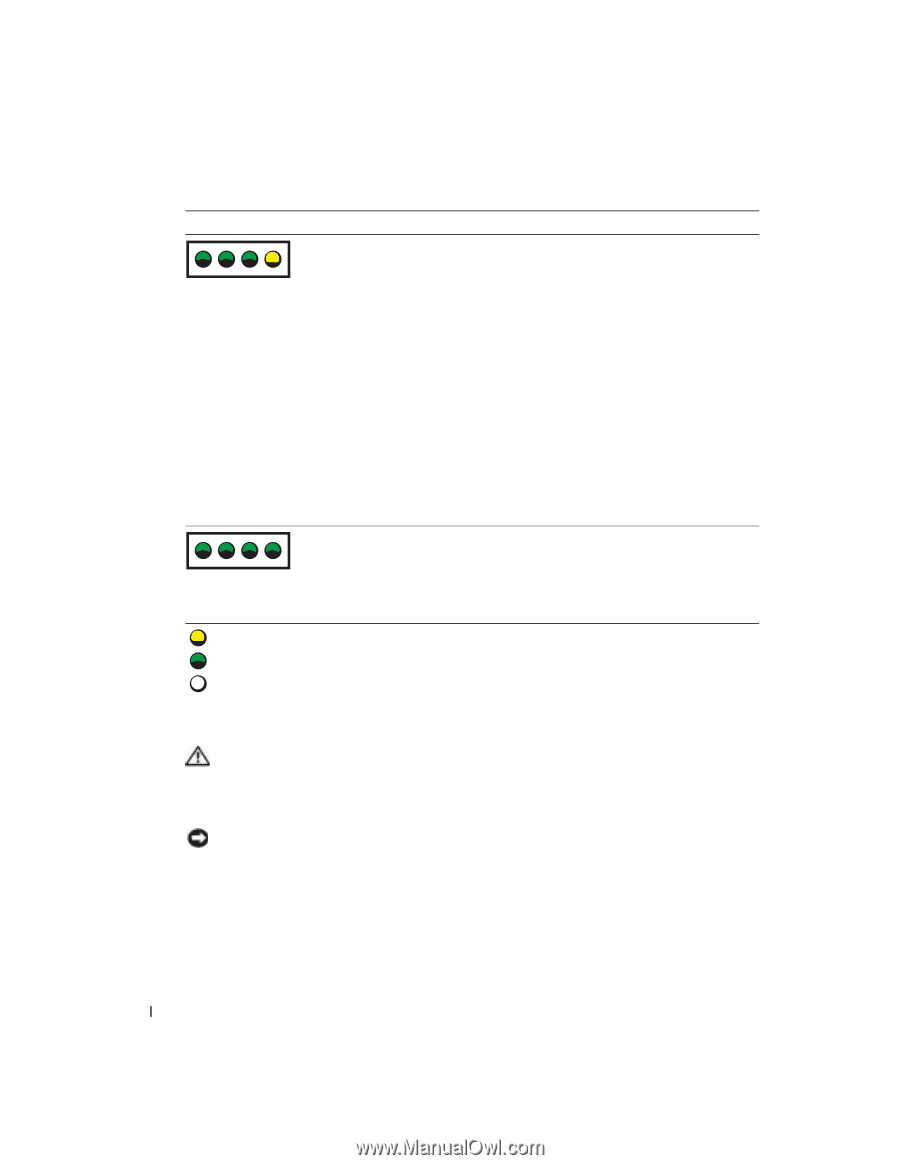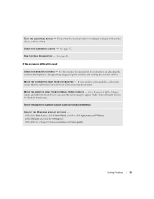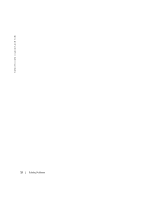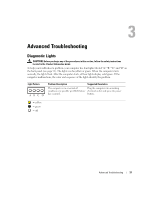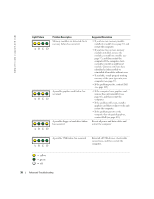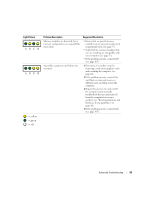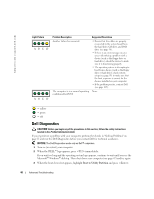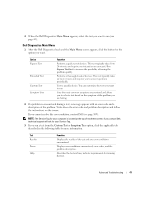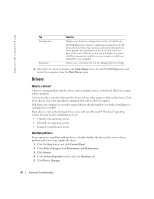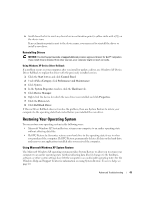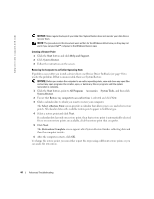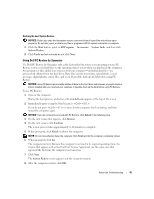Dell Dimension 4700 Owner's Manual - Page 40
Dell Diagnostics
 |
View all Dell Dimension 4700 manuals
Add to My Manuals
Save this manual to your list of manuals |
Page 40 highlights
www.dell.com | support.dell.com Light Pattern ABCD ABCD Problem Description Another failure has occurred. The computer is in a normal operating condition after POST. Suggested Resolution • Ensure that the cables are properly connected to the system board from the hard drive, CD drive, and DVD drive (see page 56). • If there is an error message on your screen identifying a problem with a device (such as the floppy drive or hard drive), check the device to make sure it is functioning properly. • The operating system is attempting to boot from a device (such as the floppy drive or hard drive); check system setup (see page 95) to make sure that the boot sequence is correct for the devices installed on your computer. • If the problem persists, contact Dell (see page 105). None. = yellow = green = off Dell Diagnostics CAUTION: Before you begin any of the procedures in this section, follow the safety instructions located in the Product Information Guide. If you experience a problem with your computer, perform the checks in "Solving Problems" on page 21 and run the Dell Diagnostics before you contact Dell for technical assistance. NOTICE: The Dell Diagnostics works only on Dell™ computers. 1 Turn on (or restart) your computer. 2 When the DELL™ logo appears, press immediately. If you wait too long and the operating system logo appears, continue to wait until you see the Microsoft® Windows® desktop. Then shut down your computer (see page 47) and try again. 3 When the boot device list appears, highlight Boot to Utility Partition and press . 40 Advanced Troubleshooting