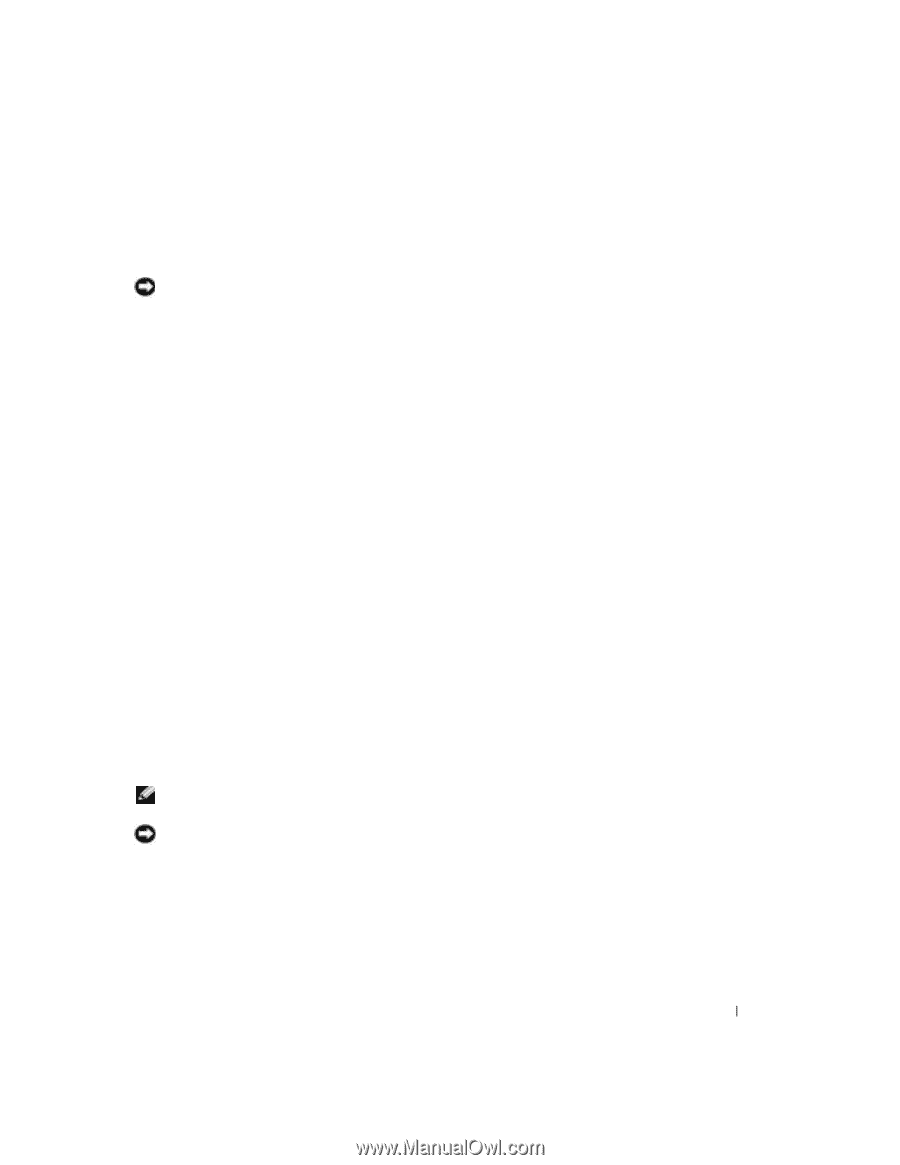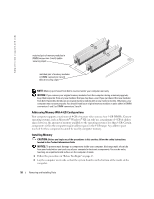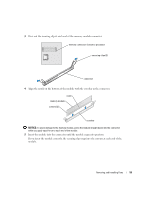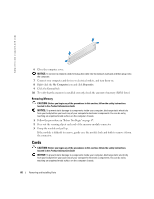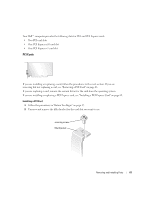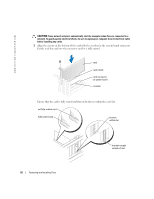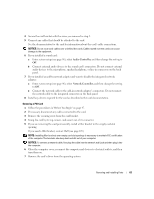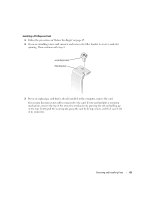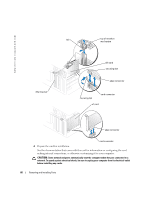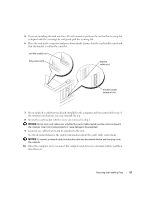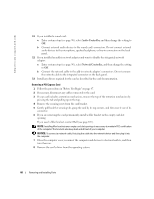Dell Dimension 4700 Owner's Manual - Page 63
Audio Controller, Network Controller - audio driver
 |
View all Dell Dimension 4700 manuals
Add to My Manuals
Save this manual to your list of manuals |
Page 63 highlights
4 Secure the card bracket with the screw you removed in step 2. 5 Connect any cables that should be attached to the card. See the documentation for the card for information about the card's cable connections. NOTICE: Do not route card cables over or behind the cards. Cables routed over the cards can cause damage to the equipment. 6 If you installed a sound card: a Enter system setup (see page 96), select Audio Controller, and then change the setting to Off. b Connect external audio devices to the sound card's connectors. Do not connect external audio devices to the microphone, speaker/headphone, or line-in connectors on the back panel. 7 If you installed an add-in network adapter and want to disable the integrated network adapter: a Enter system setup (see page 96), select Network Controller, and then change the setting to Off. b Connect the network cable to the add-in network adapter's connectors. Do not connect the network cable to the integrated connector on the back panel. 8 Install any drivers required for the card as described in the card documentation. Removing a PCI Card 1 Follow the procedures in "Before You Begin" on page 47. 2 If necessary, disconnect any cables connected to the card. 3 Remove the securing screw from the card bracket. 4 Grasp the card by its top corners, and ease it out of its connector. 5 If you are removing the card permanently, install a filler bracket in the empty card-slot opening. If you need a filler bracket, contact Dell (see page 105). NOTE: Installing filler brackets over empty card-slot openings is necessary to maintain FCC certification of the computer. The brackets also keep dust and dirt out of your computer. NOTICE: To connect a network cable, first plug the cable into the network wall jack and then plug it into the computer. 6 Close the computer cover, reconnect the computer and devices to electrical outlets, and then turn them on. 7 Remove the card's driver from the operating system. Removing and Installing Parts 63