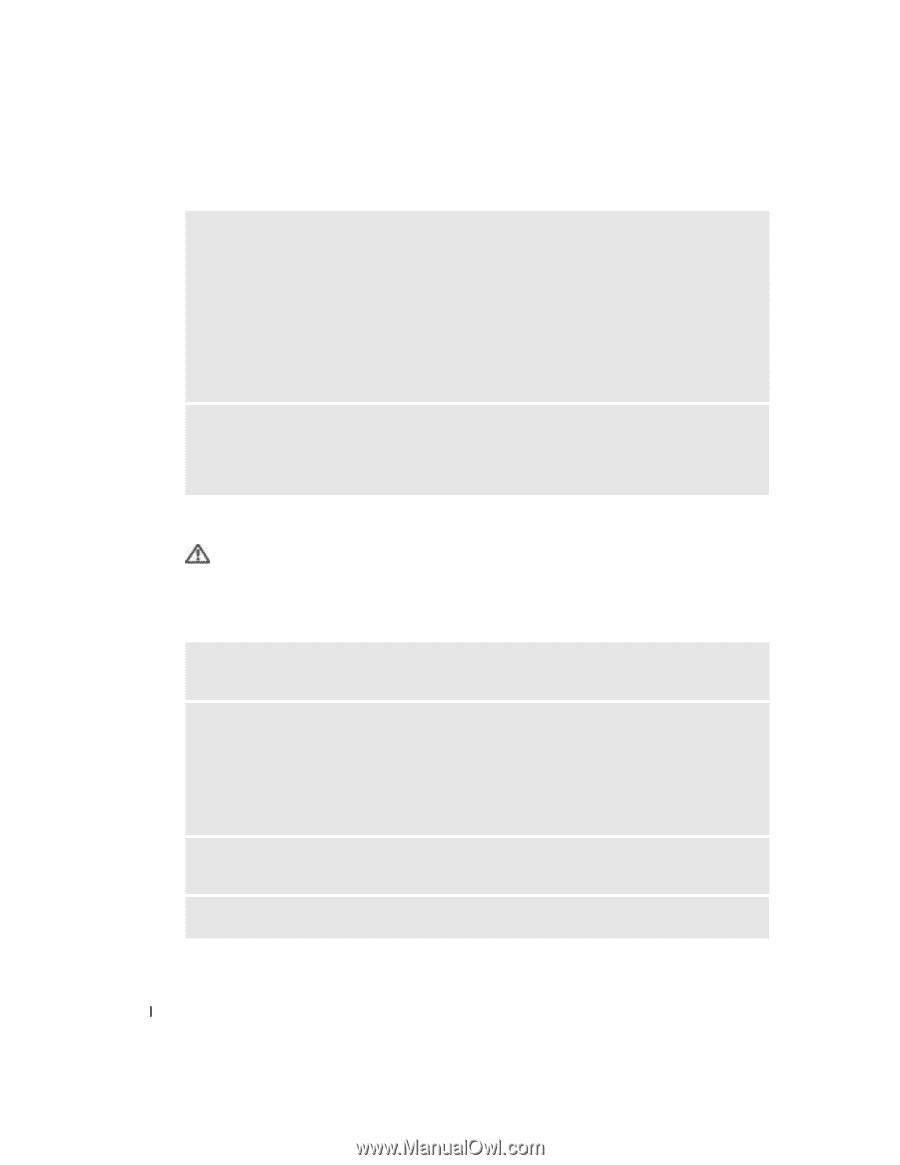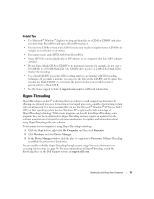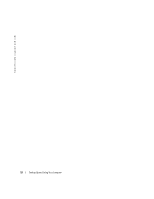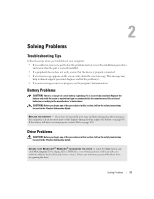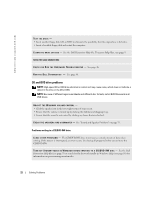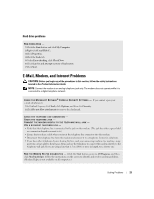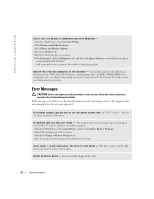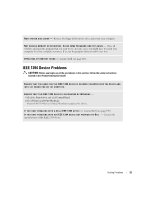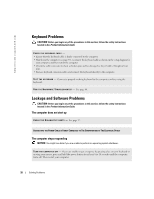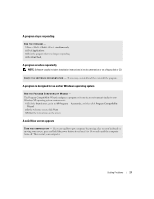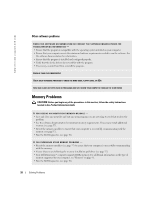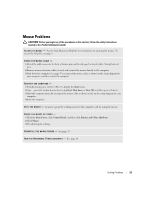Dell Dimension 4700 Owner's Manual - Page 24
Error Messages
 |
View all Dell Dimension 4700 manuals
Add to My Manuals
Save this manual to your list of manuals |
Page 24 highlights
www.dell.com | support.dell.com VERIFY THAT THE MODEM IS COMMUNICATING WITH WINDOWS - 1 Click the Start button and click Control Panel. 2 Click Printers and Other Hardware. 3 Click Phone and Modem Options. 4 Click the Modems tab. 5 Click the COM port for your modem. 6 Click Properties, click the Diagnostics tab, and then click Query Modem to verify that the modem is communicating with Windows. If all commands receive responses, the modem is operating properly. E N S U R E T H A T Y O U A R E C O N N E C T E D T O T H E I N T E R N E T - Ensure that you have subscribed to an Internet provider. With the Outlook Express e-mail program open, click File. If Work Offline has a checkmark next to it, click the checkmark to remove it and connect to the Internet. For help, contact your Internet service provider. Error Messages CAUTION: Before you begin any of the procedures in this section, follow the safety instructions located in the Product Information Guide. If the message is not listed, see the documentation for the operating system or the program that was running when the message appeared. A F I L E N A M E C A N N O T C O N T A I N A N Y O F T H E F O L L O W I N G C H A R A C T E R S Do not use these characters in filenames. A R E Q U I R E D . D L L F I L E W A S N O T F O U N D - The program that you are trying to open is missing an essential file. To remove and then reinstall the program: 1 Click the Start button, click Control Panel, and then click Add or Remove Programs. 2 Select the program you want to remove. 3 Click the Change or Remove Program icon. 4 See the program documentation for installation instructions. d r i v e l e t t e r : \ I S N O T A C C E S S I B L E . T H E D E V I C E I S N O T R E A D Y - The drive cannot read the disk. Insert a disk into the drive and try again. I N S E R T B O O T A B L E M E D I A - Insert a bootable floppy disk or CD. 24 Solving Problems