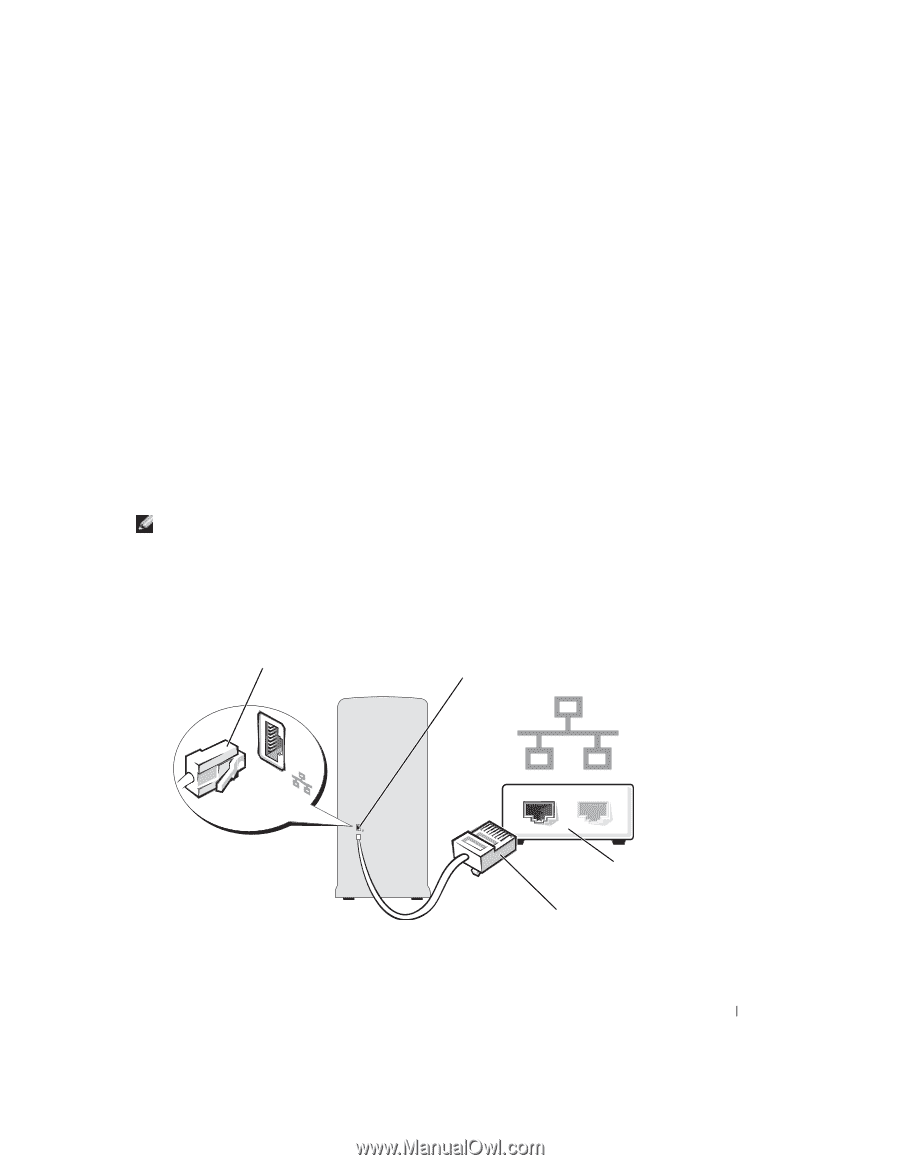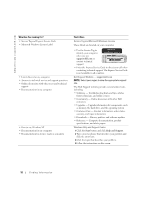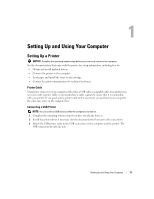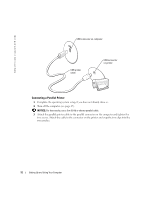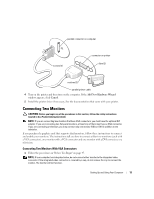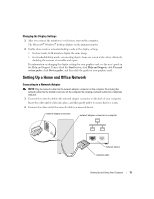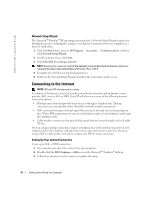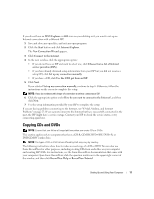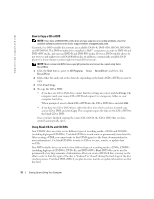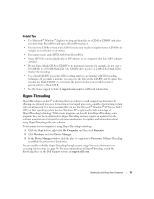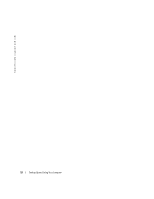Dell Dimension 4700 Owner's Manual - Page 15
Setting Up a Home and Office Network - display adapter
 |
View all Dell Dimension 4700 manuals
Add to My Manuals
Save this manual to your list of manuals |
Page 15 highlights
Changing the Display Settings 1 After you connect the monitor(s) or television, turn on the computer. The Microsoft® Windows® desktop displays on the primary monitor. 2 Enable clone mode or extended desktop mode in the display settings. • In clone mode, both monitors display the same image. • In extended desktop mode, you can drag objects from one screen to the other, effectively doubling the amount of viewable work space. For information on changing the display settings for your graphics card, see the user's guide in the Help and Support Center (click the Start button, click Help and Support, click User and system guides, click Device guides, and then click the guide for your graphics card). Setting Up a Home and Office Network Connecting to a Network Adapter NOTE: Plug the network cable into the network adapter connector on the computer. Do not plug the network cable into the modem connector on the computer. Do not plug a network cable into a telephone wall jack. 1 Connect the network cable to the network adapter connector on the back of your computer. Insert the cable until it clicks into place, and then gently pull it to ensure that it is secure. 2 Connect the other end of the network cable to a network device. network adapter connector network adapter connector on computer network device network cable Setting Up and Using Your Computer 15