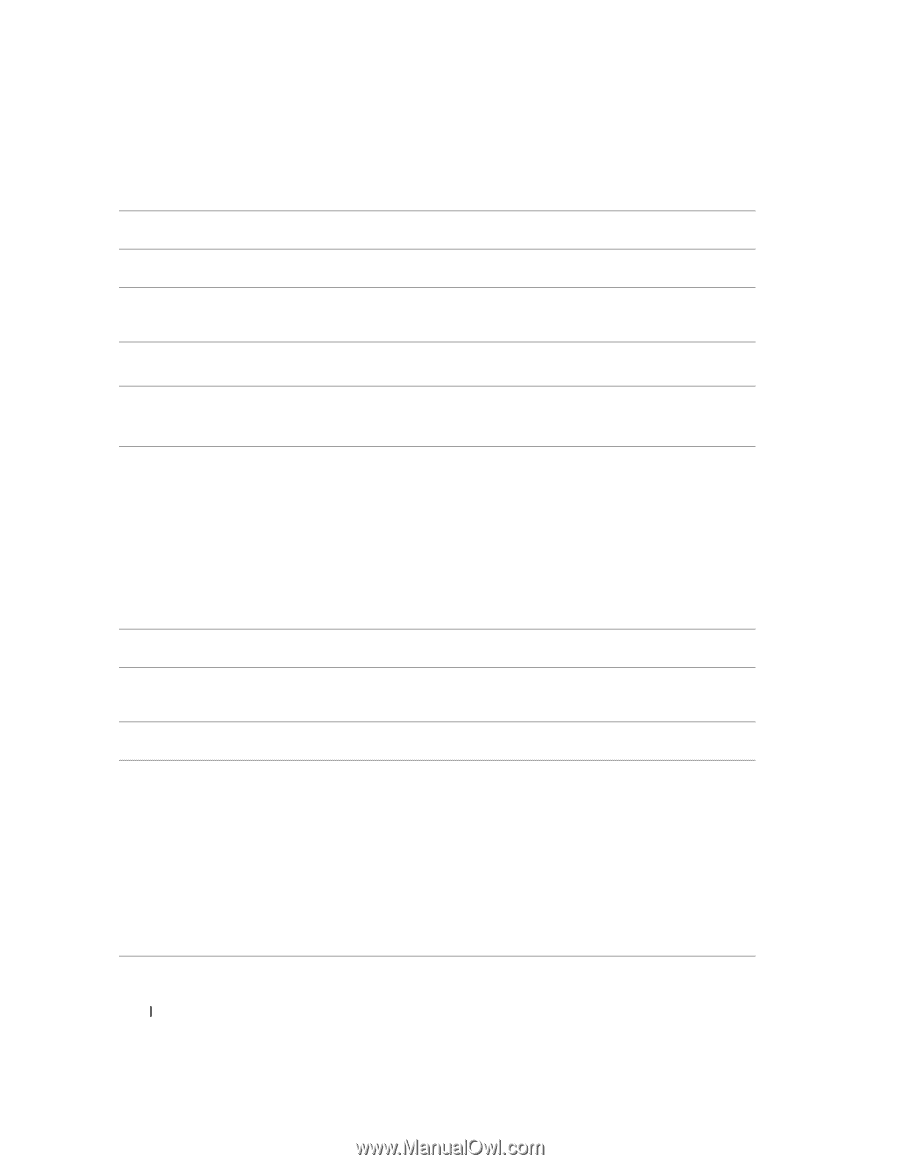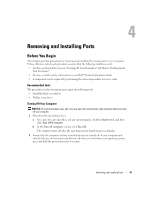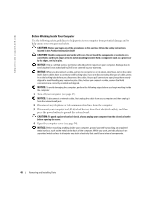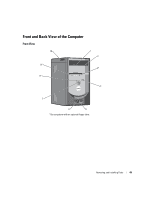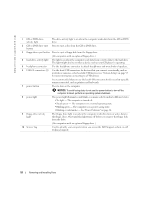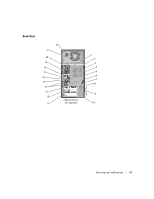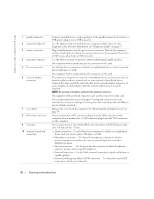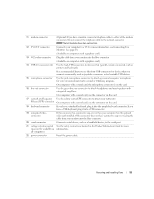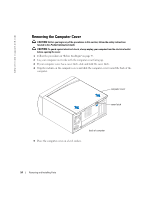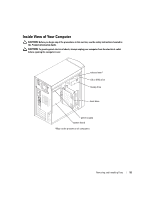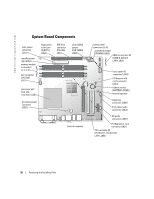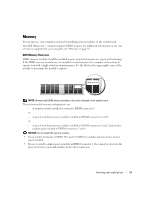Dell Dimension 4700 Owner's Manual - Page 52
Center/Low-Frequency Effects LFE connector - slots
 |
View all Dell Dimension 4700 manuals
Add to My Manuals
Save this manual to your list of manuals |
Page 52 highlights
www.dell.com | support.dell.com 1 parallel connector 2 diagnostic lights (4) 3 mouse connector 4 surround connector 5 line-in connector 6 network adapter connector 7 cover latch 8 DVI video connector 9 card slots 10 optional sound card connectors Connect a parallel device, such as a printer, to the parallel connector. If you have a USB printer, plug it into a USB connector. Use the lights to help you troubleshoot a computer problem based on the diagnostic code. For more information, see "Diagnostic Lights" on page 37. Plug a standard mouse into the green mouse connector. Turn off the computer and any attached devices before you connect a mouse to the computer. If you have a USB mouse, plug it into a USB connector. Use the black surround connector to attach multichannel-capable speakers. On computers with a sound card, use the connector on the card. Use the blue line-in connector to attach a record/playback device such as a cassette player, CD player, or VCR. On computers with a sound card, use the connector on the card. To attach your computer to a network or broadband device, connect one end of a network cable to either a network jack or your network or broadband device. Connect the other end of the network cable to the network adapter connector on your computer. A click indicates that the network cable has been securely attached. NOTE: Do not plug a telephone cable into the network connector. On computers with a network connector card, use the connector on the card. It is recommended that you use Category 5 wiring and connectors for your network. If you must use Category 3 wiring, force the network speed to 10 Mbps to ensure reliable operation. Releases the cover from the computer. See "Removing the Computer Cover" on page 54. If your monitor has a DVI connector, plug it into the DVI connector on the computer. If your monitor has a VGA connector, plug it into the VGA connector on the computer. Access connectors for any installed PCI cards (two slots) and PC I Express cards (one x16 slot and one x1 slot). • Line-in connector - Use the blue line-in connector to attach a record/playback device such as a cassette player, CD player, or VCR. • Microphone connector - Use the pink microphone connector to attach a personal computer microphone for voice or musical input into a sound or telephony program. • Line-out connector - Use the green line-out connector to attach headphones and most speakers with integrated amplifiers. • Surround connector - Use the black surround connector to attach multichannelcapable speakers. • Center/Low-Frequency Effects (LFE) connector- Use the yellow center/LFE connector to attach your subwoofer. 52 Removing and Installing Parts