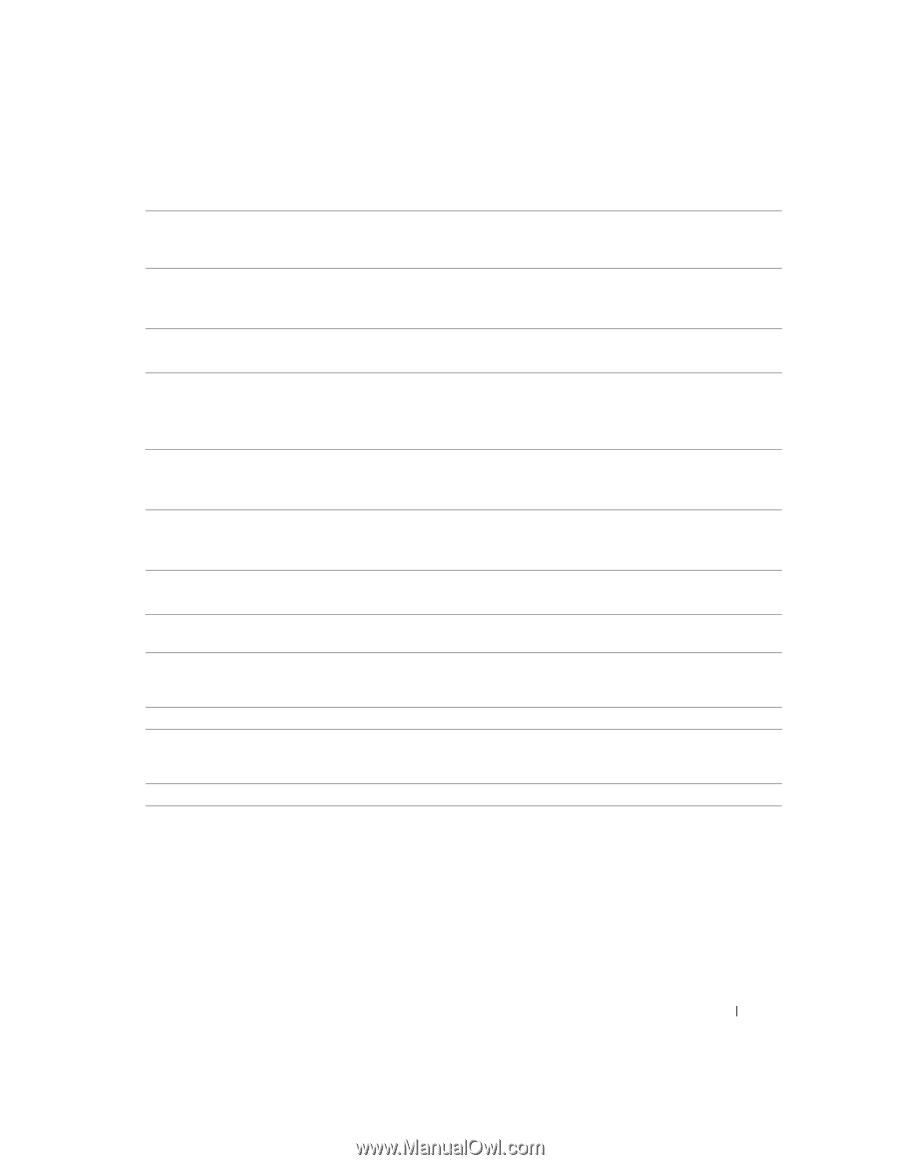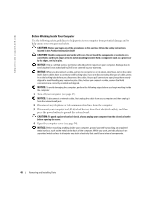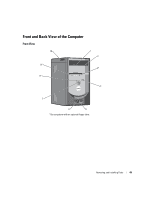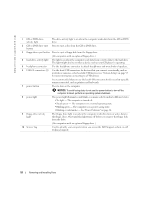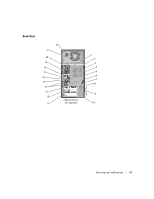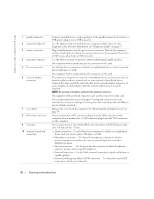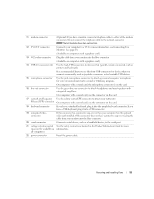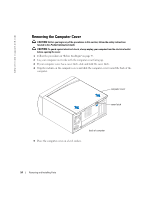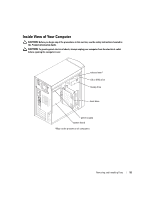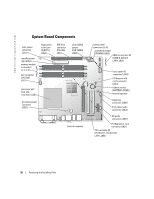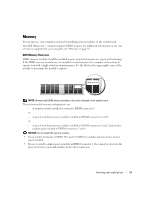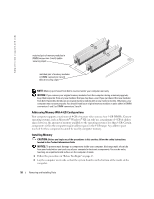Dell Dimension 4700 Owner's Manual - Page 53
Effects LFE connector
 |
View all Dell Dimension 4700 manuals
Add to My Manuals
Save this manual to your list of manuals |
Page 53 highlights
11 modem connector (Optional) If you have a modem, connect a telephone cable to either of the modem connectors. Do not connect the telephone cable to the network connector. NOTE: Not all modems have two connectors. 12 TV-OUT connector Connects your computer to a TV. For more information, see Connecting Two Monitors (see page 13). (Available on computers with a graphics card.) 13 VGA video connector Plug the cable from your monitor into the blue connector. (Available on computers with a graphics card.) 14 USB 2.0 connectors (6) Use the back USB connectors for devices that typically remain connected, such as printers and keyboards. It is recommended that you use the front USB connectors for devices that you connect occasionally, such as joysticks or cameras, or for bootable USB devices. 15 microphone connector Use the pink microphone connector to attach a personal computer microphone for voice or musical input into a sound or telephony program. On computers with a sound card, the microphone connector is on the card. 16 line-out connector Use the green line-out connector to attach headphones and most speakers with integrated amplifiers. On computers with a sound card, use the connector on the card. 17 center/Low-Frequency Use the yellow center/LFE connector to attach your subwoofer. Effects (LFE) connector On computers with a sound card, use the connector on the card. 18 keyboard connector If you have a standard keyboard, plug it into the purple keyboard connector. If you have a USB keyboard, plug it into a USB connector. 19 integrated video connector If this connector has a protective cap over it, then your computer has the optional video card installed. If this connector does not have a protective cap over it, plug the cable from your monitor into the blue connector. 20 serial connector Connect a serial device, such as a handheld device, to the serial port. 21 voltage selection switch See the safety instructions located in the Product Information Guide for more (may not be available on information. all computers) 22 power connector Insert the power cable. Removing and Installing Parts 53