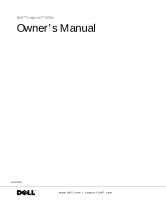Dell Inspiron 500m Owner's Manual
Dell Inspiron 500m Manual
 |
View all Dell Inspiron 500m manuals
Add to My Manuals
Save this manual to your list of manuals |
Dell Inspiron 500m manual content summary:
- Dell Inspiron 500m | Owner's Manual - Page 1
Dell™ Inspiron™ 500m Owner's Manual Model PP05L www.dell.com | support.dell.com - Dell Inspiron 500m | Owner's Manual - Page 2
the Start button on the Microsoft® Windows® XP desktop, click Help and Support, click User and system guides, click User's guides, and then click Tell Me How. Information in this document is subject to change without notice. © 2003 Dell Computer Corporation. All rights reserved. Reproduction - Dell Inspiron 500m | Owner's Manual - Page 3
Contents CAUTION: Safety Instructions 11 General 11 Power 12 Battery 13 Air Travel 14 EMC Instructions 14 When Using Your Computer 15 Ergonomic Computing Habits 16 When Working Inside Your Computer 16 Protecting Against Electrostatic Discharge 17 Battery Disposal 17 1 A Tour of Your - Dell Inspiron 500m | Owner's Manual - Page 4
Printer Problems 40 Setting Up the Docking Device to Connect to a Network . Battery 44 Battery Performance 44 Checking the Battery Charge 45 Charging the Battery 47 Removing a Battery 47 Installing a Battery 48 Removing and Installing a Reserve Battery 49 Storing a Battery 50 Power Problems - Dell Inspiron 500m | Owner's Manual - Page 5
61 Battery 61 CD or DVD Tray 61 Display Functions 61 Radios (Including Wireless Networking and the Bluetooth™ Card 61 Power Management 62 Speaker Functions 62 Microsoft® Windows® Logo Key Functions 62 Customizing the Touch Pad 64 Touch Pad or Mouse Problems 64 External Keyboard Problems 64 - Dell Inspiron 500m | Owner's Manual - Page 6
How to Copy a CD 72 Connecting a Television to the Computer 73 S-Video Connection 74 Composite Video Connection 76 Enabling the Display Settings for a Television 78 6 Setting Up a Home and Office Network Connecting to a Network Adapter 80 Network Setup Wizard 81 Network Problems 81 7 Solving - Dell Inspiron 500m | Owner's Manual - Page 7
is difficult to read 88 If only part of the display is readable 89 Scanner Problems 89 Drive Problems 90 If you cannot save a file to a floppy drive 90 If you have problems with a hard drive 91 PC Card Problems 91 General Program Problems 92 A program crashes 92 A program stops responding - Dell Inspiron 500m | Owner's Manual - Page 8
Drivers and Software 103 8 Adding and Replacing Parts Adding Memory 106 Adding a Mini PCI Card 108 Replacing the Hard Drive 111 9 Appendix Specifications 116 Standard Settings 122 Viewing the System Setup Screens 123 System Setup Screens 123 Commonly Used Options 124 Dell Technical Support - Dell Inspiron 500m | Owner's Manual - Page 9
One-Year End-User Manufacturer Guarantee (Latin America and the Caribbean Only 156 Intel® Warranty Statement for Pentium® and Celeron® Processors Only (U.S. and Canada Only 158 Index 161 Contents 9 - Dell Inspiron 500m | Owner's Manual - Page 10
10 Contents - Dell Inspiron 500m | Owner's Manual - Page 11
environment from potential damage. General • Do not attempt to service the computer yourself unless you are a trained service technician. Always follow installation instructions closely. • If you use an extension power cable with your AC adapter, ensure that the total ampere rating of the products - Dell Inspiron 500m | Owner's Manual - Page 12
dell.com | support.dell.com CAUTION: Safety Instructions PC Cards may become very warm during normal operation. Use care when removing PC AC adapter from the electrical outlet, and remove any battery installed in the battery bay or module bay. • To help prevent electric shock, plug the AC adapter - Dell Inspiron 500m | Owner's Manual - Page 13
Instructions (continued) • Be sure that nothing rests on your AC adapter's power cable and that the cable is not located where it can be tripped over or stepped on. • If you are using a multiple-outlet power strip, use caution when plugging the AC adapter . Battery • Use only Dell™ battery modules - Dell Inspiron 500m | Owner's Manual - Page 14
www.dell.com | support.dell.com CAUTION: Safety Instructions (continued) Air Travel • Certain Federal Aviation Administration regulations and/or airline-specific restrictions may apply to the operation of your Dell computer while you are on board an aircraft. For example, such regulations/ - Dell Inspiron 500m | Owner's Manual - Page 15
it to other mechanical shocks. • Protect your computer, battery, and hard drive from environmental hazards such as dirt, dust, food, liquids the computer, turn off the computer, disconnect the AC adapter cable, remove any battery installed in the battery bay or module bay, and then wait 5 seconds - Dell Inspiron 500m | Owner's Manual - Page 16
www.dell.com | support.dell.com When Using Your Computer (continued) • Clean the display with a soft, clean cloth and water. Apply the water to the cloth; then stroke the cloth across the display in one direction, moving from the top of the display to the bottom. Remove moisture from the display - Dell Inspiron 500m | Owner's Manual - Page 17
electronic components, such as a memory module. You can do so Battery Disposal Your computer uses an lithium-ion battery and a reserve battery. For instructions about replacing the lithium-ion battery in your computer, refer to "Using a Battery" on page 44. The reserve battery is a long-life battery - Dell Inspiron 500m | Owner's Manual - Page 18
www.dell.com | support.dell.com 18 W he n U si ng Yo ur Co m pu te r - Dell Inspiron 500m | Owner's Manual - Page 19
SECTION 1 A Tour of Your Computer Front View Left Side View Right Side View Back View Bottom View 1 - Dell Inspiron 500m | Owner's Manual - Page 20
www.dell.com | support.dell.com Front View keyboard status lights touch pad buttons display power button device status lights keyboard touch pad speaker display latch speaker D IS P LA Y - For more information about your display, see the Tell Me How help file. To access the help file, see " - Dell Inspiron 500m | Owner's Manual - Page 21
writes data. NOTICE: To avoid loss of data, never turn off the computer while the light is flashing. Turns on steadily or blinks to indicate battery charge status. Turns on when the Bluetooth™ card is enabled. To enable or disable the Bluetooth card, press If the computer is connected to an - Dell Inspiron 500m | Owner's Manual - Page 22
www.dell.com | support.dell.com If the computer is running on a battery, the light operates as follows: - Off: The battery is adequately charged (or the computer is turned off). - Flashing orange: The battery charge is low. - Solid orange: The battery charge is critically low. KE YB O AR D - The - Dell Inspiron 500m | Owner's Manual - Page 23
is enabled. Left Side View PC Card slot air vents (2) infrared sensor audio connectors (2) security cable slot hard drive A IR V EN TS a problem with the fan or the computer. CAUTION: Do not block, push objects into, or allow dust to accumulate in the air vents. Do not store your Dell™ - Dell Inspiron 500m | Owner's Manual - Page 24
dell.com | support.dell.com P C C AR D S L OT - Supports one PC Card, such as a modem or network adapter. The computer ships with a plastic blank installed documentation and the Windows Help and Support computer. For more information, see the instructions included with the device. NOTICE: Before - Dell Inspiron 500m | Owner's Manual - Page 25
latch release S E CU R ITY CA B LE S L O T - Lets you attach a commercially available antitheft device to the computer. For more information, see the instructions included with the device. NOTICE: Before you buy an antitheft device, ensure that it will work with the security cable slot. A To ur - Dell Inspiron 500m | Owner's Manual - Page 26
Y - You can install devices such as an optical drive or a Dell TravelLite™ module in the module bay. For more information, see "About the Module Bay" on page 51. D EV I CE L AT C H R E LE A S E - Releases the module bay device. See "About the Module Bay" on page 51 for instructions. Back View NOTICE - Dell Inspiron 500m | Owner's Manual - Page 27
network connector (RJ-45) video connector serial connector modem connector (RJ-11) (optional) S-video TV-out connector USB connectors (2) USB CONNECTORS air vents AC adapter connector Connect USB devices, such as a mouse, keyboard, or printer. You can also connect the optional floppy drive - Dell Inspiron 500m | Owner's Manual - Page 28
www.dell.com | support.dell.com modem documentation supplied with your computer. See "Accessing Help" on page 86. NETWORK CONNECTOR (RJ-45) NOTICE: The network wired and wireless network communications. For information on using the network adapter, see the device user's guide supplied with your - Dell Inspiron 500m | Owner's Manual - Page 29
outlet may cause fire or equipment damage. NOTICE: When you disconnect the AC adapter cable from the computer, grasp the connector, not the cable itself, and the computer gets hot. Fan noise is normal and does not indicate a problem with the fan or the computer. CAUTION: Do not block, push objects - Dell Inspiron 500m | Owner's Manual - Page 30
www.dell.com | support.dell.com Bottom View memory module cover hard drive Mini PCI card cover battery-bay latch release battery charge gauge battery fan docking device slot ME MO R Y MO D UL E CO V ER - Covers the compartment that contains the memory module(s). See "Adding Memory" on page 106. B - Dell Inspiron 500m | Owner's Manual - Page 31
prevents the computer from overheating. NOTE: The computer turns on the fan when the computer gets hot. Fan noise is normal and does not indicate a problem with the fan or the computer. CAUTION: Do not block, push objects into, or allow dust to accumulate in the air vents. Do not store - Dell Inspiron 500m | Owner's Manual - Page 32
www.dell.com | support.dell.com 32 A To u r o f Yo ur Co m p ute r - Dell Inspiron 500m | Owner's Manual - Page 33
2 Setting Up Your Computer Connecting to the Internet Modem and Internet Connection Problems E-Mail Problems Transferring Information to a New Computer Setting Up a Printer Printer Problems Setting Up the Docking Device to Connect to a Network Power Protection Devices Turning Off Your Computer - Dell Inspiron 500m | Owner's Manual - Page 34
dell.com | support.dell.com Connecting to the Internet NOTE: ISPs and ISP offerings vary by country. To connect to the Internet, you need a modem or network connection and an Internet service modem connection, contact your ISP for setup instructions. Setting Up Your Internet Connection To set up - Dell Inspiron 500m | Owner's Manual - Page 35
look similar. Do not plug a telephone line into the network connector. NOTE: If you can connect to your Internet service provider (ISP), your modem is functioning properly. If you are sure that your modem is working properly and you still experience problems, contact your ISP. C HE CK T HE TE L EP - Dell Inspiron 500m | Owner's Manual - Page 36
www.dell.com | support.dell.com I R R EG UL A R DI AL T ON E - If you have voice mail service, you might hear an irregular dial tone when you have messages. Contact your telephone company for instructions on restoring a dial tone. TUR N OF F CA L L W A I TIN G (C A TC H- PH ON E) - See your - Dell Inspiron 500m | Owner's Manual - Page 37
, click Next. 3 On the Which computer is this? screen, click New Computer and click Next. 4 On the Do you have a Windows XP CD? screen, click I will use the wizard from the Windows XP CD and click Next. 5 When the Now go to your old computer screen appears, go to your old or source computer. Do not - Dell Inspiron 500m | Owner's Manual - Page 38
procedures, read the safety instructions on page 11. NOTICE: Complete the operating system setup before you connect a printer to the computer. See the documentation that came with the printer for setup information, including how to: • Obtain and install updated drivers. • Connect the printer to - Dell Inspiron 500m | Owner's Manual - Page 39
notches (2) 4 Turn on the printer and then turn on the computer. If the Add New Hardware Wizard window appears, click Cancel. 5 Install the printer driver if necessary. See the documentation that came with your printer. Connecting a USB Printer NOTE: You can connect USB devices while the computer - Dell Inspiron 500m | Owner's Manual - Page 40
T HA T T HE P RI NT ER I S TU RN ED O N - See the documentation supplied with the printer. VERIFY THAT WINDOWS® RECOGNIZES THE PRINTER 1 Click the Start button. 2 Click Control Panel. 3 Click Printers and Other Hardware. 4 Click View installed printers or fax printers. If the printer model is listed - Dell Inspiron 500m | Owner's Manual - Page 41
network interface controller (NIC). NOTICE: Do not install a network adapter or a network adapter/modem combination PC Card until you complete the docking device setup. NOTICE: To prevent serious operating system problems, do not connect your computer to a docking device until the Windows operating - Dell Inspiron 500m | Owner's Manual - Page 42
support.dell.com NOTICE: Not all surge protectors offer network adapter protection. Disconnect the network cable from the network wall jack during electrical storms. Line Conditioners NOTICE: Line conditioners do not protect against power interruptions. Line conditioners are designed to maintain AC - Dell Inspiron 500m | Owner's Manual - Page 43
3 SECTION 3 Using Batteries and Module Bay Devices Using a Battery Power Problems About the Module Bay Removing and Installing Devices While the Computer Is Turned Off Removing and Installing Devices While the Computer Is Running - Dell Inspiron 500m | Owner's Manual - Page 44
especially DVD and CD-RW drives • Using wireless communications devices, PC Cards, or USB devices • Using high-brightness display settings, 3D screen savers, or other power-intensive programs, such as 3D games • Running the computer in maximum performance mode You can check the battery charge on the - Dell Inspiron 500m | Owner's Manual - Page 45
a lithium-ion battery. See the battery disposal instructions in "Battery Disposal" on page 17. CAUTION: Misuse of the battery may increase the battery, see "About the Module Bay" on page 51. Dell QuickSet Battery Meter Press to display the QuickSet Battery Meter. The Battery Meter screen displays - Dell Inspiron 500m | Owner's Manual - Page 46
www.dell.com | support.dell.com Microsoft Windows Power Meter The Windows power meter indicates the remaining battery charge. To check after a low-battery warning. Then connect the computer to an electrical outlet, or install a second battery in the module bay. If the battery runs completely out of - Dell Inspiron 500m | Owner's Manual - Page 47
the computer to an electrical outlet or install a battery while the computer is connected to an electrical outlet, the computer checks the battery charge and temperature. If necessary, the AC adapter then charges the battery and maintains the battery charge. If the battery is hot from being used in - Dell Inspiron 500m | Owner's Manual - Page 48
is connected to a docking device (docked), undock it. See the documentation that came with your docking device for instructions. 3 Slide and hold the battery-bay latch release on the bottom of the computer, and then remove the battery from the bay. Installing a Battery CAUTION: Before performing - Dell Inspiron 500m | Owner's Manual - Page 49
Removing and Installing a Reserve Battery CAUTION: Before performing these procedures, read the safety instructions on page 11. 1 Remove the battery (see page 47). 2 Remove the reserve battery cover. 3 Pull the reserve battery out of its compartment, and disconnect the reserve battery cable from - Dell Inspiron 500m | Owner's Manual - Page 50
www.dell.com | support.dell.com 4 Connect the reserve battery cable to the connector in the reserve battery compartment. 5 Place the reserve battery in the compartment, and replace the reserve battery cover. Storing a Battery Remove the battery when you store your computer for an extended period of - Dell Inspiron 500m | Owner's Manual - Page 51
light turns on but the display remains blank, reseat the memory modules (see "Adding Memory" on page 106). About the Module Bay You can install devices such as a floppy drive, CD drive, CD-RW drive, DVD drive, CD-RW/DVD drive, DVD+RW, second battery, or second hard drive in the module bay. NOTE - Dell Inspiron 500m | Owner's Manual - Page 52
www.dell.com | support.dell.com status button on the battery charge gauge second battery (bottom) Removing and Installing Devices While the Computer Is Turned Off CAUTION: Before performing these procedures, read the safety instructions on page 11. NOTE: If the device screw is not installed, you - Dell Inspiron 500m | Owner's Manual - Page 53
NOTICE: To prevent damage to devices, place them in a safe, dry place when they are not installed in the computer. Avoid pressing down on them or placing heavy objects on top of them. 1 Press the device latch release so that the latch - Dell Inspiron 500m | Owner's Manual - Page 54
it. See the documentation that came with your docking device for instructions. NOTICE: To prevent damage to devices, place them in a safe, dry place when they are not installed in the computer. Avoid pressing down on them or placing heavy objects on top of them. 3 Close the display and turn the - Dell Inspiron 500m | Owner's Manual - Page 55
these procedures, read the safety instructions on page 11. NOTE: If the device screw is not installed, you can remove and install devices while the computer is running and connected to a docking device (docked). Your computer ships with an optical drive installed in the module bay. However - Dell Inspiron 500m | Owner's Manual - Page 56
www.dell.com | support.dell.com If the Device Screw Is Not Installed 1 Double-click the Safely Remove Hardware icon on : To prevent damage to devices, place them in a safe, dry place when they are not installed in the computer. Avoid pressing down on them or placing heavy objects on top of them. 4 - Dell Inspiron 500m | Owner's Manual - Page 57
If the Device Screw Is Installed 1 Double-click the Safely Remove Hardware icon on the taskbar. 2 Click the device you want to eject. 3 If the computer is connected to a docking device (docked), undock it. See the documentation that came with your docking device for instructions. U sin g B atte rie - Dell Inspiron 500m | Owner's Manual - Page 58
dell.com | support.dell.com NOTICE: To prevent damage to devices, place them in a safe, dry place when they are not installed push the device latch release in so that it is flush with the computer. Windows XP automatically recognizes the new device. 8 If necessary, enter your password to unlock your - Dell Inspiron 500m | Owner's Manual - Page 59
SECTION 4 Using the Keyboard and Touc h Pad Numeric Keypad Keyboard Shortcuts Customizing the Touch Pad Touch Pad or Mouse Problems External Keyboard Problems Unexpected Characters 4 - Dell Inspiron 500m | Owner's Manual - Page 60
www.dell.com | support.dell.com Numeric Keypad NOTE: When you connect an external keyboard or keypad to the computer, the keypad is disabled. NOTE: You can change options for - Dell Inspiron 500m | Owner's Manual - Page 61
and disables the scroll lock. Battery Displays the Dell™ QuickSet Battery Meter. CD or DVD Tray Ejects the tray out of the drive. Display Functions Switches the video image to the next display in the following sequence: the integrated display only, the integrated display and an external CRT - Dell Inspiron 500m | Owner's Manual - Page 62
Windows Explorer. Opens the Run dialog box. Opens the Search Results dialog box. Opens the Search Results-Computer dialog box (if the computer is connected to a network). Opens the System Properties dialog box. To adjust keyboard operation, such as the character repeat rate, open the Control Panel - Dell Inspiron 500m | Owner's Manual - Page 63
The touch pad detects the pressure and movement of your finger to allow you to move the cursor on the display. Use the touch pad and touch pad buttons as you would use a mouse. touch pad touch pad buttons • To move the cursor, lightly slide your - Dell Inspiron 500m | Owner's Manual - Page 64
settings and close the window. Touch Pad or Mouse Problems CHECK THE TOUCH PAD SETTINGS - 1 Click the Start button, click Control Panel, and then click TH E TO UC H PA D DR I VE R - See "Reinstalling Drivers and Software" on page 103. External Keyboard Problems C HE CK T HE KE Y B OA R D CA B LE - - Dell Inspiron 500m | Owner's Manual - Page 65
characters on the external keyboard and verify that they appear on the display. If the characters appear now but did not with the external keyboard, you may have a defective external keyboard. Contact Dell (see "Contacting Dell" on page 127). Unexpected Characters NOTE: When you attach an external - Dell Inspiron 500m | Owner's Manual - Page 66
www.dell.com | support.dell.com 66 U si n g th e Ke yb o ard a nd To u ch Pad - Dell Inspiron 500m | Owner's Manual - Page 67
5 SECTION 5 Using CDs, DVDs, and Other Multimedia Using CDs and DVDs CD and DVD Problems Sound and Speaker Problems Copying CDs Connecting a Television to the Computer - Dell Inspiron 500m | Owner's Manual - Page 68
www.dell.com | support.dell.com Using CDs and DVDs For information about using CDs and DVDs in your computer, see the Tell Me How help file. To access the help file, see "Accessing Help" on page 86. CD and DVD Problems If you cannot play a CD or DVD NOTE: Because of different worldwide file types, - Dell Inspiron 500m | Owner's Manual - Page 69
distortion. RE INS T A LL TH E S OU ND ( A UD IO ) DR I VE R - See "Reinstalling Drivers and Software" on page 103. If you have a problem with external speakers NOTE: The volume control in some MP3 players overrides the Windows volume setting. If you have been listening to MP3 songs, make sure that - Dell Inspiron 500m | Owner's Manual - Page 70
allows you to format a blank CD-R or CD-RW disc so that you can use Microsoft® Windows® Explorer to drag and drop data files to the CD-RW drive. You can use a DirectCD-formatted CD-RW disc like another hard drive on your computer because CD-RW discs are fully rewritable (CD-R discs can be used with - Dell Inspiron 500m | Owner's Manual - Page 71
from the Internet or files from a floppy or Zip drive, copy those files to your hard drive first, and then burn your CD. Your CD-RW drive requires a steady stream of data to properly record. Direct Internet downloads, floppy drives, and Zip drives may not be able to provide a steady data stream - Dell Inspiron 500m | Owner's Manual - Page 72
helpful tips. How to Copy a CD NOTE: If you have a DVD/CD-RW combo drive and you experience recording problems, first check for available software patches on the Dell Support website at support.dell.com and if necessary, the Roxio support website at support.roxio.com. The procedure assumes that - Dell Inspiron 500m | Owner's Manual - Page 73
CD is copied, remove the source CD from the CD-RW drive tray. The CD-RW drive tray opens automatically after the source CD is copied. 6 Insert a blank CD into the CD-RW drive uses the Dell-supplied composite TV-out adapter cable) connection, see "Enabling the Display Settings for a Television" on - Dell Inspiron 500m | Owner's Manual - Page 74
www.dell.com | support.dell.com S-Video Connection Before you begin, ensure that you have the following cables: S-video cable audio cable 1 Shut down the computer and the television and/ - Dell Inspiron 500m | Owner's Manual - Page 75
television or audio device. 6 Turn on the television, turn on any audio device you connected, and then turn on the computer. 7 See "Enabling the Display Settings for a Television" on page 78 to ensure that the computer recognizes and works properly with the television. U sin g C Ds, DV Ds , a nd - Dell Inspiron 500m | Owner's Manual - Page 76
www.dell.com | support.dell.com Composite Video Connection To connect the computer to a television that has a composite video input only, Dell provides a composite TV-out adapter cable. Before you begin, ensure that you have the following cables: composite TV-out adapter cable composite video cable - Dell Inspiron 500m | Owner's Manual - Page 77
S-video TV-out connector composite video connector S-video connector composite TV-out adapter cable 3 Plug one end of the composite video cable into the composite video connector on the composite TV-out adapter cable. 4 Plug the other end of the composite video cable into the composite video - Dell Inspiron 500m | Owner's Manual - Page 78
audio input connectors on your television or audio device. Enabling the Display Settings for a Television ATI Video Controller NOTE: Ensure that you properly connect the television before you enable the display settings. 1 To open the Control Panel window, click the Start button and then click the - Dell Inspiron 500m | Owner's Manual - Page 79
6 SECTION 6 Setting Up a Home and Office Network Connecting to a Network Adapter Network Setup Wizard Network Problems - Dell Inspiron 500m | Owner's Manual - Page 80
www.dell.com | support.dell.com Connecting to a Network Adapter Before you connect your computer to a network, the computer must have a network adapter installed and a network cable connected to it. To connect a network cable: 1 Connect the network cable to the network adapter connector on the back - Dell Inspiron 500m | Owner's Manual - Page 81
connects directly to the Internet enables the integrated firewall provided with Windows XP. 4 Complete the checklist and required preparations, and return to the Network Setup Wizard. 5 Follow the instructions on the screen. Network Problems C HE CK T HE NE TW O R K C A BL E C ON NE C TO R - Ensure - Dell Inspiron 500m | Owner's Manual - Page 82
www.dell.com | support.dell.com 82 Se ttin g U p a Hom e an d O f fic e N e twor k - Dell Inspiron 500m | Owner's Manual - Page 83
Problems Scanner Problems Drive Problems PC Card Problems General Program Problems If Your Computer Gets Wet If You Drop or Damage Your Computer Resolving Other Technical Problems Drivers Using System Restore Resolving Software and Hardware Incompatibilities Reinstalling Microsoft® Windows® XP - Dell Inspiron 500m | Owner's Manual - Page 84
www.dell.com | support.dell.com Finding Solutions Sometimes it's difficult to figure out where to go for answers. Use this chart to quickly find the answers to your questions. NOTE: If you have a problem with an external device, see the device documentation or contact the manufacturer. See page 50. - Dell Inspiron 500m | Owner's Manual - Page 85
See page 94. See page 87. See page 69. See page 40. See page 35. See page 89. See page 64. See page 64. See page 65. See page 90 See page 81. See page 86. See page 92. See page 34. See page 36. Solv ing Proble m s 85 - Dell Inspiron 500m | Owner's Manual - Page 86
and system guides and click User's guides. 3 Click Tell Me How. TO A C CE S S H EL P - 1 Click the Start button and click Help and Support. 2 Type a word or phrase that describes your problem and click the arrow icon. 3 Click the topic that describes your problem. 4 Follow the instructions shown on - Dell Inspiron 500m | Owner's Manual - Page 87
for installation instructions. X : \ I S N O T AC C ES S I B LE . T H E D E VI C E I S N O T R EA D Y - Insert a disk into the drive and try again. Video and Display Problems If the display is blank NOTE: If you are using a program that requires a higher resolution than your computer supports, it - Dell Inspiron 500m | Owner's Manual - Page 88
www.dell.com | support.dell.com C HE CK T HE BA T TE R Y - If you are using a battery to power your computer, the battery charge may be depleted. Connect the computer to an electrical outlet using the AC adapter, and turn on the computer. TE S T TH E EL E CT R IC AL O UT LE T - Ensure that the - Dell Inspiron 500m | Owner's Manual - Page 89
, and adjust the monitor brightness and contrast controls. If the external monitor works, the computer display or video controller may be defective. Contact Dell (see "Contacting Dell" on page 127). Scanner Problems NOTE: If you can connect to your Internet service provider (ISP), your modem is - Dell Inspiron 500m | Owner's Manual - Page 90
www.dell.com | support.dell.com U NL OC K TH E S CA NN ER - Ensure that your scanner is unlocked if it has a locking tab or button. RE INS T A LL TH E S CA N NE R DR IV E R - See the scanner documentation for instructions. Drive Problems NOTE: For information on saving files to a floppy disk, see - Dell Inspiron 500m | Owner's Manual - Page 91
Computer" in the Tell Me How help file for instructions. To access the help file, see "Accessing Help" on page 86. If you have problems with a hard drive A LL O W TH E CO MP UT ER T O CO O L BE F OR E TU R NIN G IT ON - A hot hard drive may prevent the operating system from starting. Try allowing - Dell Inspiron 500m | Owner's Manual - Page 92
YOU HAVE PROBLEMS WITH A DELL-PROVIDED PC CARD - Contact Dell (see "Contacting Dell" on page 127). IF YOU HAVE PROBLEMS WITH A PC CARD NOT PROVIDED BY D EL L - Contact the PC Card manufacturer. General Program Problems A program crashes NOTE: Software usually includes installation instructions in - Dell Inspiron 500m | Owner's Manual - Page 93
any installed PC Cards, and put them in a safe place to dry. 5 Remove the battery. 6 Wipe off the battery and put it in a safe place to dry. 7 Remove the hard drive (see "Replacing the Hard Drive" on page 111). 8 Remove the memory module(s) (see "Adding Memory" on page 106). 9 Open the display and - Dell Inspiron 500m | Owner's Manual - Page 94
the damaged components, contact Dell (see "Contacting Dell" on page 127). Resolving Other Technical Problems G O TO T HE DE L L S UPP O RT W E BS ITE - Go to support.dell.com for help with general usage, installation, and troubleshooting questions. See "Dell Technical Support Policy (U.S. Only)" on - Dell Inspiron 500m | Owner's Manual - Page 95
your operating system. • Connect or install a new device. Identifying Drivers If you experience a problem with any device, identify whether the driver is the source of your problem and, if necessary, update the driver. 1 Click the Start button and click Control Panel. 2 Under Pick a Category, click - Dell Inspiron 500m | Owner's Manual - Page 96
at support.dell.com and your Drivers and Utilities CD provide approved drivers for Dell™ computers. If you install drivers obtained from other sources, your computer might not work correctly. Using Windows XP Device Driver Rollback If a problem occurs on your computer after you install or update - Dell Inspiron 500m | Owner's Manual - Page 97
Drivers for Windows XP NOTE: If you are reinstalling an infrared sensor driver, you must first enable the infrared sensor in the system setup program (see "System Setup Screens" on page 123) before continuing with the driver installation. 1 After extracting the driver files to your hard drive - Dell Inspiron 500m | Owner's Manual - Page 98
dell.com | support.dell.com 10 When the name of the appropriate driver appears, click Next. 11 Click Finish and restart your computer. Using System Restore The Microsoft® Windows® XP button and click Help and Support. 2 Click System Restore. 3 Follow the instructions on the screen. Restoring the - Dell Inspiron 500m | Owner's Manual - Page 99
Restore screen appears and the computer restarts. 4 After the computer restarts, click OK. Enabling System Restore If you reinstall Windows XP with less than 200 MB of free hard-disk space available, System Restore is automatically disabled. To see if System Restore is enabled: 1 Click the Start - Dell Inspiron 500m | Owner's Manual - Page 100
Troubleshooter list, click I need to resolve a hardware conflict on my computer, and click Next. Reinstalling Microsoft® Windows® XP Before You Reinstall If you are considering reinstalling the Windows XP operating system to correct a problem with a newly installed driver, first try using Windows XP - Dell Inspiron 500m | Owner's Manual - Page 101
on your hard drive. Therefore, do not reinstall Windows XP unless instructed to do so by a Dell technical support representative. NOTICE: To prevent conflicts with Windows XP, disable any virus protection software installed on your computer before you reinstall Windows XP. See the documentation that - Dell Inspiron 500m | Owner's Manual - Page 102
. 4 If you want to install a new copy of Windows XP, press to select that option. 5 Press to select the highlighted partition (recommended), and then follow the instructions on the screen. NOTE: The time required to complete the setup depends on the size of the hard drive and the speed of your - Dell Inspiron 500m | Owner's Manual - Page 103
the setup, and remove the CD from the drive. Reinstalling Drivers and Software 1 Reinstall the appropriate drivers (see "Drivers" on page 95). 2 Reinstall your virus protection software. See the documentation that came with the software for instructions. 3 Reinstall your other software programs - Dell Inspiron 500m | Owner's Manual - Page 104
www.dell.com | support.dell.com 104 Sol vin g Proble m s - Dell Inspiron 500m | Owner's Manual - Page 105
8 SECTION 8 Adding and Replacing Parts Adding Memory Adding a Mini PCI Card Replacing the Hard Drive - Dell Inspiron 500m | Owner's Manual - Page 106
Computer" on page 42). 2 If the computer is connected to a docking device (docked), undock it. See the documentation that came with your docking device for instructions. 3 Remove all installed batteries, and disconnect the AC adapter cable and any external devices from the computer. Wait 5 seconds - Dell Inspiron 500m | Owner's Manual - Page 107
module connector, do not use tools to spread the inner metal tabs that secure the memory module. 6 If you are replacing a memory module, remove the existing module. NOTICE: Handle memory modules by their edges, and do not touch the components on a module. a Use your fingertips to carefully spread - Dell Inspiron 500m | Owner's Manual - Page 108
Computer" on page 42). 3 If the computer is connected to a docking device (docked), undock it. See the documentation that came with your docking device for instructions. 4 Remove all installed batteries, and disconnect the AC adapter cable and any external devices from the computer. Wait 5 seconds - Dell Inspiron 500m | Owner's Manual - Page 109
6 Turn the computer over, and remove the screw from the Mini PCI card cover. 7 Place your finger under the cover at the indentation, and lift and slide the cover open. A dd i ng an d Rep l ac i ng Par ts 109 - Dell Inspiron 500m | Owner's Manual - Page 110
www.dell.com | support.dell.com 8 If a Mini PCI card is not already installed, go to step 9. If you are replacing a Mini PCI card, remove the existing card: a Disconnect the Mini PCI card from any attached cables. b Release the Mini PCI card by spreading the metal - Dell Inspiron 500m | Owner's Manual - Page 111
Computer" on page 42). 3 If the computer is connected to a docking device (docked), undock it. See the documentation that came with your docking device for instructions. 4 Remove all installed batteries, and disconnect the AC adapter cable and any external devices from the computer. Wait 5 seconds - Dell Inspiron 500m | Owner's Manual - Page 112
www.dell.com | support.dell.com 6 Turn the computer over. Use a small screwdriver to loosen the M2.5 x 5-mm screw. M2.5 x 5-mm screw 7 Turn the computer over so that it is upright. NOTICE: When the hard drive is not in the computer, store it in protective antistatic packaging. See "Protecting - Dell Inspiron 500m | Owner's Manual - Page 113
the hard drive cover into the bay until it is fully seated in the bay. 11 Turn the computer over. Use a small screwdriver to tighten the screw. 12 Use the Operating System CD to install the operating system for your computer (see "Reinstalling Microsoft® Windows® XP" on page 100). 13 Use the Drivers - Dell Inspiron 500m | Owner's Manual - Page 114
www.dell.com | support.dell.com 114 Ad di ng an d Rep lac ing Pa rts - Dell Inspiron 500m | Owner's Manual - Page 115
SECTION 9 Appendix Specifications Standard Settings Dell Technical Support Policy (U.S. Only) Contacting Dell Regulatory Notices Limited Warranties and Return Policy 9 - Dell Inspiron 500m | Owner's Manual - Page 116
www.dell.com | support.dell.com Specifications Microprocessor Microprocessor type L1 cache L2 cache External bus frequency Intel® Pentium® M processor 64 KB (internal), 32-KB instruction and 32-KB write-back data 1 MB 400 MHz, source synchronous processor system bus System Information Data bus - Dell Inspiron 500m | Owner's Manual - Page 117
(continued) Standard memory Maximum memory Ports and Connectors Serial Parallel Video Audio USB Infrared sensor S-video TV-out Mini PCI Modem Network adapter Communications Modem: Type Controller Interface Network adapter Wireless (optional) 128 MB 2 GB 9-pin connector; 16550C-compatible, 16-byte - Dell Inspiron 500m | Owner's Manual - Page 118
www.dell.com | support.dell.com Video Video type Video controller Video memory LCD interface TV support Audio Audio type Audio controller Stereo conversion Interfaces: Internal External Speaker Internal speaker amplifier Volume controls Display Type (active-matrix TFT) Dimensions: Height Width - Dell Inspiron 500m | Owner's Manual - Page 119
Display (continued) Response time Refresh rate Operating angle Viewing angles: Horizontal Vertical Pixel pitch Power consumption: Panel with backlight (typical) Controls Keyboard Number of keys Key travel Key spacing Layout Touch Pad X/Y position resolution (graphics table mode) Size: Width Height - Dell Inspiron 500m | Owner's Manual - Page 120
www.dell.com | support.dell.com Battery Type Dimensions: Depth Height Width Weight Voltage Charge time with computer off (approximate) Operating time Life span (approximate) Temperature range: Operating Storage AC Adapter Input voltage Input current (maximum) Input frequency Output current Output - Dell Inspiron 500m | Owner's Manual - Page 121
AC Adapter (continued) Rated output voltage Dimensions: Height Width Length Weight (with cables) Temperature range: Operating Storage Physical Height Width Depth Weight with 6 cell battery: With travel module With CD drive Weight with 4 cell battery: With travel module With CD drive 19.5 VDC 28.2 - Dell Inspiron 500m | Owner's Manual - Page 122
www.dell.com | support.dell.com Environmental Temperature range: Operating Storage Relative humidity (maximum): Operating Storage Maximum vibration (using a random-vibration spectrum that simulates user environment): Operating Storage Maximum shock (measured with hard drive in head-parked position - Dell Inspiron 500m | Owner's Manual - Page 123
bottom of the screen. The screens display such information as: • System configuration • Boot order • Boot (start-up) configuration and docking-device configuration settings • Basic device configuration settings • Battery charge status • System security and hard-drive password settings A ppendix 123 - Dell Inspiron 500m | Owner's Manual - Page 124
can control the boot sequence using the Boot Order page of the system setup program. The Boot Order page displays a general list of the bootable devices that may be installed in your computer, including but not limited to the following: • Diskette Drive • Modular bay HDD • Internal HDD • CD/DVD/CD - Dell Inspiron 500m | Owner's Manual - Page 125
the documentation that came with the device. Setting Parallel Mode to Disabled disables the parallel port and the port's LPT address, freeing its a Turn on your computer. b Press when the DELL logo appears. 2 Press until you locate Infrared Data Port under Basic Device Configuration. 3 Press - Dell Inspiron 500m | Owner's Manual - Page 126
warranty and any optional support service contract purchased with the computer. 2 All Dell-standard components included in a Custom Factory Integration (CFI) project are covered by the standard Dell limited warranty for your computer. However, Dell also extends a parts replacement program to cover - Dell Inspiron 500m | Owner's Manual - Page 127
, and so on). Dell-installed peripherals include any internal expansion cards, or Dell-branded module bay or PC Card accessories. In addition, any Dell-branded monitors, keyboards, mice, speakers, microphones for telephonic modems, docking stations/port replicators, networking products, and all - Dell Inspiron 500m | Owner's Manual - Page 128
Code Country Code City Code Department Name or Service Area, Website and E-Mail Address Anguilla General Support Antigua and Barbuda General Support Argentina (Buenos Aires) Website: www.dell.com.ar International Access Code: 00 Tech Support and Customer Care Country Code: 54 Sales City - Dell Inspiron 500m | Owner's Manual - Page 129
Website: www.dell.com/br Customer Support, Technical Support Tech Support Fax Customer Care Fax Sales General Support Customer Technical Support (Penang, Malaysia) Customer Service (Penang, Malaysia) Transaction Sales (Penang, Malaysia) Area Codes, Local Numbers, and Toll-Free Numbers 02 481 - Dell Inspiron 500m | Owner's Manual - Page 130
www.dell.com | support.dell.com Country (City) International Access Code Country Code City Code Department Name or Service Area, Website and E-Mail Address Canada (North York, Ontario) Automated Order-Status System International Access Code: 011 AutoTech (automated technical support) TechFax - Dell Inspiron 500m | Owner's Manual - Page 131
West Large Corporate Accounts Spare Parts General Support General Support Website: support.euro.dell.com E-mail: [email protected] Technical Support Customer Care Fax TechFax Switchboard Area Codes, Local Numbers, and Toll-Free Numbers 818 1350 toll-free: 800 858 2437 toll-free: 800 858 2333 toll - Dell Inspiron 500m | Owner's Manual - Page 132
Code: 9 E-mail Support (servers): [email protected] Technical Support Technical Support Fax Relational Customer Care Home/Small Business Customer Care Fax Switchboard Area Codes, Local Numbers, and Toll-Free Numbers 7023 0182 7023 0184 3287 5505 3287 1200 3287 1201 3287 5000 3287 5001 - Dell Inspiron 500m | Owner's Manual - Page 133
49 City Code: 6103 Grenada Guatemala Guyana Department Name or Service Area, Website and E-Mail Address Website: support.euro.dell.com E-mail: support.euro.dell.com/fr/fr/emaildell/ Home and Small Business Technical Support Customer Care Switchboard Switchboard (calls from outside of France) Sales - Dell Inspiron 500m | Owner's Manual - Page 134
Code City Code Department Name or Service Area, Website and E-Mail Address Hong Kong Technical Support (Dimension™ and Inspiron™) International Access Code: 001 Technical Support (OptiPlex™, Latitude™, and Country Code: 852 Dell Precision™) Customer Service (non-technical, post-sales issues - Dell Inspiron 500m | Owner's Manual - Page 135
City Code: 02 Jamaica Department Name or Service Area, Website and E-Mail Address Website: support.euro.dell.com E-mail: support.euro.dell.com/it/it/emaildell/ Home and Small Business Technical Support Customer Care Fax Switchboard Corporate Technical Support Customer Care Fax Switchboard General - Dell Inspiron 500m | Owner's Manual - Page 136
: 44 Technical Support (Dimension™ and Inspiron™) Technical Support outside of Japan (Dimension and Inspiron) Technical Support (Dell Precision™, OptiPlex™, and Latitude™) Technical Support outside of Japan (Dell Precision, OptiPlex, and Latitude) 24-Hour Automated Order Service Customer Care - Dell Inspiron 500m | Owner's Manual - Page 137
60 City Code: 4 Website: support.euro.dell.com E-mail: [email protected] Technical Support (Brussels, Belgium) Home/Small Support Customer Service (Penang, Malaysia) Transaction Sales Technical Support Customer Service Transaction Sales Corporate Sales Area Codes, Local Numbers, and Toll-Free - Dell Inspiron 500m | Owner's Manual - Page 138
Support General Support Website: support.euro.dell.com E-mail (Technical Support): (Enterprise): [email protected] (Latitude): [email protected] (Inspiron): [email protected] (Dimension): [email protected] (OptiPlex): [email protected] (Dell - Dell Inspiron 500m | Owner's Manual - Page 139
Poland (Warsaw) Website: support.euro.dell.com International Access Code: 011 E-mail: [email protected] Country Code: 48 Customer Service Phone City Code: 22 Customer Care Sales Customer Service Fax Reception Desk Fax Switchboard Area Codes, Local Numbers, and Toll-Free Numbers 0800 446 - Dell Inspiron 500m | Owner's Manual - Page 140
mail: [email protected] 09/091 Technical Support Country Code: 27 Customer Care City Code: 11 Sales Fax Switchboard Southeast Asian and Pacific Countries Customer Technical Support, Customer Service, and Sales (Penang, Malaysia) Area Codes, Local Numbers, and Toll-Free Numbers 800 - Dell Inspiron 500m | Owner's Manual - Page 141
Care Switchboard Fax Website: support.euro.dell.com E-mail: [email protected] E-mail Support for Latitude and Inspiron: [email protected] E-mail Support for OptiPlex: [email protected] E-mail Support for Servers: [email protected] Technical Support Relational Customer Care Home - Dell Inspiron 500m | Owner's Manual - Page 142
Country (City) International Access Code Country Code City Code Department Name or Service Area, Website and E-Mail Address Switzerland (Geneva) Website: support.euro.dell.com International Access Code: 00 E-mail: [email protected] Country Code: 41 City Code: 22 E-mail for French-speaking HSB - Dell Inspiron 500m | Owner's Manual - Page 143
00 Country Code: 44 City Code: 1344 Department Name or Service Area, Website and E-Mail Address Website: support.euro.dell.com Customer Care website: dell.co.uk/lca/customerservices E-mail: [email protected] Technical Support (Corporate/Preferred Accounts/PAD [1000+ employees]) Technical - Dell Inspiron 500m | Owner's Manual - Page 144
-3355 Spare Parts Sales toll-free: 1-800-357-3355 Extended Service and Warranty Sales toll-free: 1-800-247-4618 Fax toll-free: 1-800-727-8320 Dell Services for the Deaf, Hard-of-Hearing, or Speech-Impaired toll-free: 1-877-DELLTTY (1-877-335-5889) U.S. Virgin Islands General Support 1-877 - Dell Inspiron 500m | Owner's Manual - Page 145
services, radar, air-traffic control, pager, and Personal Communication Services (PCS). These licensed services particular installation. If this equipment does cause interference with radio communications services, which If necessary, consult a Dell Technical Support representative or an experienced - Dell Inspiron 500m | Owner's Manual - Page 146
www.dell.com | support.dell.com NOM Information (Mexico Only) The following information is provided on the device(s) described in this document in compliance with the requirements of the official Mexican standards (NOM): Exporter: Importer: Ship to: Model number: Supply voltage: Frequency: Current - Dell Inspiron 500m | Owner's Manual - Page 147
product instructions or failure to perform preventive maintenance - Problems caused by using accessories, parts, or components not supplied by us • Products with missing or altered service tags or serial numbers • Products for which we have not received payment THIS WARRANTY GIVES YOU SPECIFIC LEGAL - Dell Inspiron 500m | Owner's Manual - Page 148
Large, or Global Commercial Customers, Healthcare Customers, and Value Added Resellers (VARs): Technical Support and Customer Service Government and Education Customers: Technical Support and Customer Service Dell-Branded Memory U.S. Only 1-800-624-9896 1-800-624-9897 1-800-822-8965 1-800-456-3355 - Dell Inspiron 500m | Owner's Manual - Page 149
us. NOTE: Before you replace parts, make sure to back up the data on the hard drive(s) and any other storage device(s) in the product(s). We are not responsible for lost or corrupted data. What if I purchased a service contract? If your service contract is with Dell, service will be provided to you - Dell Inspiron 500m | Owner's Manual - Page 150
you may return to Dell products that you purchased directly from Dell for a credit or a refund of the purchase price paid, less shipping and handling and applicable restocking fees as follows: • New Hardware Products and Accessories - All new hardware, accessories, parts, and unopened software still - Dell Inspiron 500m | Owner's Manual - Page 151
Dell" or "Getting Help" in your customer documentation (or www.dell.com instructions - Failure to follow the product instructions or failure to perform preventive maintenance - Problems caused by using accessories, parts, or components not supplied by us • Products with missing or altered service - Dell Inspiron 500m | Owner's Manual - Page 152
www.dell.com | support.dell.com THIS WARRANTY GIVES YOU SPECIFIC LEGAL RIGHTS, AND YOU MAY ALSO HAVE OTHER RIGHTS WHICH VARY FROM PROVINCE TO PROVINCE. DELL'S RESPONSIBILITY FOR MALFUNCTIONS AND DEFECTS IN PRODUCT IS LIMITED TO REPAIR AND REPLACEMENT AS SET FORTH IN THIS WARRANTY STATEMENT, FOR THE - Dell Inspiron 500m | Owner's Manual - Page 153
through an Employee Purchase Program: Technical Support Customer Service Dell-Branded Memory Canada Only 1-800-847-4096 1- hard drive(s) and any other storage device(s) in the product(s). Remove any confidential, proprietary or personal information, removable media, such as floppy disks, CDs, or PC - Dell Inspiron 500m | Owner's Manual - Page 154
replace parts, make sure to back up the data on the hard drive(s) and any other storage device(s) in the product(s). We are not responsible for lost or corrupted data. What if I purchased a service contract? If your service contract is with Dell, service warranty on Dell-branded memory may not - Dell Inspiron 500m | Owner's Manual - Page 155
, and all of the manuals, floppy disk(s), CD(s), power cables, and other items included with a product must be returned with it. For customers who want to return, for refund or credit only, either application or operating system software that has been installed by Dell, the whole system must - Dell Inspiron 500m | Owner's Manual - Page 156
www.dell.com | support.dell.com Dell-Branded Peripheral Products Dell does provide a limited warranty for new Dell-branded peripheral products (products for which Dell is listed as the manufacturer) such as monitors, batteries, memory, docking stations, and projectors). To determine which limited - Dell Inspiron 500m | Owner's Manual - Page 157
permitted by law. In the absence of applicable legislation, this Guarantee will be the end user's sole and exclusive remedy against Dell or any of its affiliates, and neither Dell nor any of its affiliates shall be liable for loss of profit or contracts, or any other indirect or consequential loss - Dell Inspiron 500m | Owner's Manual - Page 158
's motherboard. This limited warranty does not cover damages due to external causes, including accident, problems with electrical power, usage not in accordance with product instructions, misuse, neglect, alteration, repair, improper installation, or improper testing. How to Obtain Warranty Service - Dell Inspiron 500m | Owner's Manual - Page 159
operating systems, applications, network tests and stress tests monitored for failures as part of our ongoing quality assurance and its specifications. Sometimes the documentation of all characterized Pentium and Celeron processor errata publicly available through our Technical Documentation Service - Dell Inspiron 500m | Owner's Manual - Page 160
www.dell.com | support.dell.com 160 Ap pe nd ix - Dell Inspiron 500m | Owner's Manual - Page 161
the charge, 45 description, 30 installing, 48 low-battery warning, 46 performance, 44 power meter, 46 removing, 47 storing, 50 system view, 30 C CD-RW drive fixing problems, 70 characters unexpected, 65 computer crashes, 92 specifications, 116 conflicts drivers, 95 resolving software and hardware - Dell Inspiron 500m | Owner's Manual - Page 162
connecting to the parallel port, 27 fixing problems, 90 H hard drive description, 24, 31 preventing damage, 112 replacing, 111 system view, 24, 31 hardware drivers, 95 Hardware Troubleshooter, 99 help file accessing, 86 I infrared sensor description, 24 system view, 24 Internet connection about - Dell Inspiron 500m | Owner's Manual - Page 163
disk, 90 CD-RW drive stops writing, 70 conflicts, 99 troubleshooting (continued) Device Driver Rollback, 96 drivers, 95 dropped or damaged computer, 94 e-mail problems, 36 external keyboard problems, 65 Hardware Troubleshooter, 99 network problems, 81 PC Card problems, 91 power problems, 50 program - Dell Inspiron 500m | Owner's Manual - Page 164
W warranty, 147 wet computer, 93 Windows XP Device Driver Rollback, 96 Hardware Troubleshooter, 99 help, 86 System Restore, 98 164 In dex - Dell Inspiron 500m | Owner's Manual - Page 165
Printing Specifications ENGLISH ( ) Completed by Information Development LOCALIZATION ( ) Heavily outlined boxes completed by Agency MILESTONE NAME: PATH: LANGUAGES: Benz Lite Owner's Manual (S:\SYSTEMS\Daytona-BenzLite\Benzlite\owners\A00\En) English PART and REVISION NUMBER: SPEC SHEET - Dell Inspiron 500m | Owner's Manual - Page 166
) TRANSLATION INSTRUCTIONS: Add blank pages needed to complete signatures: Any document 3 pages document contains Hebrew; add blank pages at the end of the Hebrew document (This would resemble the beginning of the document sections for all other languages) Keep in mind that Hebrew documents
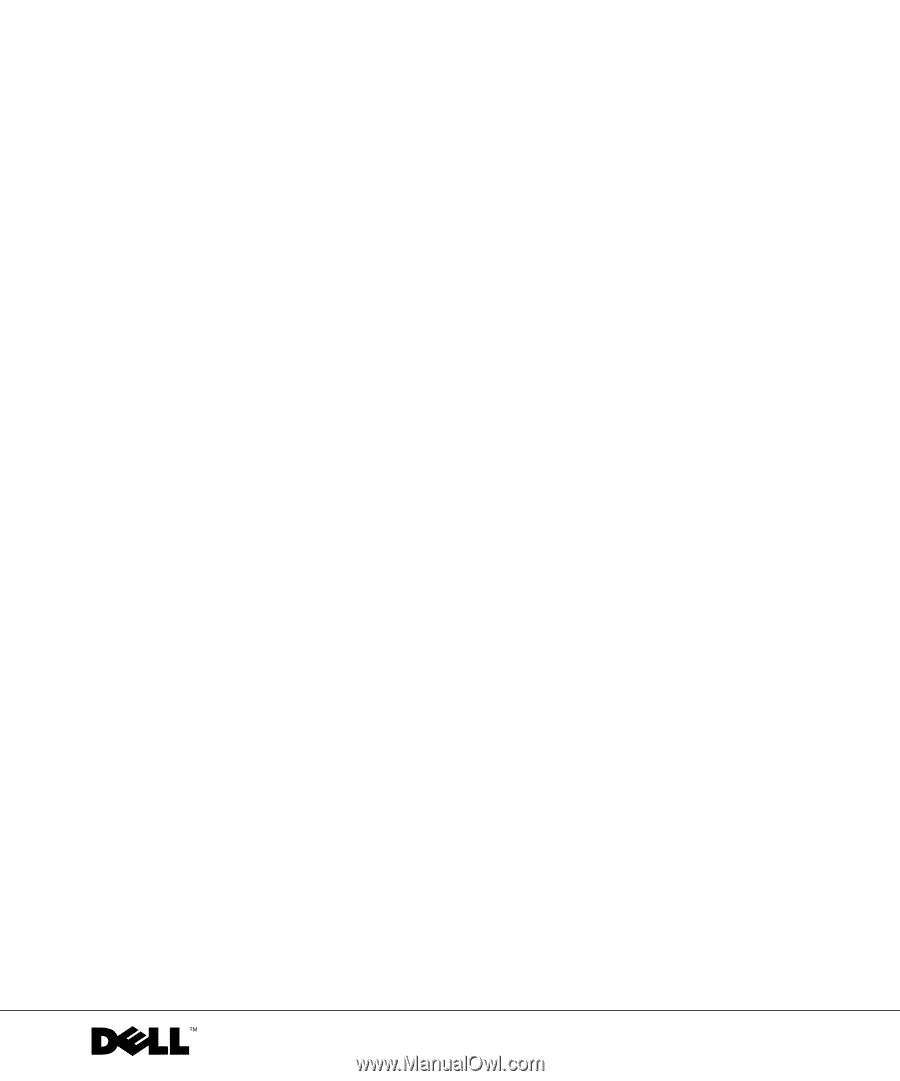
www.dell.com | support.dell.com
Dell™ Inspiron™ 500m
Owner’s Manual
Model PP05L