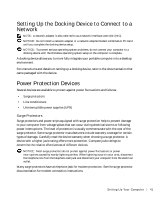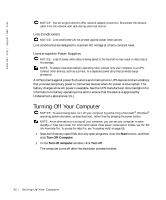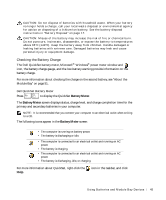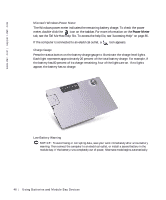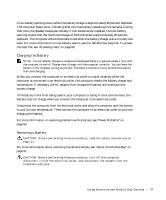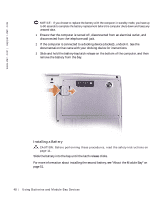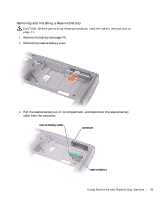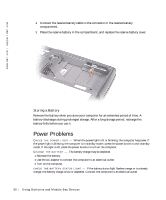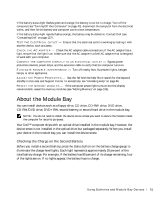Dell Inspiron 500m Owner's Manual - Page 46
Power Meter, icon appears.
 |
View all Dell Inspiron 500m manuals
Add to My Manuals
Save this manual to your list of manuals |
Page 46 highlights
www.dell.com | support.dell.com Microsoft Windows Power Meter The Windows power meter indicates the remaining battery charge. To check the power meter, double-click the icon on the taskbar. For more information on the Power Meter tab, see the Tell Me How help file. To access the help file, see "Accessing Help" on page 86. If the computer is connected to an electrical outlet, a icon appears. Charge Gauge Press the status button on the battery charge gauge to illuminate the charge-level lights. Each light represents approximately 20 percent of the total battery charge. For example, if the battery has 80 percent of its charge remaining, four of the lights are on. If no lights appear, the battery has no charge. Low-Battery Warning NOTICE: To avoid losing or corrupting data, save your work immediately after a low-battery warning. Then connect the computer to an electrical outlet, or install a second battery in the module bay. If the battery runs completely out of power, hibernate mode begins automatically. 46 U sin g B at teri es a nd Mod ule Ba y De vic es