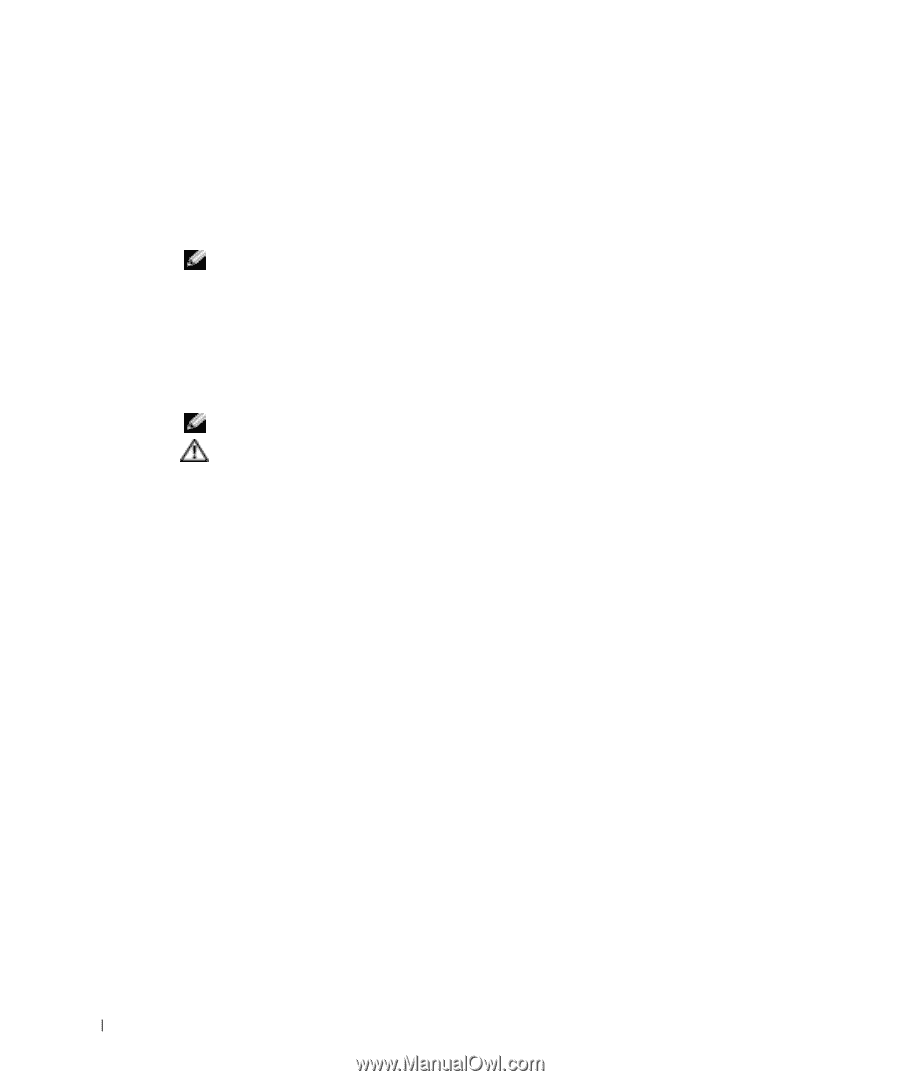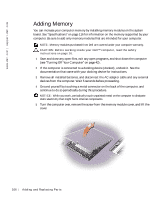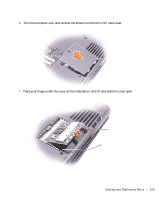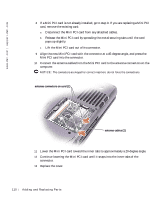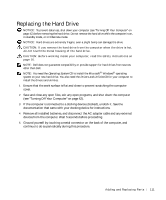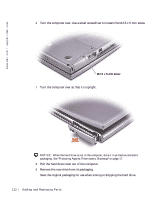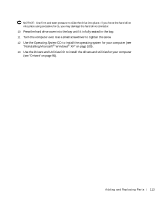Dell Inspiron 500m Owner's Manual - Page 108
Adding a Mini PCI Card
 |
View all Dell Inspiron 500m manuals
Add to My Manuals
Save this manual to your list of manuals |
Page 108 highlights
www.dell.com | support.dell.com 9 Insert the battery into the battery bay, or connect the AC adapter to your computer and an electrical outlet. 10 Turn on the computer. As the computer boots, it detects the additional memory and automatically updates the system configuration information. NOTE: If the memory module is not installed properly, the computer does not boot. No error message indicates this failure. Adding a Mini PCI Card If you ordered a Mini PCI card at the same time that you ordered your computer, Dell has already installed the card for you. NOTE: Handle components and cards by their edges, and avoid touching pins and contacts. CAUTION: Before working inside your computer, read the safety instructions on page 16. 1 Ensure that the work surface is flat and clean to prevent scratching the computer cover. 2 Save and close any open files, exit any open programs, and shut down the computer (see "Turning Off Your Computer" on page 42). 3 If the computer is connected to a docking device (docked), undock it. See the documentation that came with your docking device for instructions. 4 Remove all installed batteries, and disconnect the AC adapter cable and any external devices from the computer. Wait 5 seconds before proceeding. 5 Ground yourself by touching a metal connector on the back of the computer, and continue to do so periodically during this procedure. 108 Ad di ng an d Rep lac ing Pa rts