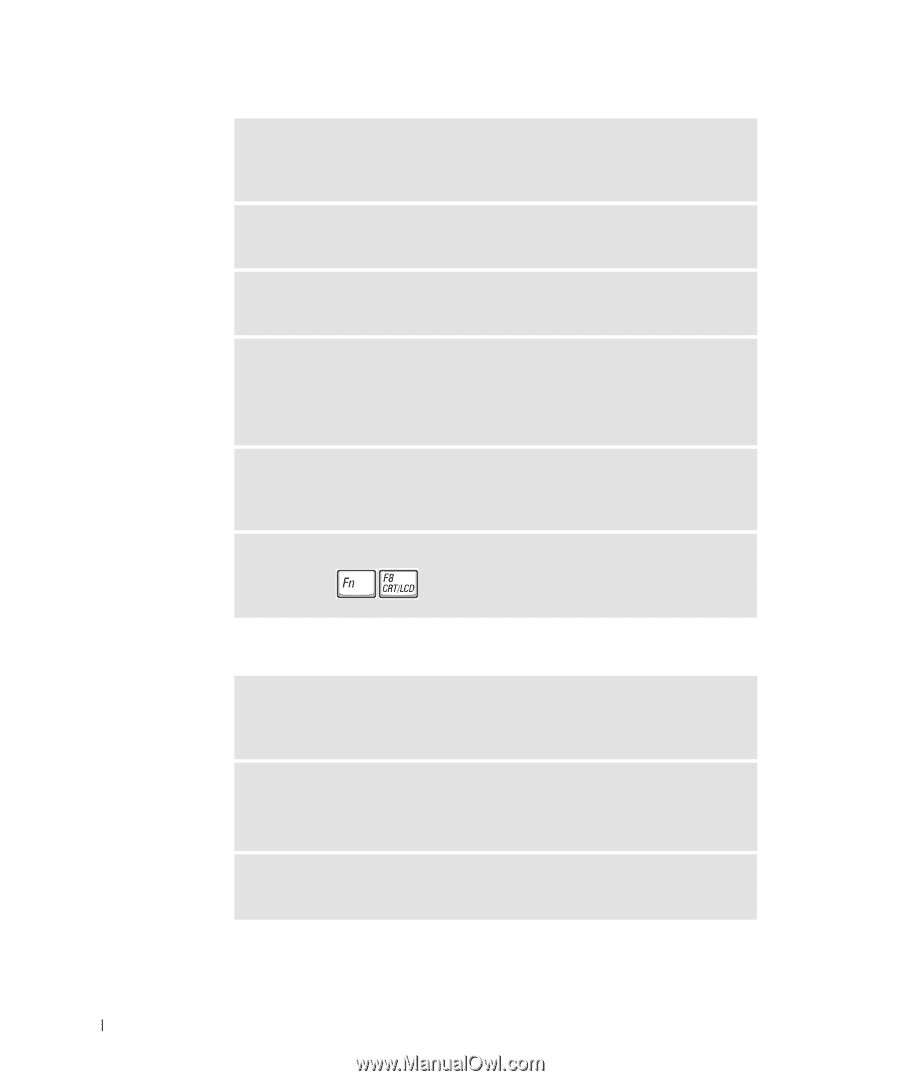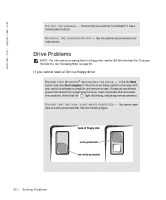Dell Inspiron 500m Owner's Manual - Page 88
If the display is difficult to read, standby, Tell Me How
 |
View all Dell Inspiron 500m manuals
Add to My Manuals
Save this manual to your list of manuals |
Page 88 highlights
www.dell.com | support.dell.com C HE CK T HE BA T TE R Y - If you are using a battery to power your computer, the battery charge may be depleted. Connect the computer to an electrical outlet using the AC adapter, and turn on the computer. TE S T TH E EL E CT R IC AL O UT LE T - Ensure that the electrical outlet is working by testing it with another device, such as a lamp. C HE CK T HE AC A D AP TE R - Check the AC adapter cable connections. If the AC adapter has a light, ensure that it is on. CONNECT THE COMPUTER DIRECTLY TO AN ELECTRICAL OUTLET - Bypass power protection devices, power strips, and the extension cable to verify that the computer turns on. To access the help file, see "Accessing Help" on page 86. A DJ U S T T HE P OW E R PR OP E RT IE S - Search for the keyword standby in the Help and Support Center. To access the help file, see "Accessing Help" on page 86. S W IT CH TH E VI DE O IM A GE - If your computer is attached to an external monitor, press to switch the video image to the display. If the display is difficult to read A DJ U S T T HE B RI G HTN E S S - See the Tell Me How help file for instructions on adjusting the brightness. To access the help file, see "Accessing Help" on page 86. MOVE THE SUBWOOFER AWAY FROM THE COMPUTER OR MONITOR - If your external speaker system includes a subwoofer, ensure that the subwoofer is at least 60 cm (2 ft) away from the computer or external monitor. E LI MIN A TE PO S S I BL E IN TE R F E RE NC E - Turn off nearby fans, fluorescent lights, halogen lamps, or other appliances. 88 Sol vin g Proble m s