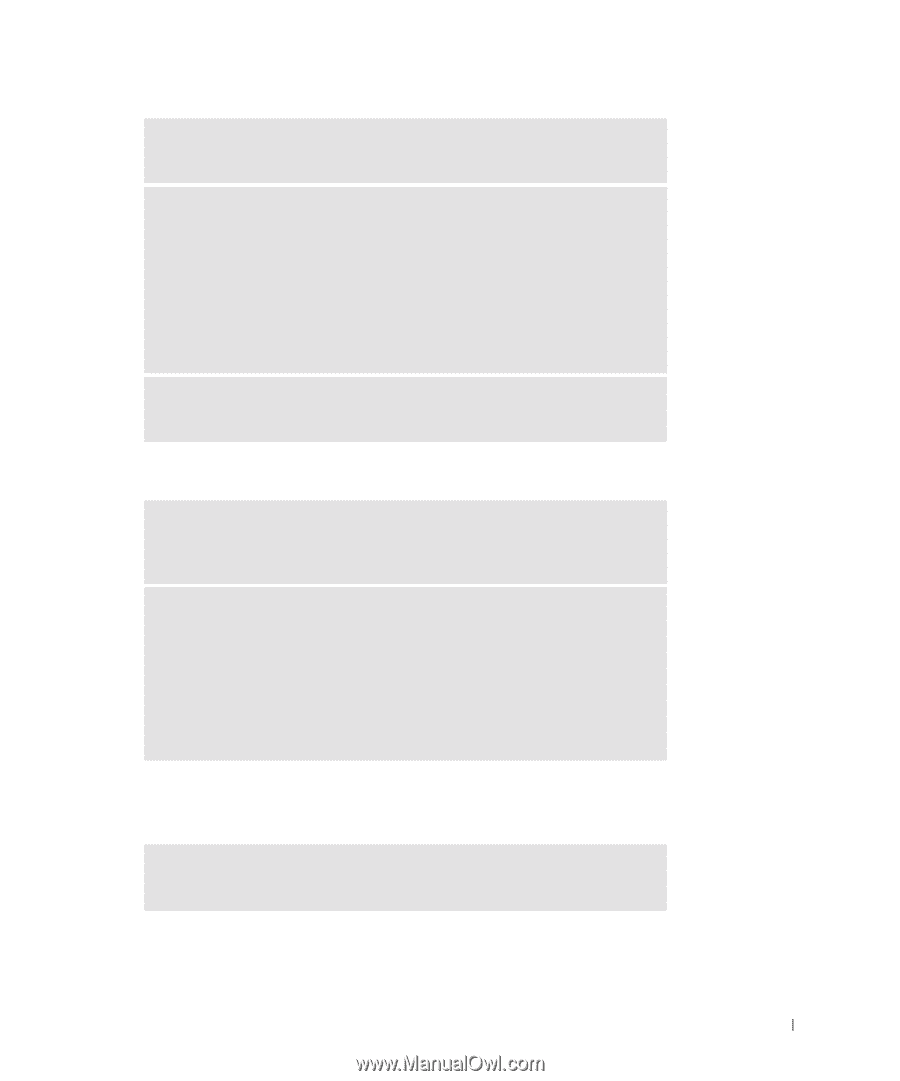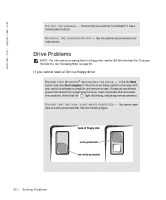Dell Inspiron 500m Owner's Manual - Page 91
If you have problems with a hard drive, PC Card Problems
 |
View all Dell Inspiron 500m manuals
Add to My Manuals
Save this manual to your list of manuals |
Page 91 highlights
TR Y A NO TH ER F LO PP Y D IS K - Insert another disk to eliminate the possibility that the original disk is defective. REINSTALL THE DRIVE - 1 Save and close any open files, exit any open programs, and shut down the computer. 2 Remove the drive from the module bay. See "Using the Module Bay" in the Tell Me How help file for instructions. To access the help file, see "Accessing Help" on page 86. 3 Reinstall the drive. 4 Turn on the computer. C LE A N T HE D RI V E - See "Cleaning Your Computer" in the Tell Me How help file for instructions. To access the help file, see "Accessing Help" on page 86. If you have problems with a hard drive A LL O W TH E CO MP UT ER T O CO O L BE F OR E TU R NIN G IT ON - A hot hard drive may prevent the operating system from starting. Try allowing the computer to return to room temperature before turning it on. CHECK THE DRIVE FOR ERRORS - 1 Click the Start button and click My Computer. 2 Right-click the drive letter (local disk) that you want to scan for errors, and then click Properties. 3 Click the Tools tab. 4 Under Error-checking, click Check Now. 5 Click Start. PC Card Problems C HE CK T HE P C CA R D - Ensure that the PC Card is properly inserted into the connector. Solv ing Proble m s 91