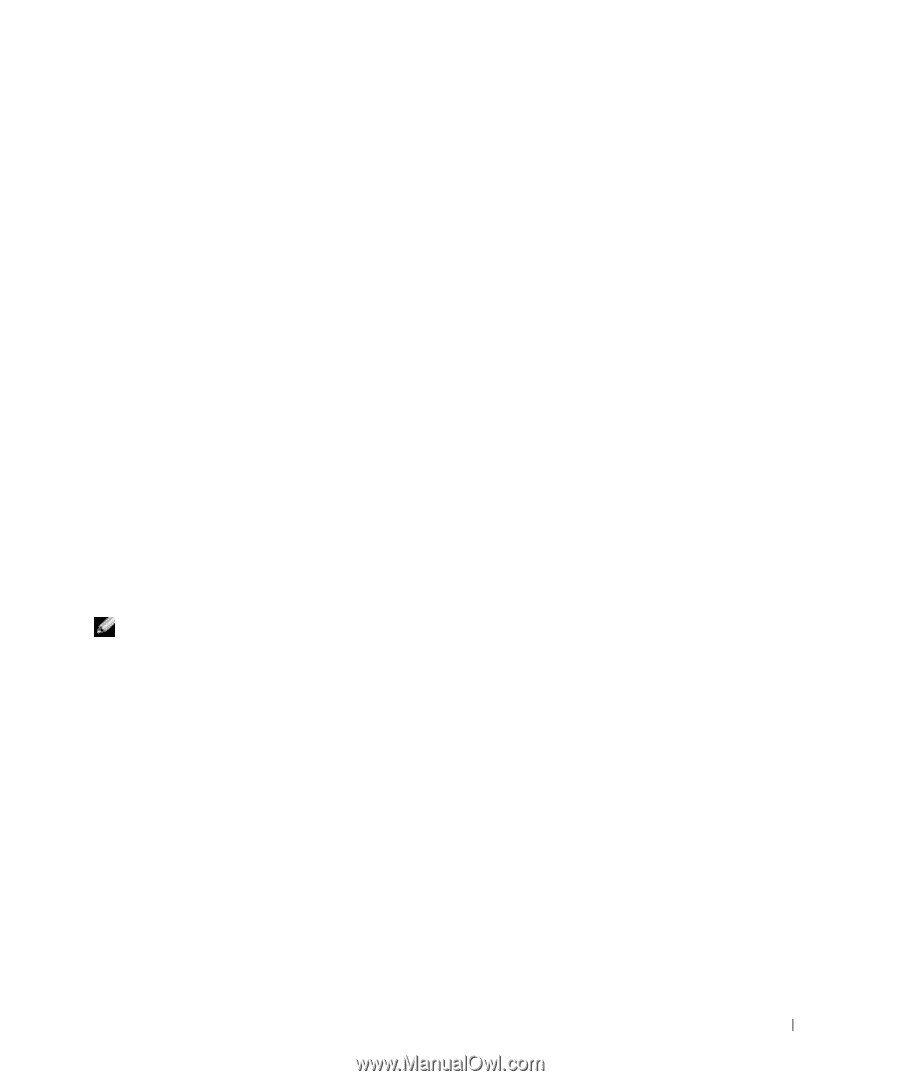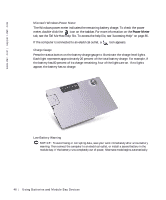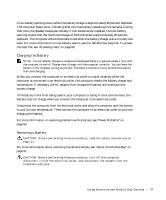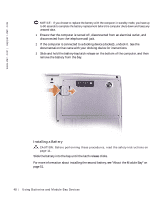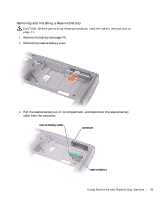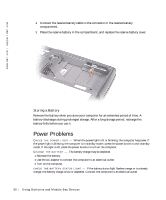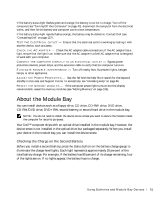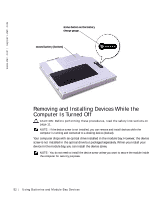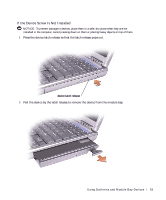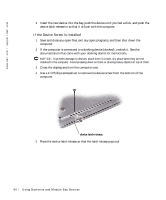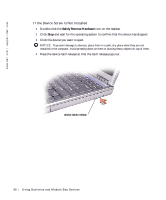Dell Inspiron 500m Owner's Manual - Page 51
About the Module Bay, Checking the Charge on the Second Battery
 |
View all Dell Inspiron 500m manuals
Add to My Manuals
Save this manual to your list of manuals |
Page 51 highlights
If the battery status light flashes green and orange, the battery is too hot to charge. Turn off the computer (see "Turning Off Your Computer" on page 42), disconnect the computer from the electrical outlet, and then let the battery and computer cool to room temperature. If the battery status light rapidly flashes orange, the battery may be defective. Contact Dell (see "Contacting Dell" on page 127). TE S T TH E EL E CT R IC AL O UT LE T - Ensure that the electrical outlet is working by testing it with another device, such as a lamp. C HE CK T HE AC A D AP TE R - Check the AC adapter cable connections. If the AC adapter has a light, ensure that the light is on. Make sure that the AC adapter is a Dell AC adapter that is designed to work with your computer. C ON N E C T T H E C OM P U T E R D I R EC T LY T O A N E LE C T R I C A L OU T L ET - Bypass power protection devices, power strips, and the extension cable to verify that the computer turns on. E LI MIN A TE PO S S I BL E IN TE R F ER E NC E - Turn off nearby fans, fluorescent lights, halogen lamps, or other appliances. A DJ US T T HE PO W E R PR OP E RT IE S - See the Tell Me How help file or search for the keyword standby in the Help and Support Center. To access help, see "Accessing Help" on page 86. RE S EA T TH E M E MO R Y M OD U LE S - If the computer power light turns on but the display remains blank, reseat the memory modules (see "Adding Memory" on page 106). About the Module Bay You can install devices such as a floppy drive, CD drive, CD-RW drive, DVD drive, CD-RW/DVD drive, DVD+RW, second battery, or second hard drive in the module bay. NOTE: You do not need to install the device screw unless you want to secure the module inside the computer for security purposes. Your Dell™ computer ships with an optical drive installed in the module bay. However, the device screw is not installed in the optical drive but packaged separately. When you install your device in the module bay, you can install the device screw. Checking the Charge on the Second Battery Before you install a second battery, press the status button on the battery charge gauge to illuminate the charge-level lights. Each light represents approximately 20 percent of the total battery charge. For example, if the battery has 80 percent of its charge remaining, four of the lights are on. If no lights appear, the battery has no charge. U sin g B atte rie s a nd Mod ule B ay Dev ice s 51